Looking for ways to add a custom WooCommerce search widget to your store?
60% of eCommerce revenue can be driven by site search alone, yet many WooCommerce stores still rely on the default search functionality, which often fails to deliver accurate, relevant results.
When shoppers can’t find what they’re looking for quickly, they abandon the site, leading to missed sales and a frustrating user experience.
The default WooCommerce search is limited. It doesn’t account for product variations, attributes, or misspellings. These three factors significantly influence buying decisions. That’s why a custom search widget can be a game-changer for your store.
In this article, we’ll walk you through how to upgrade your WooCommerce search using our powerful search plugin – Advanced Woo Search.
It’s designed to boost conversions with features like live search, result filters, and direct "Add to Cart" buttons.
You’ll also learn best practices for optimizing placement, performance, and analytics to create a smoother, smarter shopping experience.
Let’s get started.
Why WooCommerce Store Needs a Better Search Widget
The default WooCommerce search may work in simple setups, but it quickly falls short as your product catalog grows. Here are a few key limitations:
- Limited Indexing: By default, WooCommerce only searches product titles, content, and excerpts. It ignores crucial data like SKUs, categories, attributes, and custom fields, making it harder for users to find what they need.
- No Support for Variations: If you sell variable products (e.g., size or color options), customers won’t see those variations in their search results unless you use a custom search solution.
- No Error Tolerance: The basic search engine doesn’t account for typos or close matches, meaning a single misspelling can return zero results.
- Poor Relevance Ranking: Results aren’t prioritized based on relevance, popularity, or user behavior, leading to irrelevant or outdated products appearing first.
By upgrading your WooCommerce search widget, you can reduce bounce rates, increase conversions, and deliver a shopping experience users trust.
How to Choose a WooCommerce Search Widget Plugin
There are a couple of search widget plugins to choose from, but not all are built with performance, flexibility, and user experience in mind.
The right plugin should go beyond basic functionality and help you create a smooth, intuitive shopping journey that increases engagement and drives more sales.
Here’s what to look for when choosing or customizing a WooCommerce search solution:
1. Real-time or AJAX Search
Shoppers today expect immediate feedback. Real-time or AJAX-powered search delivers instant suggestions and results as users type, reducing bounce rates and encouraging exploration. This keeps users engaged and shortens the path from search to checkout, especially for stores with large inventories or time-sensitive buyers.
2. Product Variation & Attribute Indexing
Basic search tools overlook product variations like size, color, or style. A smart search widget indexes all product variations and attributes so users can discover exactly what they want. This precision boosts customer satisfaction and drives higher conversion rates for variable products.
3. Custom Fields & Taxonomy Support
Many WooCommerce stores rely on custom fields and taxonomies to organize complex product data. A powerful search widget should recognize and search through this custom information, helping users uncover products through unique tags, specifications, or filters that align with your store’s structure and niche.
4. Search Via Data Points
A powerful WooCommerce search widget should allow customers to find products by searching titles, content, SKUs, GTINs, and other product identifiers. This is particularly important for technical products or when customers come to your store knowing specific product references, like part numbers or model names, they want to locate quickly.
5. Spelling Correction & Synonym Handling
Shoppers often make typos or use different terms for the same item. Advanced search widgets include fuzzy matching, spelling correction, and synonym support to ensure that small errors don’t block users from finding relevant products.
6. Search Analytics
What are your customers searching for? Which queries lead to sales? Search analytics provide these insights, allowing store owners to optimize product listings, identify gaps in inventory, and refine the search experience based on real user behavior. It’s a critical tool for continuous growth and improvement.
7. Mobile Optimization
With over half of eCommerce traffic coming from mobile devices, your search experience must be fully responsive. This means mobile-friendly design and quick load times. A mobile-optimized search widget ensures your users can find and buy products no matter their device.
8. Multilingual Support
If your store serves international audiences, language support is essential. A multilingual search widget can recognize and process queries in multiple languages, returning relevant results no matter how customers phrase their search. It helps build trust with global shoppers and supports higher localization-driven sales.
What is the Best WooCommerce Search Widget Plugin?
While there are several search solutions in the market, Advanced Woo Search (our plugin) stands out by incorporating all these critical features into one comprehensive package.
The core purpose of the plugin is to provide lightning-fast, accurate search functionality that works seamlessly with any WordPress theme. It allows customers to search across multiple product data points simultaneously, from titles and descriptions to SKUs, attributes, and custom fields – the plugin ensures that customers find relevant products quickly.
Its intuitive design makes implementation straightforward for store owners of all technical levels, while its powerful backend ensures customers find exactly what they're looking for with minimal effort. Take a look at some of the advanced features the plugin has to offer.
Now that you understand what makes a great search widget, let's walk through the practical steps of implementing Advanced Woo Search on your WooCommerce store.
How to Add a Custom WooCommerce Search Widget to Your Store
Advanced Woo Search has a free version offering basic product search functionalities across titles, content, SKUs, and categories with simple customization.
The premium version of the plugin (starts at $69) adds search in attributes, custom fields, variations display, multiple layouts, advanced filters, "Add to Cart" functionality, AND/OR logic, and integrations with multilingual and marketplace plugins.
We are going to use the free plugin to demonstrate how to add a search widget to your store, but occasionally we will reference the pro plugin to give you an idea of the additional possibilities it offers.
Step 1: Install & Activate Advanced Woo Search
Install and activate the free Advanced Woo Search plugin on your WooCommerce store by going to Plugins → Add Plugin.
After activation of the plugin, go to Adv. Woo Search on your WordPress menu, navigate to the plugin's General page, and click on the Reindex table button, then wait for the reindexing to complete.
This is a mandatory step as it allows the plugin to create its own dedicated search index database table to ensure fast and accurate search on your store.
IMPORTANT: You only need to do this ONCE. After the initial indexing, all new products and product changes will be automatically synced with the index.
Step 2: Configuring Essential Settings
The settings interface will vary slightly depending on whether you're using the free or pro version of the plugin.
Free Plugin Options
In the free version, you'll find a clean and straightforward settings page organized into several tabs. Each tab manages a different aspect of the search experience:
General: This is where you define the core behavior of your search, including selecting search sources (e.g., product title, content, SKU), excluding specific words, and re-indexing your product table to reflect changes.
Performance: If you notice any slowness or indexing issues, this tab allows you to tweak settings that control speed and resource usage.
Search Form: Customize how your search form looks on the front end. You can change the placeholder text in the input box, edit the "Nothing Found" message, and tweak other display elements for better UX.
Search Results: This is one of the most important tabs. It lets you control what information is shown in each search result, like product images, SKUs, prices, and more.
Pro Plugin Options
The Pro version of Advanced Woo Search expands the settings experience significantly. While it retains all the tabs and features from the free version, it introduces a powerful new feature: Search Form Instances
On the main settings page, you'll see a table listing your current search form instances. Each instance can have its own unique configuration. This allows you to create different search forms for different parts of your site. For example, one for the homepage and another for category pages.
You can add, edit, duplicate, or delete these instances using the provided controls.
The most notable upgrade is in the Search Results tab, where you now have access to advanced filtering tools.
For instance, you can create filters for each search form instance and define what product data should appear per instance (like badges, stock status, or custom fields).
You can use the Filter Results feature to build complex display rules based on categories, tags, or other criteria.
This granular control allows you to deliver tailored search experiences to different segments of your audience to improve UX and drive more conversions.
Step 3: Add a Search Widget to Store
To add a WooCommerce search widget to your store, go to Appearance → Widget and select a location (like WooCommerce Sidebar), add the AWS Widget, and hit the Update button.
The widget should appear on your product archive pages (as shown in the image below).
If you can’t see the widget, that’s because it’s disabled by your theme. You should be able to enable the widget from your theme’s customizer.
Most themes allow you to choose where the sidebar appears (left or right) on your product archive pages, so feel free to reposition the widget.
For those of you not using the Gutenberg block editor, you can also add the search widget to your product archive pages using the search form shortcode, which can be copied and pasted into the WooCommerce sidebar or any location you desire.
Free plugin users can use this shortcode:
[aws_search_form]
Pro plugin users may have multiple forms, so make sure to use the right shortcode from Adv. Woo Search → General.
It's worth noting that Pro plugin users can also use this same shortcode without specifying a form ID. In that case, the plugin will use the main search form, marked with a star icon in the search forms table. If no form is marked as the main one, the first form in the list will be used by default.
Step 4: Modify Form Style (Optional)
You can change the style of the widget by going to Adv. Woo Search → Settings → Search Form → Form Styling. Choose from one of the predefined layouts. The free plugin offers three layouts, and the pro version offers about six different layouts.
If none of the pre-designed layouts meet your needs, you can tailor the form's appearance to suit your preferences by adding custom CSS rules. We have covered that in a separate help doc: Customize Search Form Styles.
Need more assistance? Read the help documentation!
Tips to Optimize Your Store's Search Experience
Once you’ve added a custom search widget, take it a step further by optimizing how and where it appears. Place your search bar prominently in the header for easy access, especially on mobile, and consider adding it to category pages or sidebars for context-aware navigation.
Customizing what shows in the search results, product images, pricing, stock status, and even promotional badges can help shoppers make faster decisions. You can also fine-tune behavior settings like minimum character thresholds, autocomplete suggestions, and search speed to balance performance with user experience.
Finally, don’t overlook search analytics. Monitor popular searches, zero-result queries, and refinement patterns to continuously improve your store layout and product visibility.
These small tweaks can lead to big improvements in conversions and customer satisfaction over time.
FAQs
1. Which WooCommerce search widget plugin should I use?
Advanced Woo Search is one of the best plugins available. It offers fast AJAX-based search, supports product variations, custom fields, and delivers highly relevant results. It’s easy to set up, integrates seamlessly with WooCommerce, and is available in both free and premium versions to suit different store needs.
2. Can I add search functionality without a plugin?
Yes, but it’s not ideal. WooCommerce comes with a default search option, but it lacks advanced features like live results or product filtering. Custom coding is possible, but it is time-consuming and complex. Using a dedicated plugin like Advanced Woo Search is a much easier and more effective solution for store owners.
3. Will the custom search work on mobile?
Yes, if you use a well-designed plugin like Advanced Woo Search. It’s fully responsive, meaning your custom search widget will look great and work smoothly on mobile devices, tablets, and desktops. This ensures a consistent shopping experience across all screen sizes and boosts mobile conversion rates.
Conclusion
A powerful WooCommerce search widget is more than just a nice-to-have, it’s essential for creating a smooth, fast, and shopper-friendly WooCommerce experience.
With the right plugin, like Advanced Woo Search, you can deliver instant, accurate results that help users find what they need and convert faster.
Whether you are running a small store or managing a large product catalog, enhancing your site’s search functionality can lead to higher engagement and more sales.
Ready to improve your store’s user experience?
Start by adding a custom search widget that puts your products front and center, where they belong.
That’s it for this one. If you have any questions about WooCommerce search widget, let us know in the comment section below.
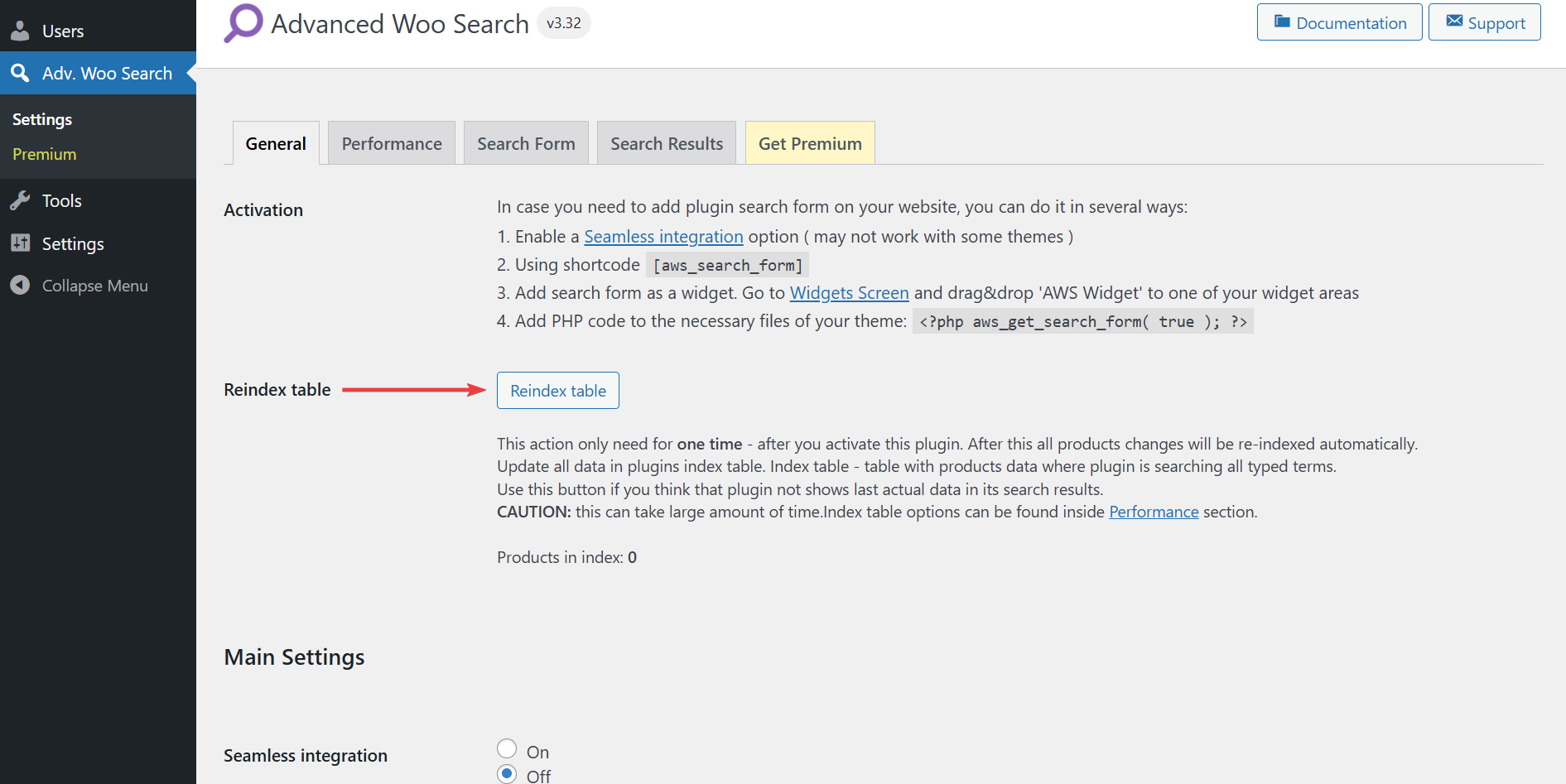
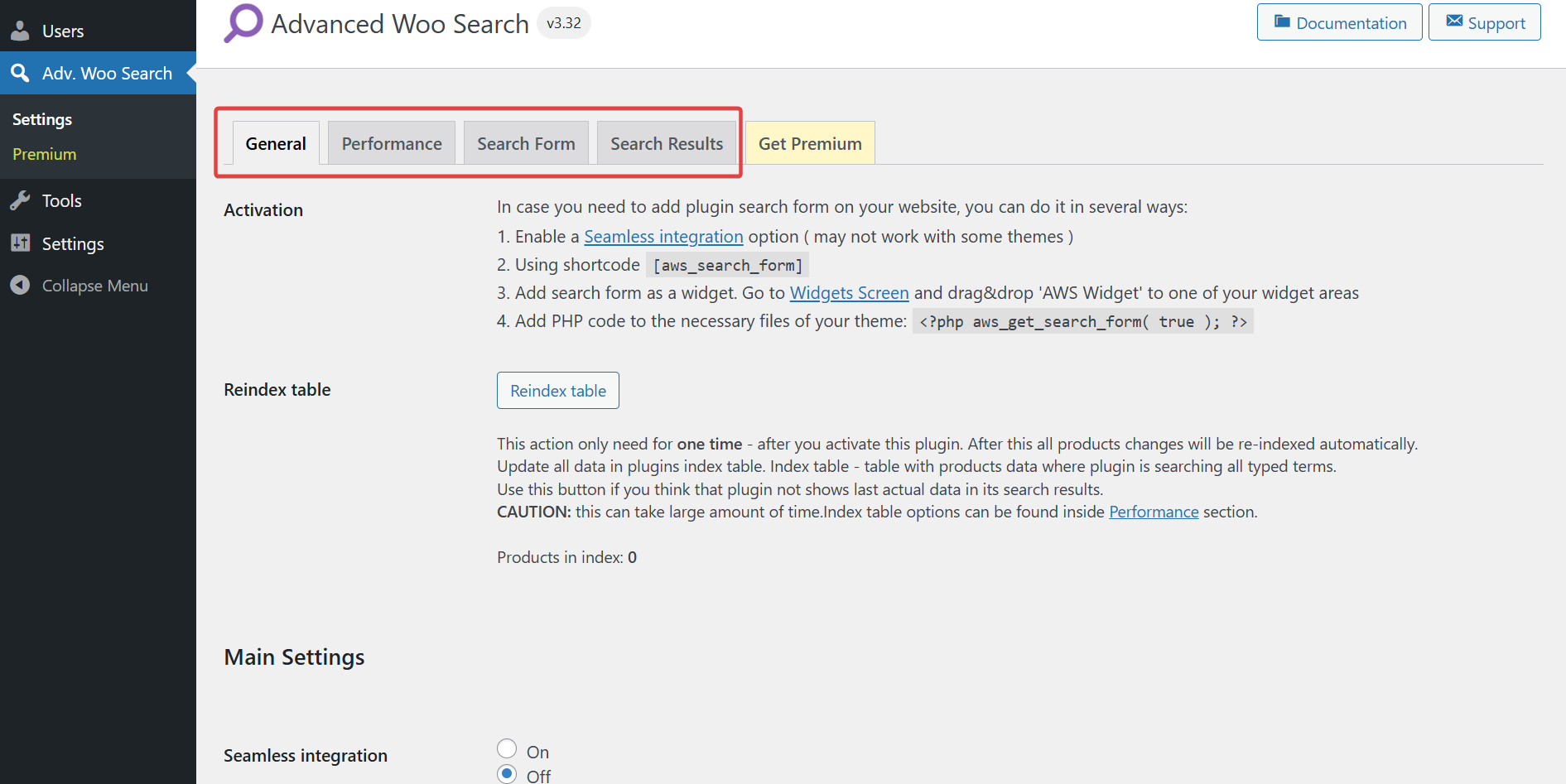
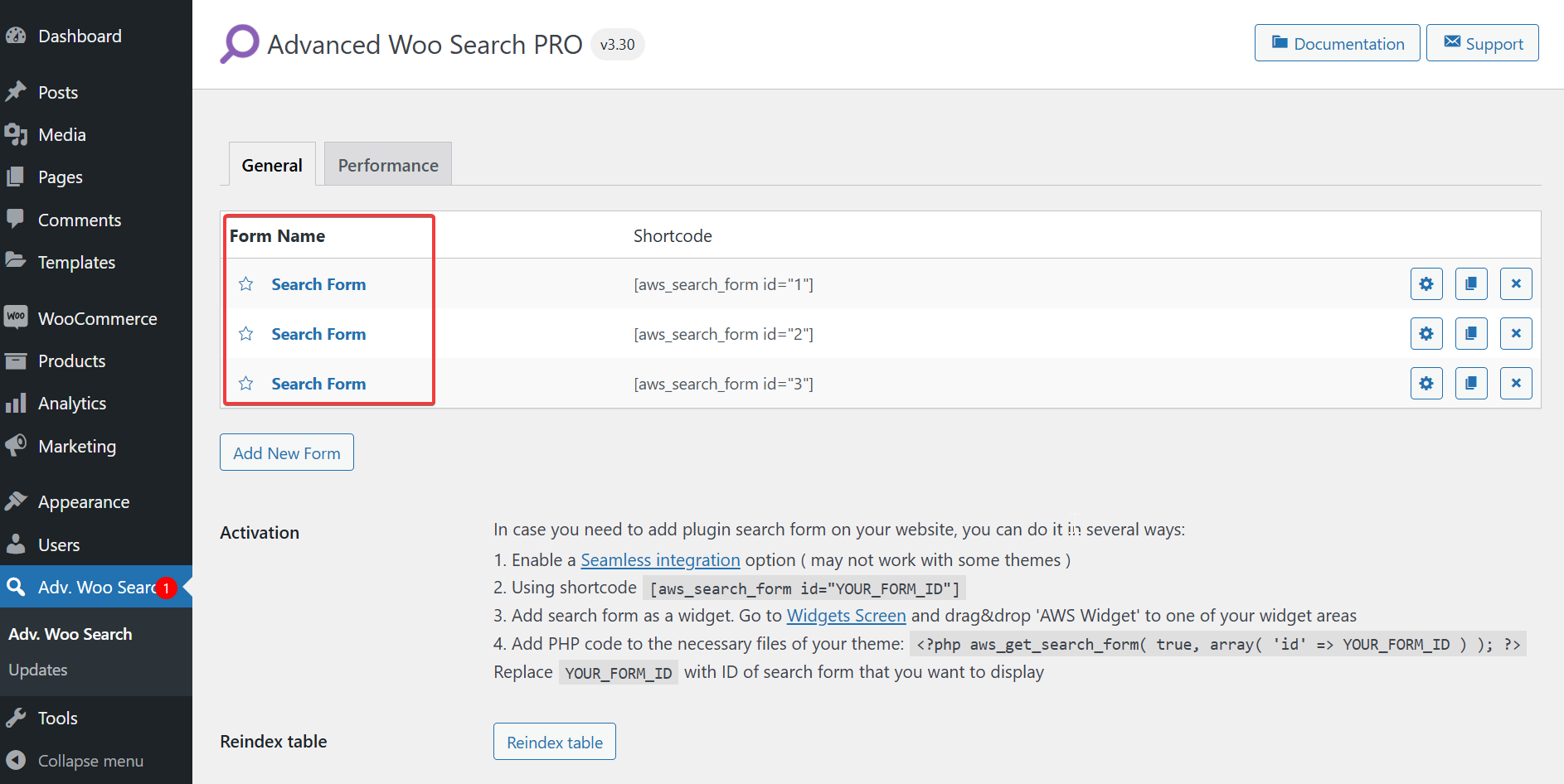
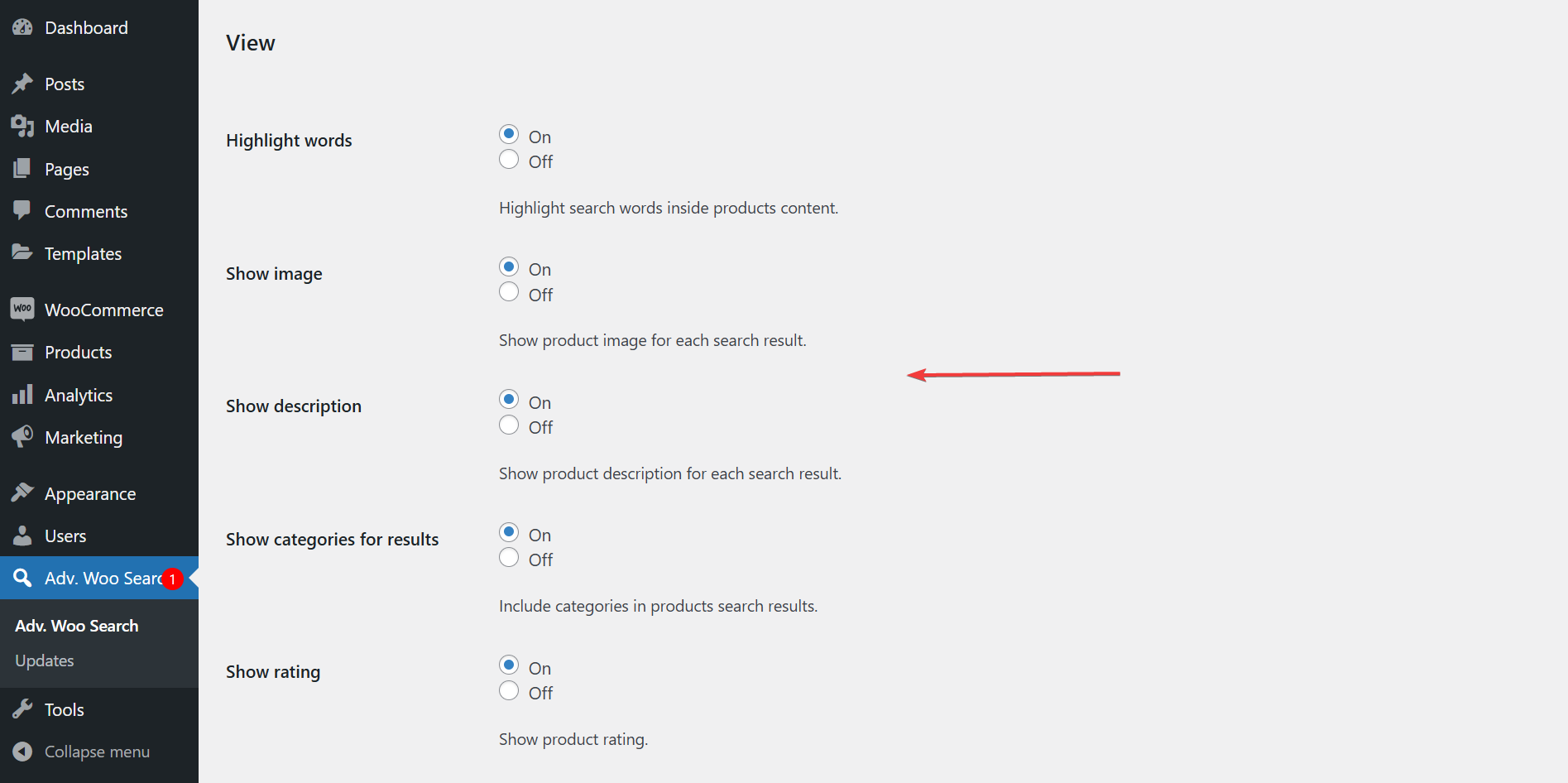
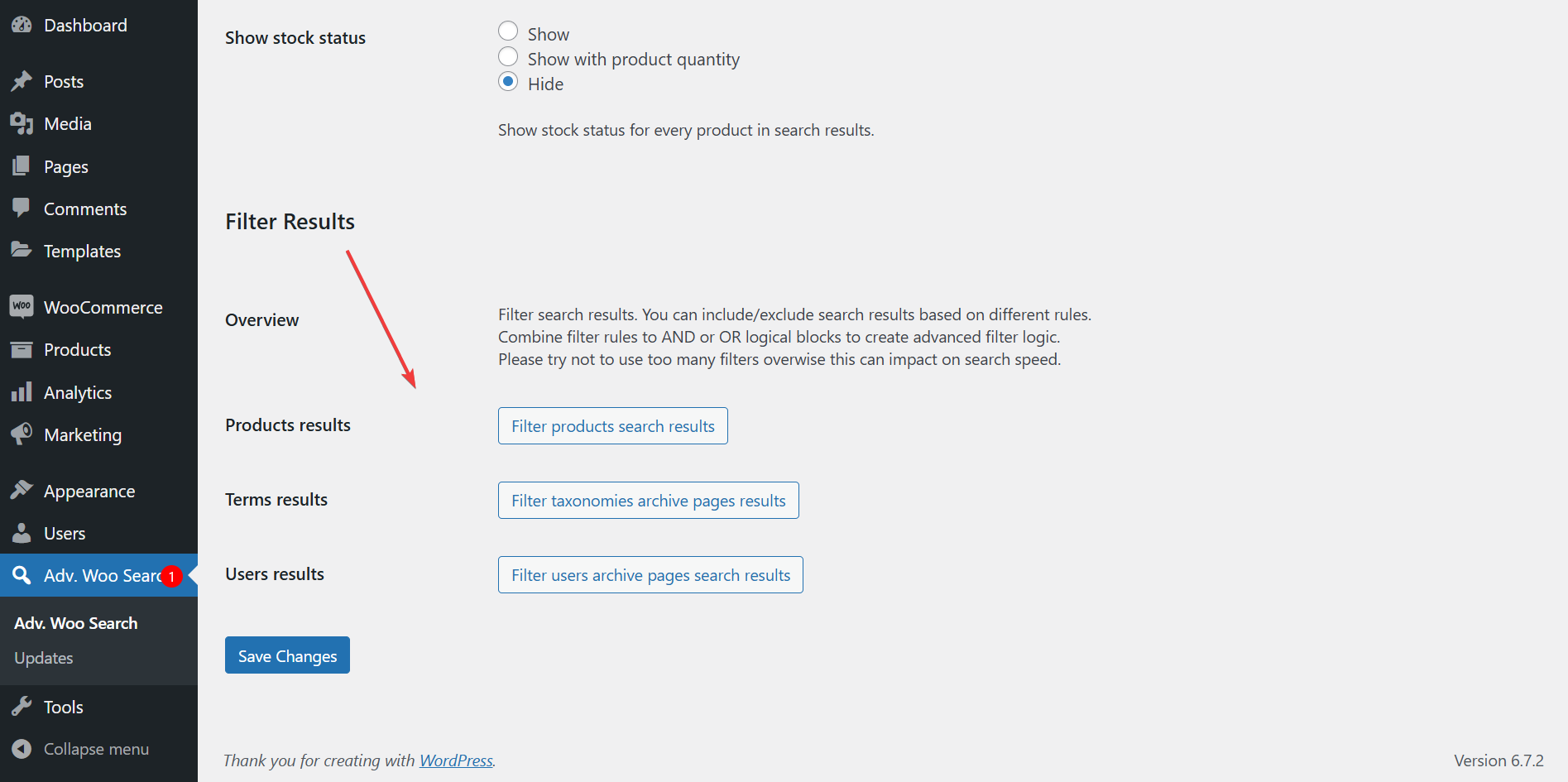
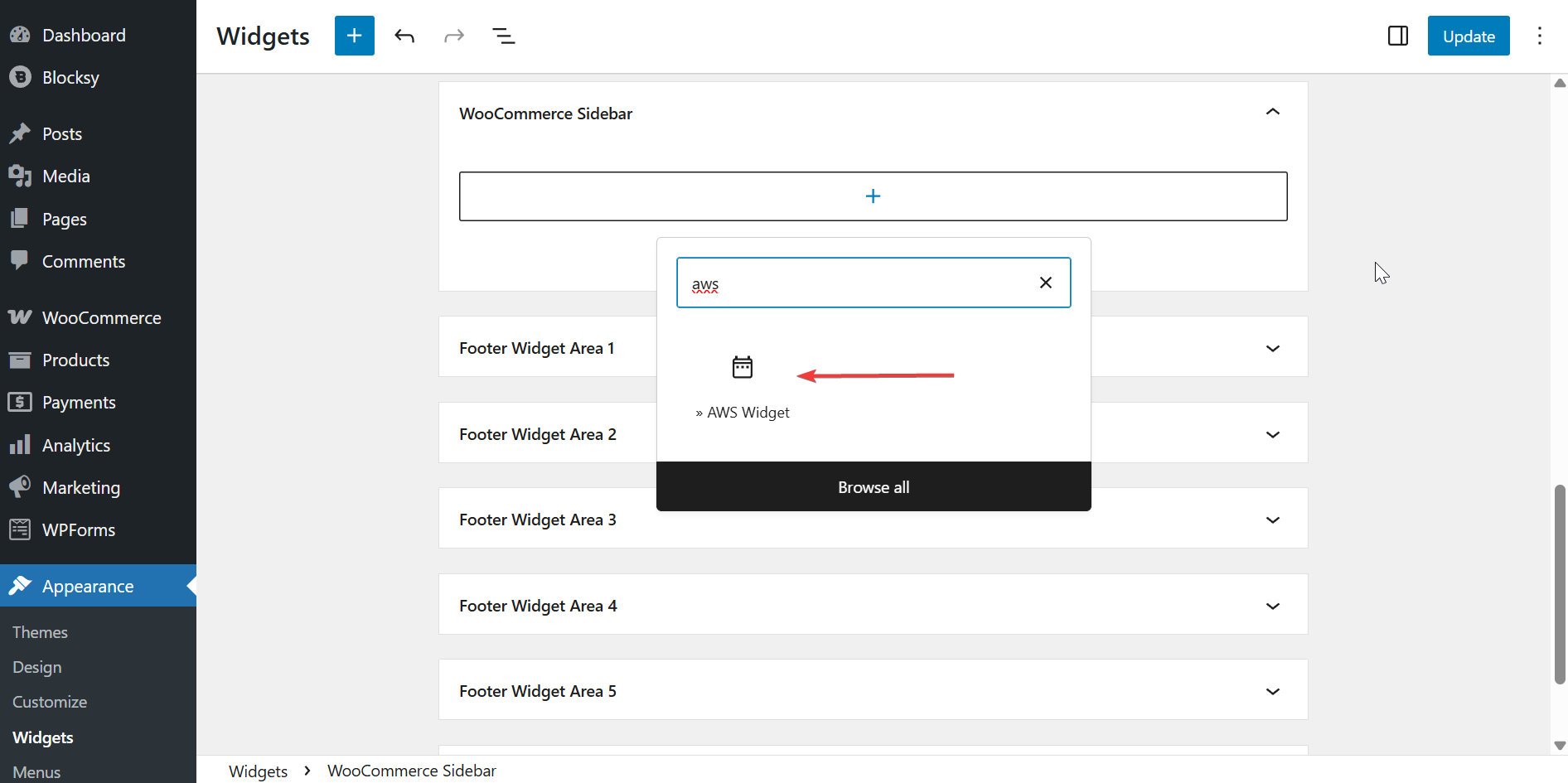
Comments