Looking for ways to enable WooCommerce search custom fields and help your customers find exactly what they need?
Imagine a customer types “organic cotton medium” into your WooCommerce store’s search bar.
The product exists, but your search only picks up “organic” from the description, ignoring “cotton” and “medium,” which are stored in custom fields for fabric type and size.
That customer will click away to a competitor.
Customers today expect intuitive, high-performance search experiences similar to what they find on Amazon. However, the default WooCommerce search is limited. It only scans product titles, content, and excerpts, completely ignoring custom fields where important product details are often stored.
This limitation not only frustrates shoppers but also directly impacts your revenue through missed sales and abandoned carts.
The solution is to make all product data searchable, including custom fields such as material, compatibility notes, or care instructions.
In this guide, you will learn how to improve your WooCommerce store’s search by adding custom fields support using our plugin, Advanced Woo Search.
Let’s get started.
What Are WooCommerce Search Custom Fields?
In WooCommerce, custom fields, also known as metadata, are extra pieces of information that can be added to individual products.
These fields allow store owners to store and display product-specific data that doesn’t fit into WooCommerce’s default fields like title, price, or description.
These fields enhance product organization in the backend and improve the shopping experience on the frontend. When custom fields are made searchable, they allow customers to find products based on very specific criteria.
Here are some common examples of custom fields:
- Fabric type (example: organic cotton)
- Material composition (example: 80% recycled polyester)
- Target age group (example: ages 5–8)
- Technical compatibility (example: works with model X123)
- Care instructions (example: machine wash cold)
- Usage context (example: ideal for hiking)
Custom fields can be created using plugins like Advanced Custom Fields (ACF) and Smart Custom Fields or manually adding data through the custom field option in the product editor. Other plugins (like Pods, Checkout Field Manager, etc) introduce their custom fields to the store as well.
By leveraging WooCommerce search custom fields, stores can offer a highly tailored browsing and search experience, connecting customers with exactly what they want. We’ll explore this further in the next section.
Benefits of Making Custom Fields Searchable
The default WooCommerce search is functional, but only just. It searches product titles, main content, and excerpts. That’s it.
Any information stored in custom fields, like material type, compatibility notes, or usage details, is completely invisible to search.
This limitation directly affects the customer experience.
Today’s online shoppers expect intelligent, fast, and context-aware search functionality. When a search query doesn’t return accurate or relevant results, customers get frustrated and leave.
Let’s look at a few common real-world examples:
- A parent searches for “non-toxic art supplies,” but your product’s safety certifications are stored in custom fields.
- A buyer looks for “compatible with Canon EOS R5,” but compatibility info is saved as metadata.
- A fashion shopper searches for “breathable summer linen,” but “linen” is only listed in a custom field.
In all these cases, a failure to include custom fields in the search means a missed opportunity, and potentially a lost sale.
According to a recent report, Amazon's conversion rate increased sixfold when visitors use search, and Walmart saw a 2.4x boost in conversion rate with site search usage. Etsy experienced a 3x increase in conversions from site search users.
This underscores the critical role of better search engines in e-commerce sales growth.
By making custom fields searchable, you unlock a deeper layer of product data that customers seek. This leads to:
- More relevant search results
- Reduced friction in the buying process
- Increased customer satisfaction
- Higher conversion rates
Custom field search is especially important for stores that sell technical products, have niche inventory, or offer product variations with nuanced specifications.
When done right, it transforms search from a basic tool into a powerful sales driver.
How to Make Custom Fields Searchable in WooCommerce
There are two main ways to do this: writing custom code or using a dedicated plugin like Advanced Woo Search.
While it’s technically possible to include WooCommerce search custom fields using PHP, this method is not beginner-friendly. You’ll need to modify your theme’s function.php file or create a custom plugin to hook into WordPress’s search query. You must also specify exactly which meta fields should be searchable and how to handle them.
This approach comes with serious trade-offs:
- It requires technical expertise. You need to be comfortable writing and maintaining PHP code.
- Custom code can easily break during theme or WooCommerce updates.
- You won’t get features like relevance weighting, field prioritization, or built-in analytics.
- Even simple search enhancements can take hours to develop and test.
This method might suit developers or advanced users working on small, controlled projects. But since this article is dedicated to beginners, we will take the plugin route and show you how to use the Advanced Woo Search plugin to deliver better results with minimal effort and no technical skills.
Pre-Requisites
To follow this tutorial, you'll need:
- WooCommerce is installed and configured on your website
- The Advanced Woo Search Pro plugin (required for custom field search)
Advanced Woo Search, as the name suggests, is a powerful WooCommerce search plugin that, unlike generic search plugins, is built specifically for WooCommerce, which means it understands product structures, variations, and metadata right out of the box.
The free version of Advanced Woo Search allows you to search within product titles, content, excerpts, SKUs, and categories. It’s perfect for simple enhancements and works right out of the box.
The premium version (starting at $69) adds advanced features such as search in custom fields, ACF fields, product attributes, support for product variations and metadata, multiple search result layouts, mobile optimization, etc.
Since custom field search is a premium feature, we’ll use the Pro version in the following demonstration steps.
In this guide, we’ll create a custom field called “item_number” using WordPress’s built-in Custom Fields feature.
Note for ACF users: If you already use the Advanced Custom Fields (ACF) plugin to manage product metadata, check out our dedicated tutorial: ACF Search in WooCommerce.
This article focuses on enabling the WooCommerce search custom fields created via the default WordPress interface.
Now, let’s get started.
Step 1: Create a Custom Field
WordPress lets you manually add custom fields to products using the built-in "Custom Fields" metabox. Here’s how to create one:
Go to Products → All Products and click Edit on any product, then at the top right, click Screen Options. Check the box labeled Custom Fields to enable the metabox.
Now, scroll down to the Custom Fields section. Enter a name (example: item_number) and a value (example: SKU-2401) as shown in the image below. Hit the Update button to update the product page.
Repeat this process for other products you'd like to include in “search”.
Step 2: Display the Custom Field on the Frontend (Optional)
To display the custom field on the frontend of your product page, add the following code to your theme’s function.php file or a custom code snippets plugin.
IMPORTANT: Before you begin, the function.php file is an important WordPress file, so taking a backup of your site is a good idea. This will ensure you can restore your site quickly if something goes wrong.
Here’s the code snippet:
add_action('woocommerce_single_product_summary', 'display_custom_product_fields', 25);
function display_custom_product_fields() {
global $product;
$item_number = get_post_meta($product->get_id(), 'item_number', true);
if (!empty($item_number)) {
echo '<div class="custom-product-field">';
echo '<strong>Item Number: </strong>' . esc_html($item_number);
echo '</div>';
}
IMPORTANT: The code is written for the custom field used in our demo site (example: “item_number”). You must update the field name to match the one you created in your WooCommerce store. This adjustment is simple and can be done using AI tools.
This step ensures the WooCommerce search custom fields are visible on the product page and confirms that it’s storing values correctly.
Here’s how we added the code on our demo site using a plugin:
And here’s how the custom field appears on the frontend of one of our product pages:
Step 3: Install & Activate Advanced Woo Search Pro
Start by purchasing the Advanced Woo Search Pro and installing it on your WooCommerce store.
Next, go to Adv. Woo Search → Updates in your WordPress dashboard and paste the license key provided in your purchase confirmation email. Click Activate License to enable premium functionalities.
Step 4: Enable Custom Fields Indexing
Next, we’ll tell the plugin which product data to index. This will ensure that your custom fields are searchable.
Go to Adv. Woo Search → Performance tab → Data to Index and check the Custom Fields option. Click the gear icon beside it to open a list of available custom fields.
Select the specific custom fields you want to include in the search. On our demo site, we selected “item_number.” Click Save Changes once you’re done.
Step 5: Reindex Tables
After enabling custom field indexing, go to Adv. Woo Search → General, and click the Reindex table button.
This step is essential, and it creates a dedicated search index table that ensures fast and accurate Ajax search functionality across your product catalog. You only need to do this once. After the initial indexing is complete, the plugin will automatically sync new products and changes in the background.
Step 6: Enable Custom Fields in Search Configuration
Now, it’s time to make sure that the WooCommerce search custom fields are actually used when users are searching on your store.
Go to Adv. Woo Search → Search Forms, open your active search form, and go to Search Results.
Then, under the Search In section, enable Custom Fields. Click the gear icon next to it and select the same custom field you chose during indexing, for example: “item_number”.
This ensures those fields are indexed and actively queried when a customer uses the search bar.
Step 7: Test Custom Field Search
Go to your store’s search bar and type in a known custom field value. We typed in the SKU no “2401” on our demo site, and here’s what came up:
On your store, the matching product should appear if everything is set up correctly and indexed.
If it doesn’t show up, try these troubleshooting tips:
- Make sure the custom field value is actually saved in the product
- Double-check the field name in ACF and the plugin’s indexing and search configuration
- Clear your site cache and the plugin’s internal cache via Adv. Woo Search → Performance → Clear Cache.
Need more assistance? Check out the following relevant help docs: Official AWS Help Documents
FAQs
1. How do I add custom fields to WooCommerce products?
You can add WooCommerce search custom fields manually using WordPress’s built-in product editor or with plugins like Advanced Custom Fields (ACF). Custom fields let you create structured data such as "fabric type", "compatibility", or "technical specs", which can then be attached to specific products and made searchable using tools like Advanced Woo Search.
2. Can I search for product variations based on custom fields?
Yes, but not with default WooCommerce. Advanced Woo Search allows you to index and search product variations and their custom fields, helping customers find exact variants like size, material, or device compatibility directly from the search bar without navigating through individual product pages.
3. Does custom field search work with multilingual stores?
Yes. Advanced Woo Search supports multilingual plugins like WPML and Polylang, enabling search across custom field data in multiple languages. This ensures that non-English-speaking customers can also find relevant products based on translated custom metadata, improving accessibility and international sales potential.
4. Will enabling custom field search slow down my site?
No, not with the right plugin. Advanced Woo Search is optimized for performance, using intelligent indexing to ensure fast search results, even in large product catalogs with multiple custom fields. You can fine-tune which fields to index, helping maintain speed and efficiency.
5. Do I need coding knowledge to enable custom field search?
Not at all. While custom coding is an option, Advanced Woo Search provides a visual, user-friendly interface to configure custom field search. It’s ideal for non-developers who want powerful features without touching code, making it accessible to store owners and marketers alike.
6. How do I show custom fields inside the live Ajax search results?
To display custom field values (like “item_number”) in live Ajax search results, you’ll need to customize the result layout. Advanced Woo Search provides a straightforward way to do this. We have a dedicated guide on that: Show Product Custom Fields Inside Search Results.
Conclusion
In this competitive e-commerce landscape, search functionality isn’t just a convenience, it’s a conversion tool. If your WooCommerce store doesn’t index custom fields like material, compatibility, or usage details, you’re missing out on opportunities to connect buyers with the products they’re actually searching for.
By making even simple custom fields searchable using the default WordPress product editor, you give customers a better way to find exactly what they need. Whether it’s a product code, an internal SKU, or a specific technical detail, every piece of metadata becomes a helpful part of the search journey.
Advanced Woo Search makes this possible with no coding required and complete control over how search works on your store. With WooCommerce-focused design, Ajax-powered live results, and custom field support, it’s a powerful way to upgrade your store’s search functionality.
That’s it for this one, folks! If you have any questions on WooCommerce search custom fields, leave us a comment below.
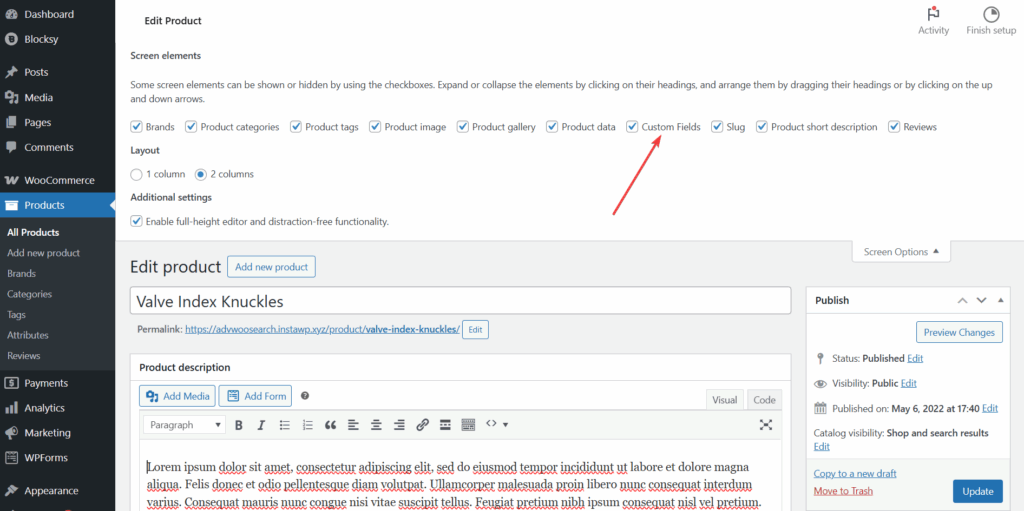
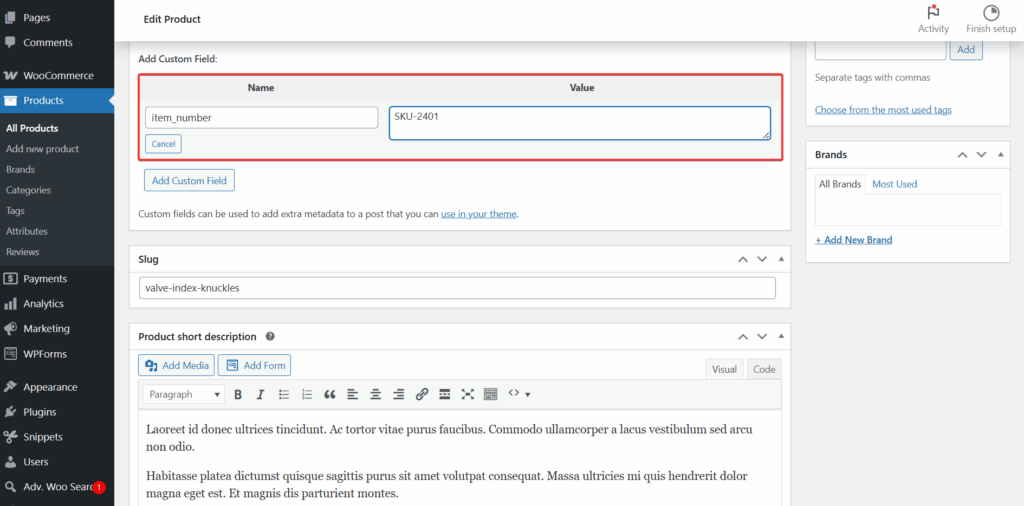
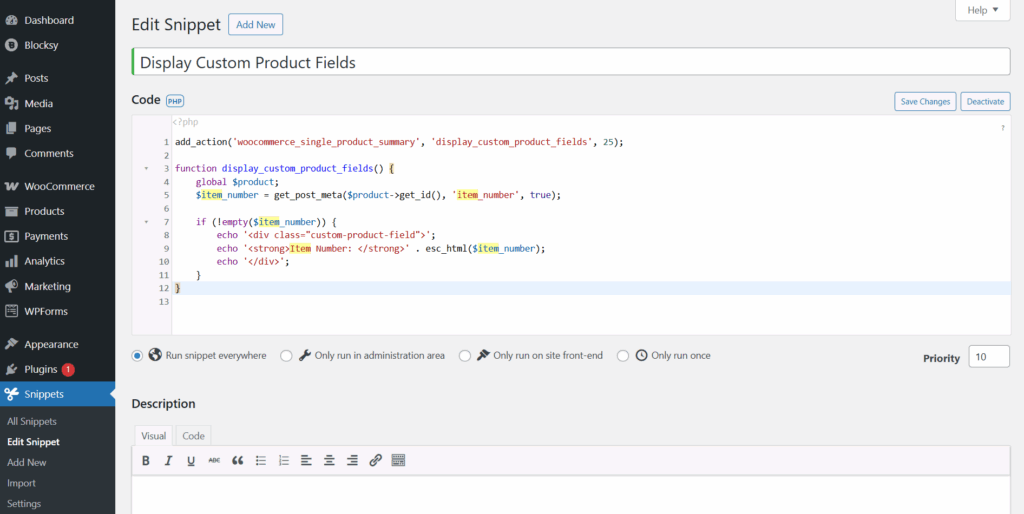
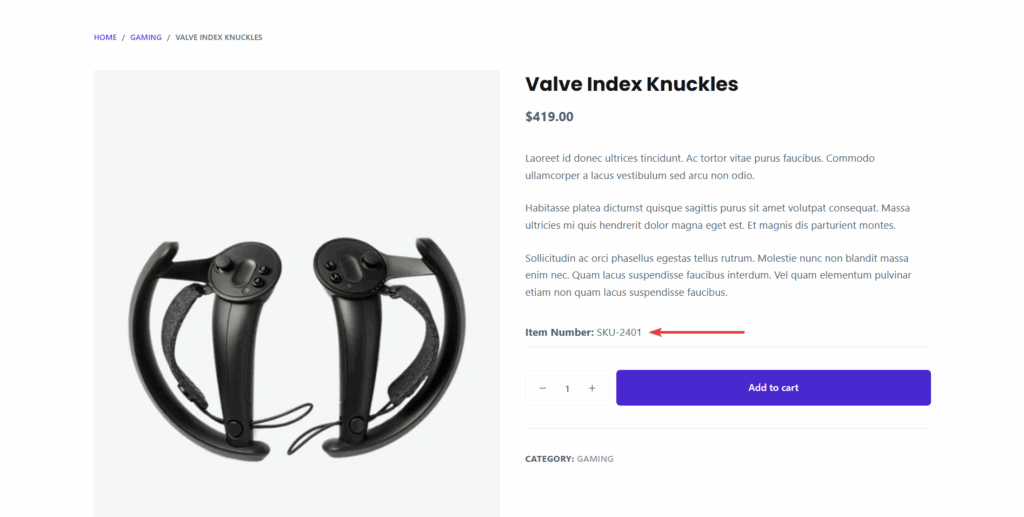
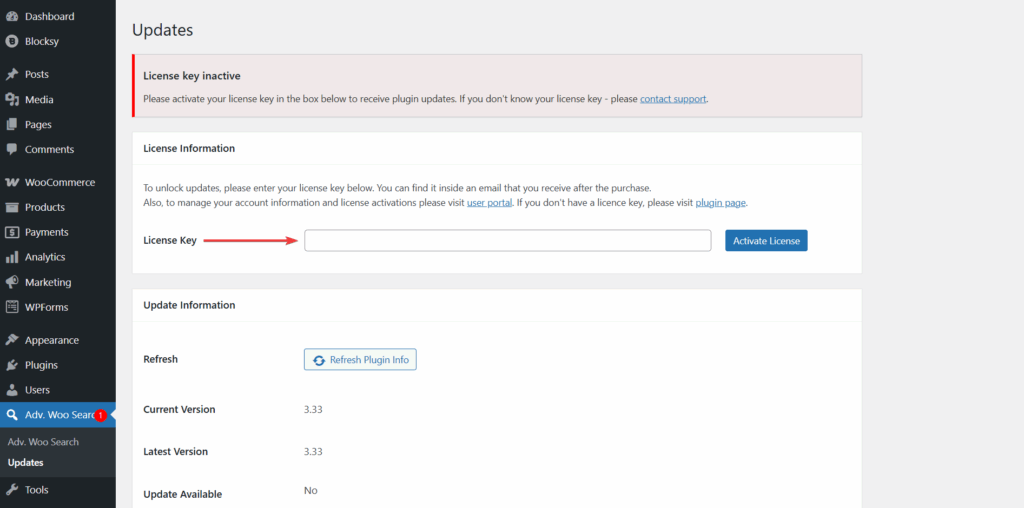
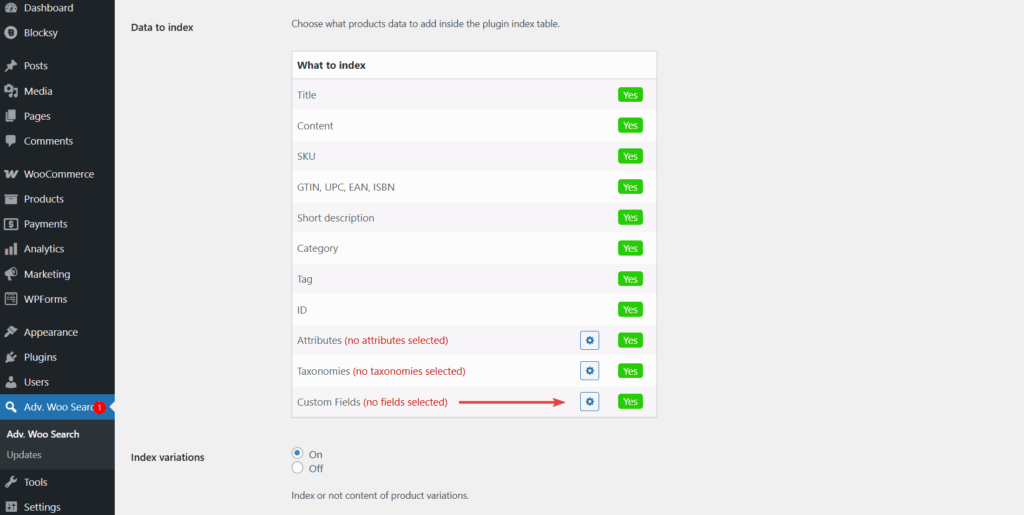
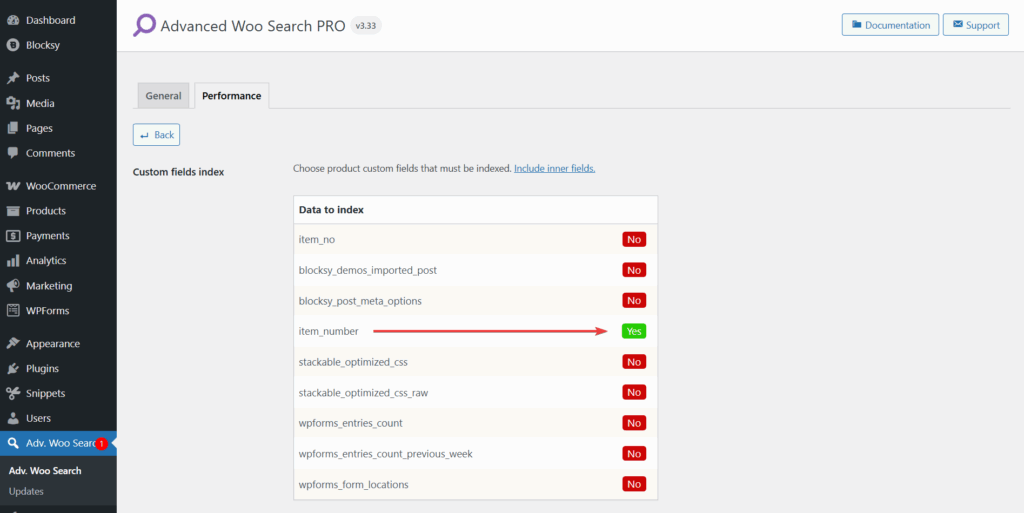
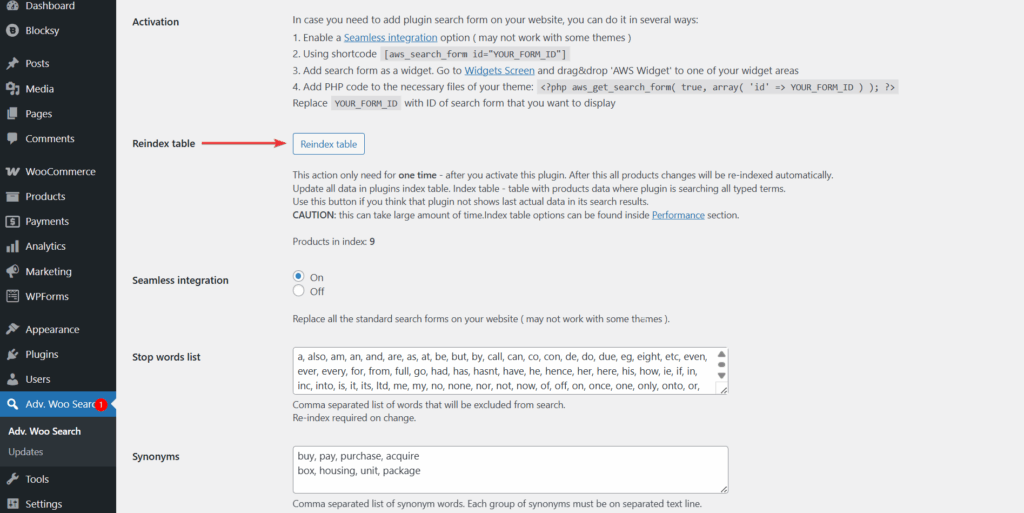
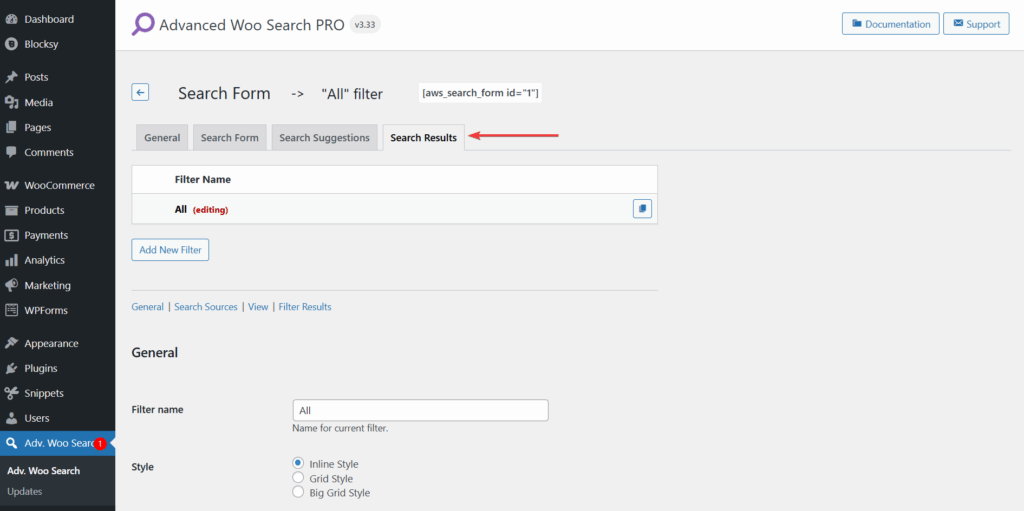
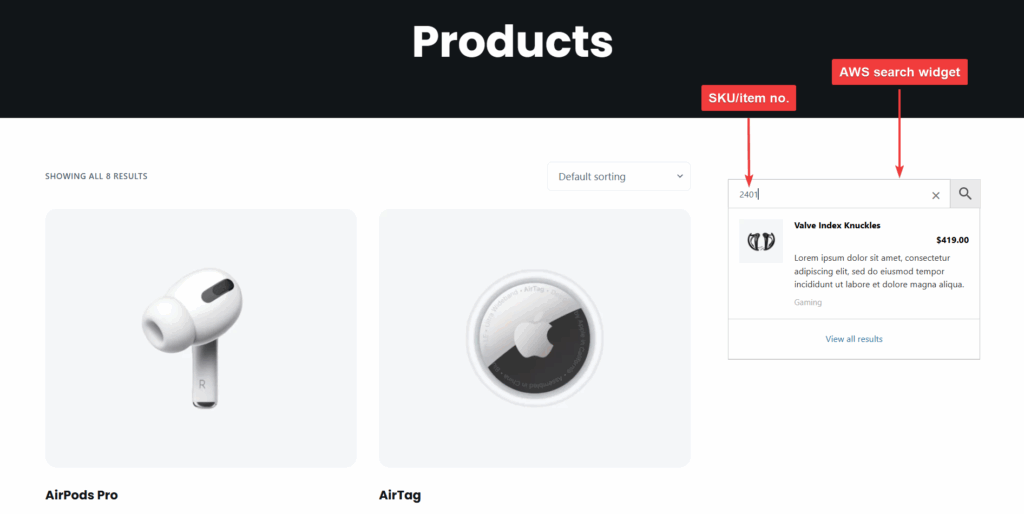
Comments