In This Article
- Learn what a WooCommerce marketplace is and how to easily create one
- What are the must-have search features for any WooCommerce marketplace
- Discover how to add search functionality for marketplace products
- See how to search by marketplace vendors
- Learn how to search for products from a specific vendor
- Add a search to the vendor page and limit results to that vendor's products
- Learn about Dokan plugin and how to add Dokan live search functionality for your marketplace store.
Overview
Creating a multi-vendor WooCommerce marketplace is a powerful way to allow multiple sellers to offer their products under one roof. But for this kind of setup to work smoothly, it needs a robust and flexible search system.
In this guide, we’ll walk through how to combine Dokan and the Advanced Woo Search plugin to create an optimized search experience tailored for a multi-vendor environment.
What Is a WooCommerce Marketplace and Why Build One?
A WooCommerce marketplace allows multiple vendors to sell their products through a single online store. It works much like Amazon, Etsy, or eBay, where each vendor manages their own inventory, shipping, and orders.
Building a marketplace comes with several benefits:
- Scalability without stocking your own inventory
- Increased product variety
- More traffic and engagement
- Opportunities for earning commissions from vendor sales
What Is the Dokan Plugin?
Dokan is a powerful multi-vendor plugin for WooCommerce that turns your store into a complete marketplace. It allows vendors to register, create individual stores, manage products, handle orders, and communicate with customers - all from the front-end dashboard.
Key features of Dokan:
- Marketplace functionality for WooCommerce shops
- Vendor registration and approval
- Individual vendor dashboards
- Store management with shipping, tax, and more
- Compatible with popular themes and plugins
- Support for subscriptions and membership models
As we see, Dokan has a large number of features required to build a marketplace site of any complexity.
This is a very well-known plugin with a long history and a rich feature set - which is why we chose it for building our marketplace site example.
Why a Powerful Search Is Critical for Marketplaces
A marketplace lives or dies by how easily users can find what they’re looking for. Without an advanced search, users might abandon the site if they can't quickly locate a product or vendor.
A proper search system should:
- Help buyers discover relevant products fast
- Support vendor-specific searches
- Display helpful metadata like vendor name in results for each product
- Provide different filters for search results
One example of a good search system is Amazon.com.
It has a top search form that allows users to search through all products from all vendors with category filters.
It also has a search form inside the seller’s store page to search only for that seller’s products.
BTW, we have a separate blog post about how to create a search form similar to Amazon.
Most Important Search Features That WooCommerce Marketplaces Must Have
Let’s sum up all the previous data and describe the main search features that every good marketplace site must have:
- Search by Vendor Name - Let users type a vendor’s name and find all their products.
- Search Products Across Marketplace - Display all matching products from all vendors.
- Filter by Vendor - Users should be able to narrow search results to one or more vendors.
- Search Vendor’s Products from Their Store Page - A built-in search for each vendor’s store page that only returns their own items.
- Display Vendor Info in Search Results - Help users make informed decisions by showing vendor names next to products.
- Search from Multiple Entry Points - Add search bars in the site header, sidebars, vendor pages, or anywhere else.
- Search for Vendors - Add search not only for products but also for marketplace vendors.
How to get all these features hassle-free and with minimal time wasted?
The answer is to use the Advanced Woo Search plugin. It already has all the described features and many more. It also includes built-in advanced integration with the Dokan plugin.
Overview of the Advanced Woo Search Plugin
Advanced Woo Search (AWS) is a powerful search plugin built specifically for WooCommerce. It adds a customizable AJAX-powered search form that returns live results as users type.
Top features include:
- Fast live AJAX search and search results page support
- Search by product title, SKU, categories, tags, and custom fields
- Show product thumbnails, prices, and descriptions in results
- Filter results by taxonomy, post meta, and more
- Shortcode and widget support
- Custom templates for results layout
- Works with multilingual plugins and caching systems
- Built-in support for popular plugins like Dokan. Full list of integrations.
As seen, the Advanced Woo Search plugin includes all the features needed for a powerful WooCommerce marketplace search system.
And as mentioned earlier, it has a built-in integration with the Dokan plugin.
Below we will cover in detail how to configure it to create a great experience for WooCommerce marketplaces built with the Dokan plugin.
Step-by-Step Guide: Setting It Up
1. Install and Configure Dokan
First, you need to properly install and configure the Dokan plugin. We won’t dwell on this topic since Dokan itself has complete documentation. In this article, we focus on exploring search opportunities for marketplace shops.
In short, here are the needed steps:
- Install the Dokan plugin from the WordPress repository or by using a .zip file
- Configure marketplace settings: vendor registration, commissions, and store appearance
- Allow vendors to register and add products via the front-end dashboard
- Add some products for specific vendors. This is needed to later test our search functionality.
2. Install and Configure Advanced Woo Search
- Install the Advanced Woo Search plugin
Install and activate the Advanced Woo Search plugin.
You can download it from the WordPress.org repository (free version) or from the customer portal/email (PRO version).
More details about plugin installation: Installation Guide
- Choose fields to search through
Go to the Performance tab in the plugin settings and select which product fields should be indexed (e.g., title, content, SKU, short description).
Then, go to the main settings page and click the Reindex Table button.
Now go to Search Results settings and enable the same fields in the Search In option.
Set up other settings
Enable Seamless Integration on the General tab to replace all default forms with AWS forms.
Also enable the
Show Dokan vendor info?setting in Search Results tab.
3. Check the Results
Just a couple of steps and your marketplace search is ready.
Check replacement of search forms
Ensure that all default search forms are replaced, including shop, archive, and vendor pages.
Check search across all products
Make sure products from all vendors are visible and show correct vendor info. Also, try searching by vendor name.
Check search results page
Ensure that the layout is not broken and filters work correctly.
Advanced: Enable Vendors Shops Search
One of the features of Advanced Woo Search PRO advanced integrations with the Dokan plugin is the option to search for product vendors (shops) and display their info right inside the search results link.
Clicking on such a search result will redirect users to the vendor shop page with its data and products.
It is possible to search for vendor shops by shop name and shop description.
You can also set a filter to determine which shops are available for searching and which are not. All this can be done via search results filters. More info can be found here - Users search results filters.
Here are the steps to enable Dokan vendors shops search:
- Open Advanced Woo Search settings page -> Search Results tab.
- Find the Archive pages option.
- Enable the Users field for this option and then click the gear icon.
- On the next page, enable all user roles that must be available for searching. For Dokan vendors search, Vendor user roles must be enabled.
- Done. Now just open your search form and search for any Dokan vendor via its shop name or shop description - it must immediately be displayed in the search results.
Advanced: Create Search Results Filters Based on Vendors
Another great feature available with Advanced Woo Search PRO is the option to create search form filters and set search results filtering rules based on different criteria.
Example: We want to create a filtering button near the search form where we can choose a specific vendor. When selected, only search results related to that vendor are shown.
This is a very powerful feature - it gives users the option to search products only from a specific vendor.
Here are the steps on how to do this:
- Open Advanced Woo Search settings page -> Search Results tab.
- At the top of this page, you will see a table listing search form filters. By default, it has only one -
All.Click on the Add New Filter button to create a new filter.
Set the desired filter name via the Filter name option. Set it to the vendor name that you want this filter to target.
Scroll to the bottom of the page to the Filter Results section. Click on the Filter products search results button to create a new filter for product search results.
Now set a new filtering rule. From the list of available ones, find
Dokan: Product sold byand set the value to the name of the vendor whose products you want to show.Repeat these steps to create as many vendor-specific filters as needed. After that, just save all your changes.
Now check your search form - it should have a newly created list of filters. Choosing any of those filter values will limit the current results to only products of that specific vendor.
Advanced: Search Form Inside Vendors Stores
The Dokan plugin automatically creates a separate page for every vendor. That page contains vendor information as well as a full list of the vendor’s products.
Each vendor can customize the look of this page depending on their needs, but the main structure of the page remains the same.
For our purposes, the most interesting part of this page is the search form. The Dokan plugin includes a default search form here. The major problem is that this default search form is very limited and doesn’t provide the same functionality as Advanced Woo Search.
How can we add the Advanced Woo Search plugin search form into that vendor page and limit search results to the current vendor’s products?
The solution is very simple - we just need to place the plugin's search form on this type of page, and it will automatically detect the current vendor and show only products related to them.
There are two ways to add the search form to this page:
- Solution 1: Use Seamless Integration option.
The simplest method. Just open the plugin settings page -> General tab and enable the Seamless Integration option.
Now all search forms on your site will be replaced with AWS plugin forms, including the one inside the Dokan vendor page.
More about the Seamless Integration option can be found here: Seamless Integration Option.
- Solution 2: Use search form widget.
A slightly more advanced but more customizable method - use the built-in AWS plugin search form widget.
Go to the WordPress admin page -> Appearance -> Widgets.
Find the Dokan Store Sidebar widget area and add the AWS Widget widget inside it.
Then, just save all changes.
The result of both solutions is the same - the Advanced Woo Search plugin search form appears inside the vendor store page.
Any search performed via that form will only show results related to the current vendor.
Tips to Improve Marketplace Search Even Further
Above we covered the most important search features for a WooCommerce marketplace store, but this is not the full list of features that the Advanced Woo Search plugin can offer.
Here are some other essential search features that every shop can benefit from:
- Use search suggestions and autocomplete to guide users
- Add filters by price, category, or attributes for better control
- Display vendor ratings or reviews in search results
- Optimize for mobile usability with responsive forms and results
- Use analytics to track what users search for most
Conclusion
Combining Dokan and Advanced Woo Search gives you all the tools needed to create a powerful WooCommerce marketplace with a seamless search experience. From searching marketplace-wide to filtering within a vendor’s own store, the Advanced Woo Search plugin adds critical features that improve user experience and boost conversions.
FAQ
- Q: Can I search across all vendors' products?
- A: Absolutely! You can search for products from any vendor or, if needed, limit the search to specific vendors.
- Q: Can I use Advanced Woo Search on vendor store pages?
- A: Yes. You can add the AWS form to vendor store pages and configure it to search only that vendor's products.
- Q: Does AWS support searching by vendor name?
- A: Yes. You can configure it to include vendor names in the searchable fields and display them in the results.
- Q: Can users filter search results by vendor?
- A: Yes. AWS supports filtering by custom taxonomy and meta fields, which can be configured to represent vendors.
- Q: Can I search for vendor shops in addition to products?
- A: Yes. You can search not only for products but also for vendor shops themselves and display full details about each shop along with a direct link to it.
- Q: Is Dokan required to build a WooCommerce marketplace?
- A: No, but it's one of the most comprehensive multi-vendor plugins available and integrates well with AWS.
- Q: Can I customize the design of the search results?
- A: Yes. AWS offers templates and custom CSS support to give you full control over how search results look.
- Q: Can I create several search forms - one for product search and one for vendor shop search?
- A: Yes. With Advanced Woo Search PRO you can create an unlimited number of search form instances.
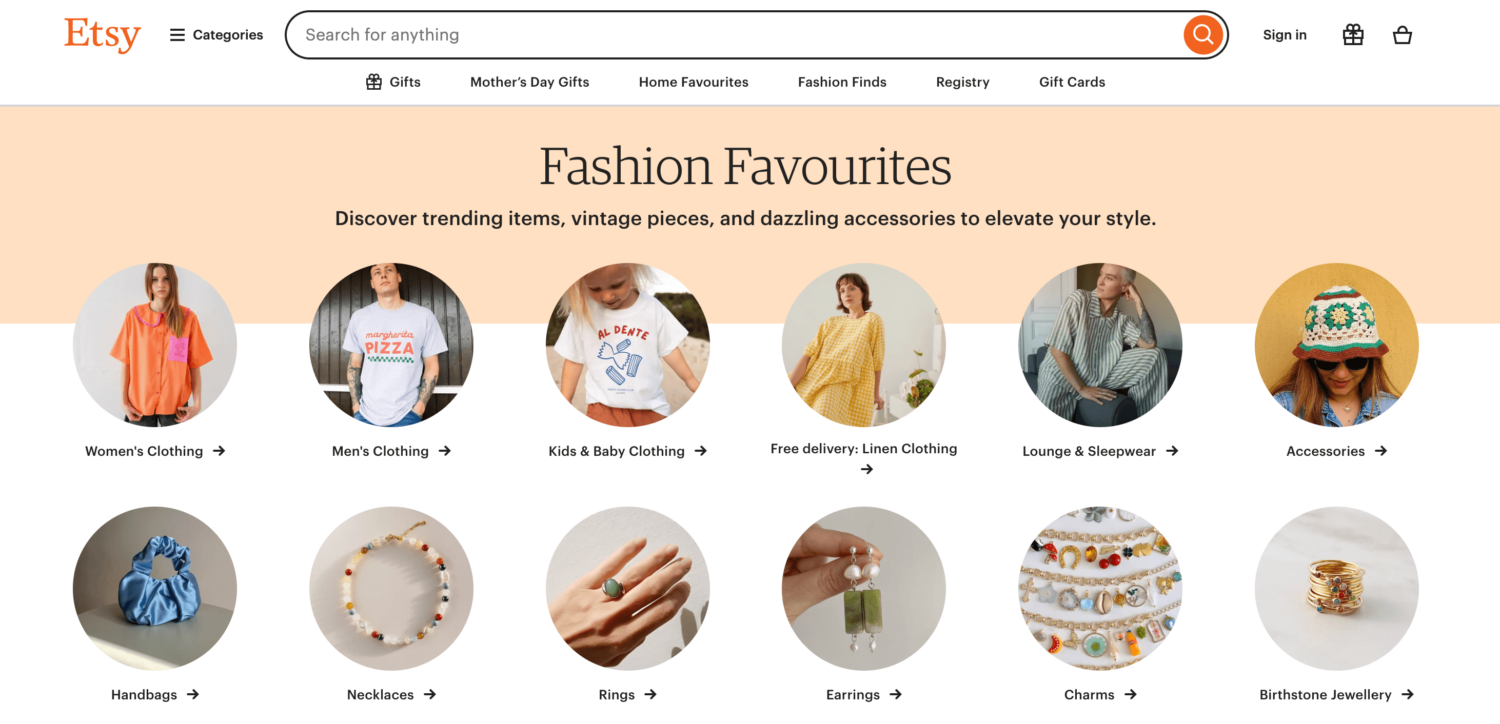
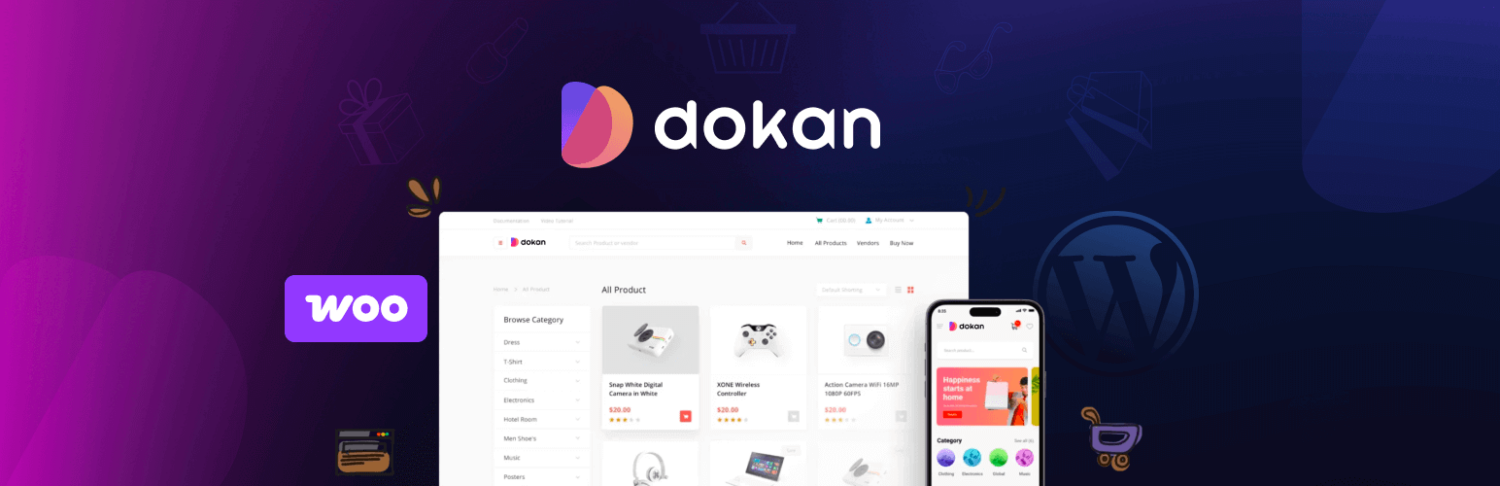

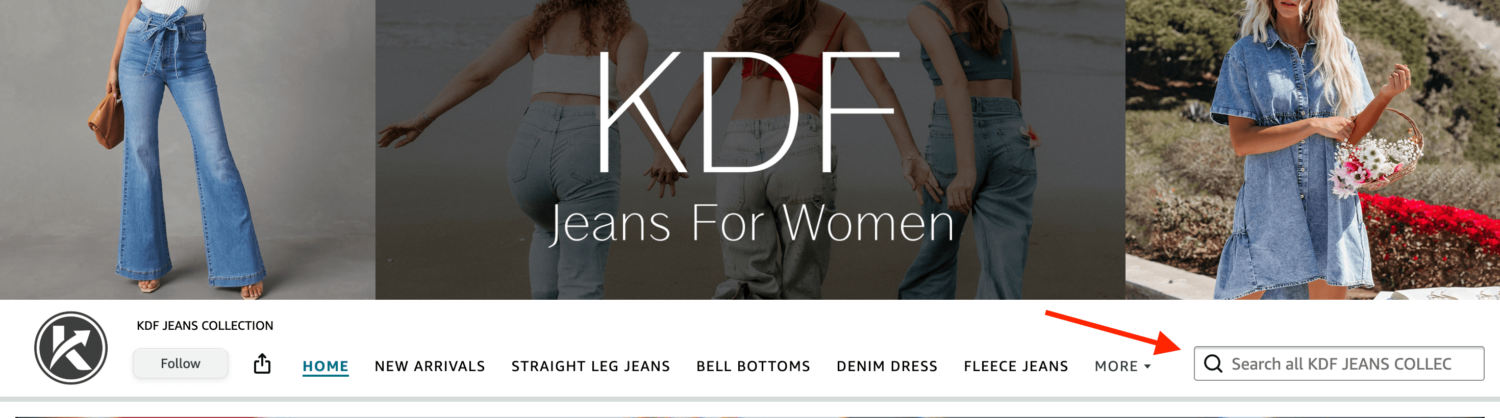

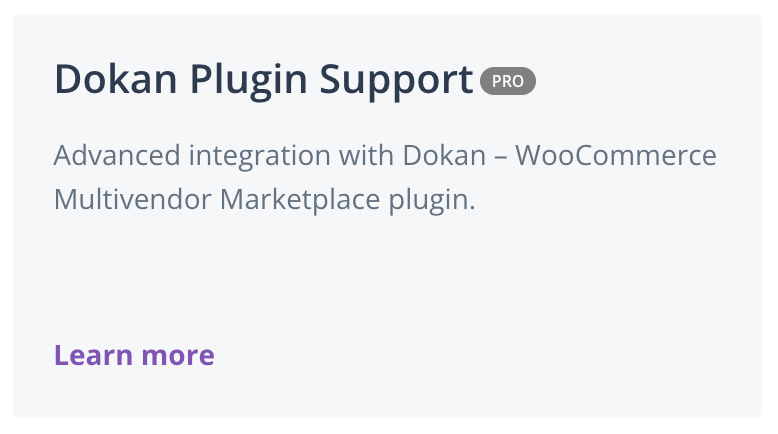
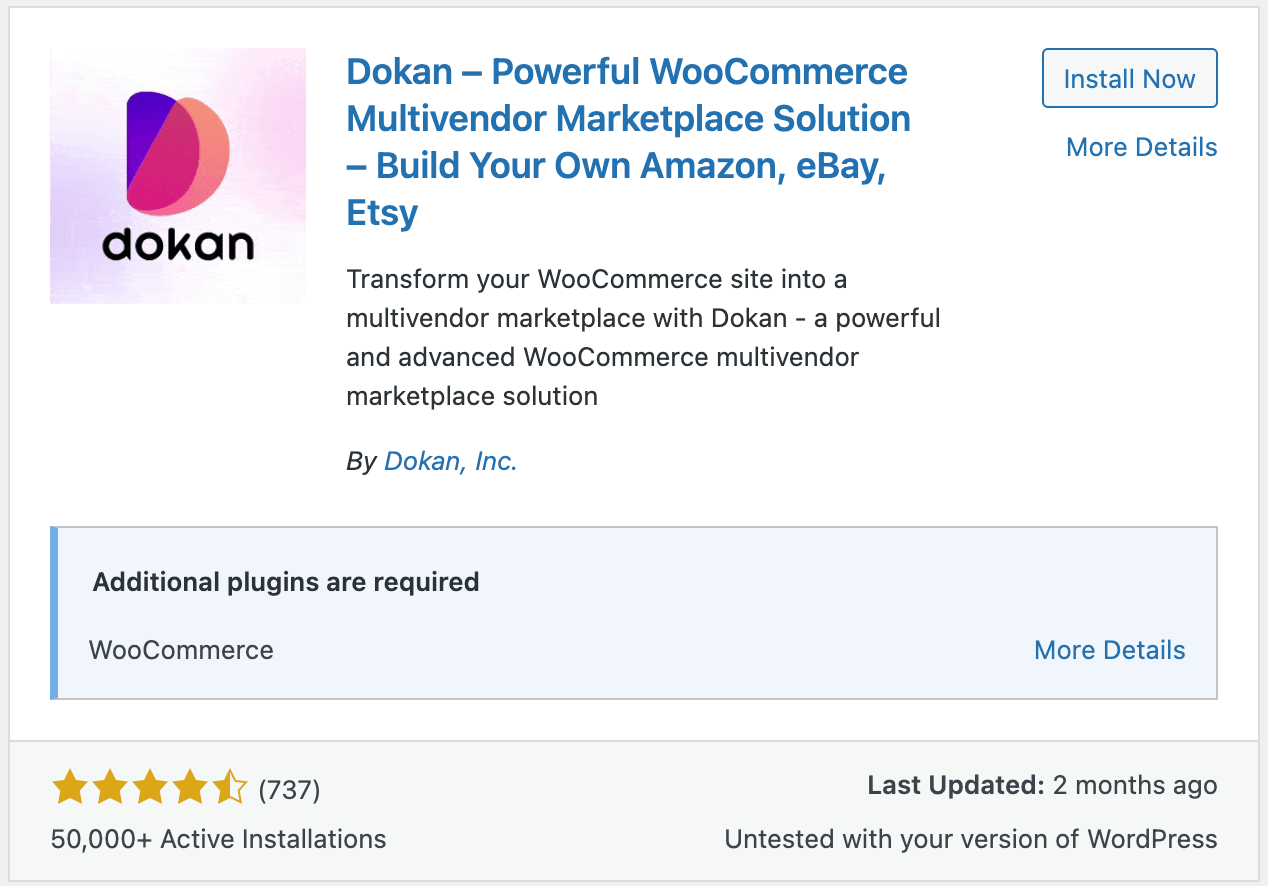
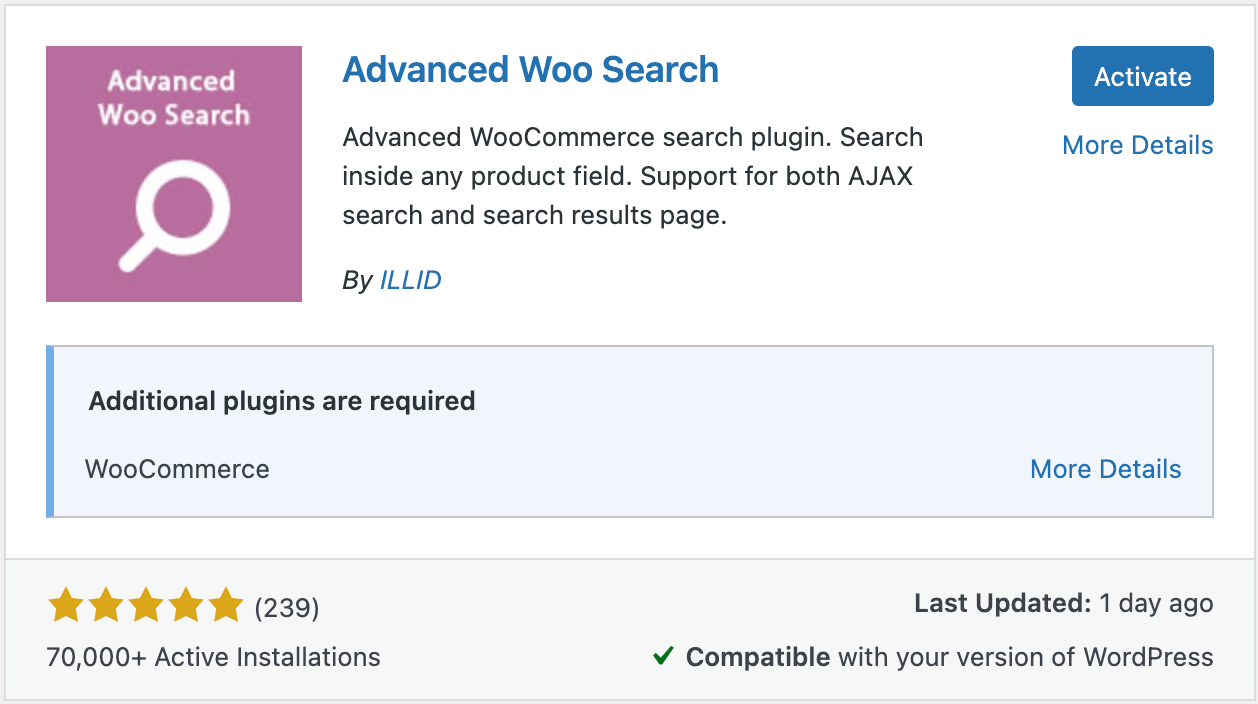
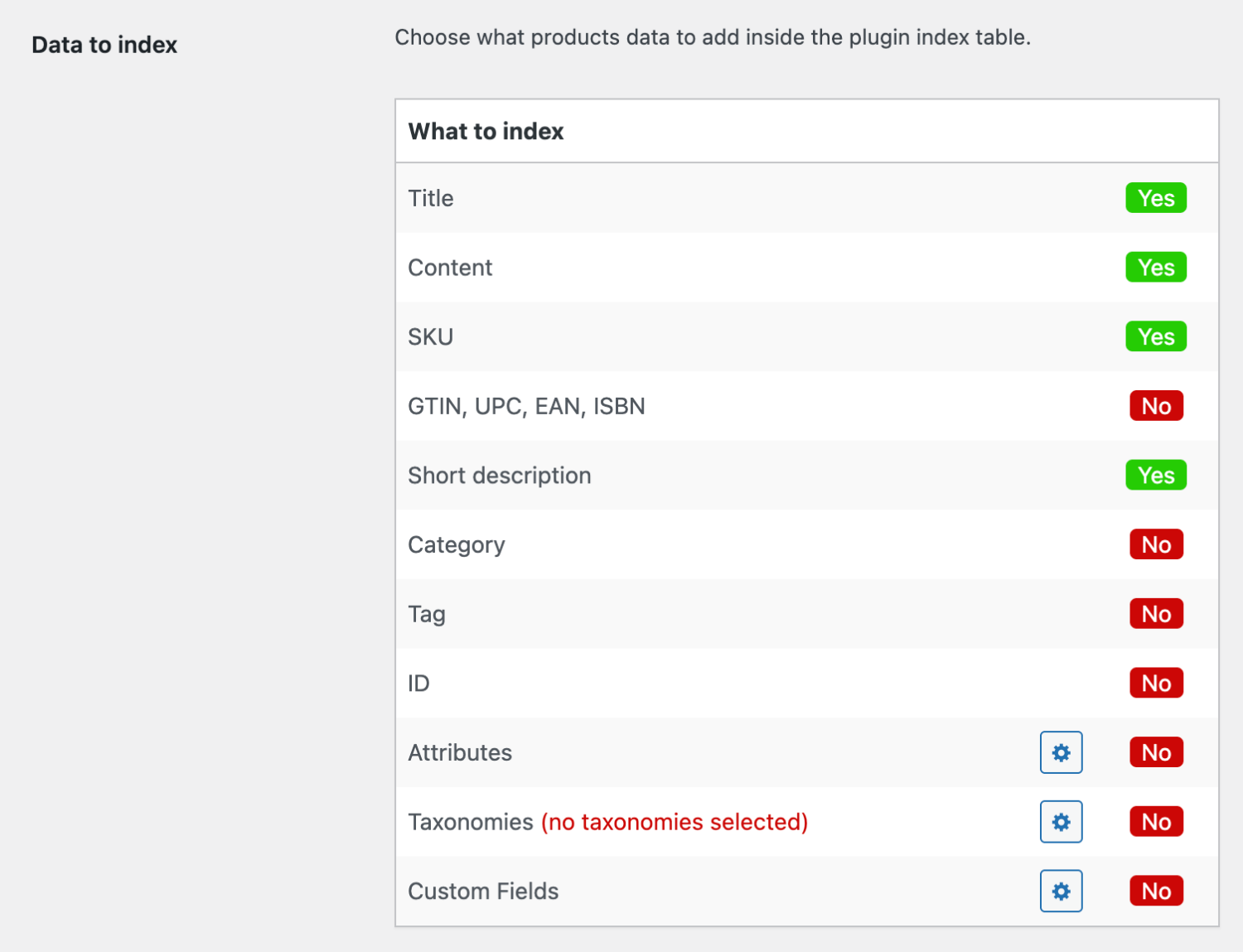

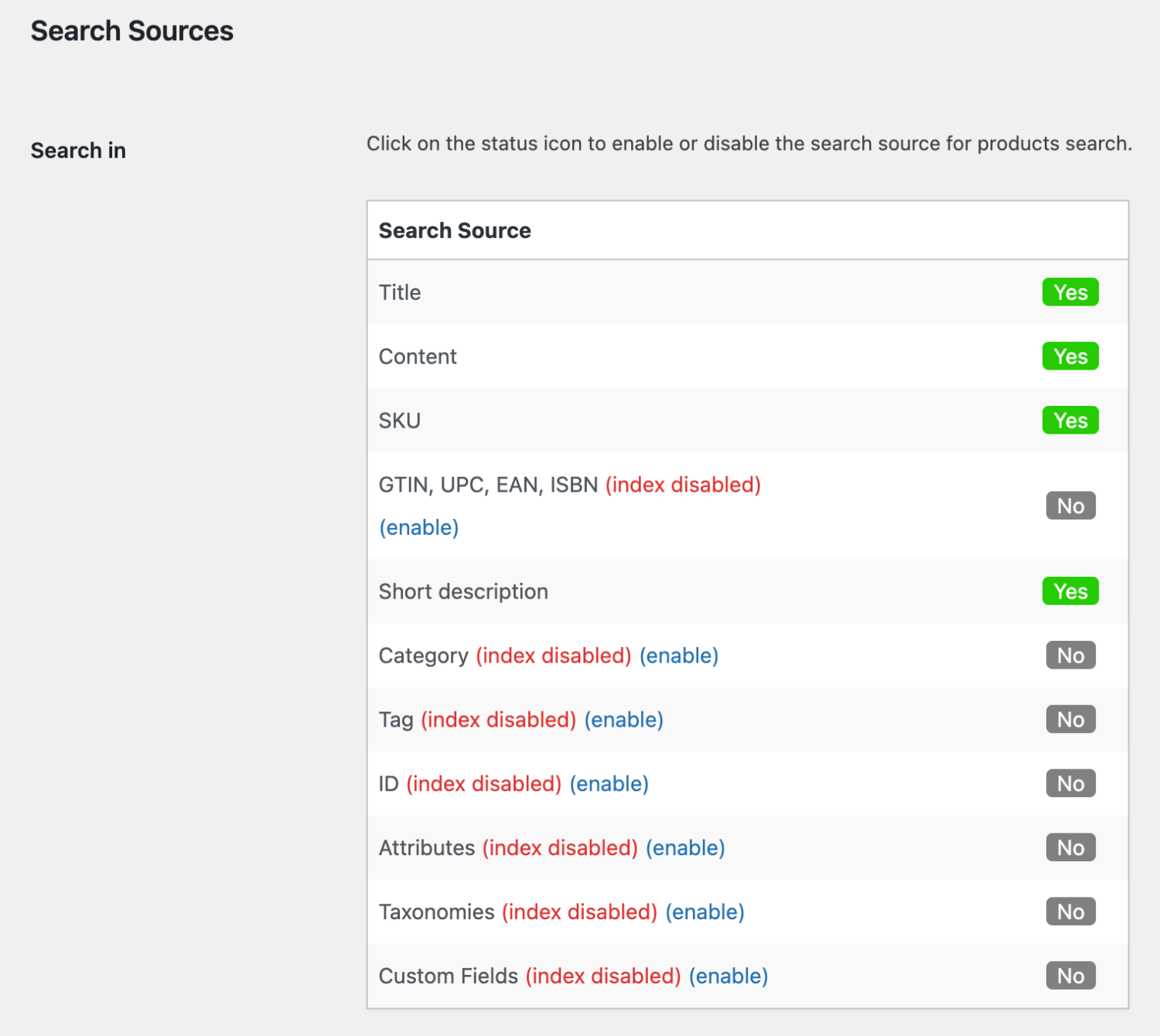



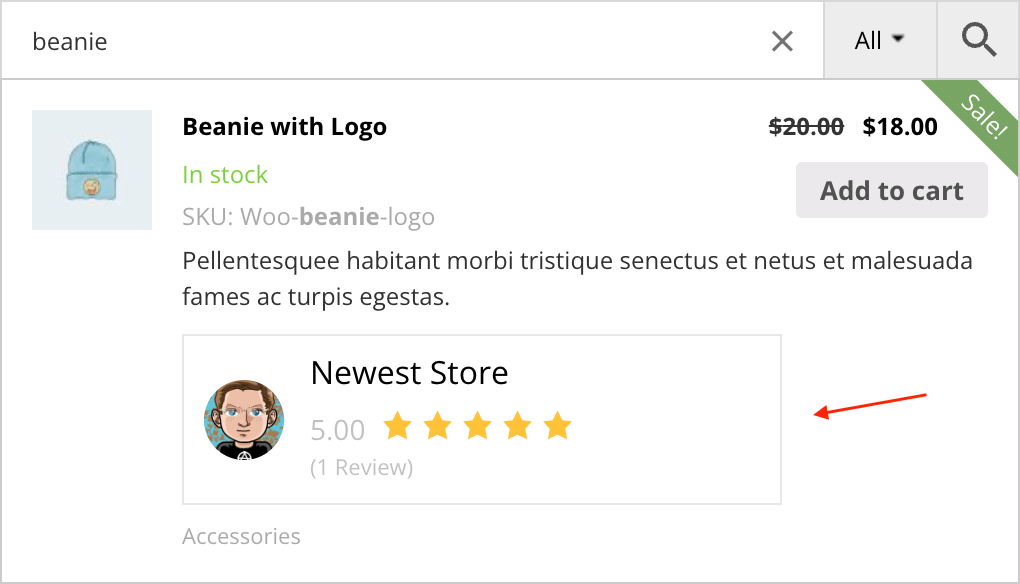
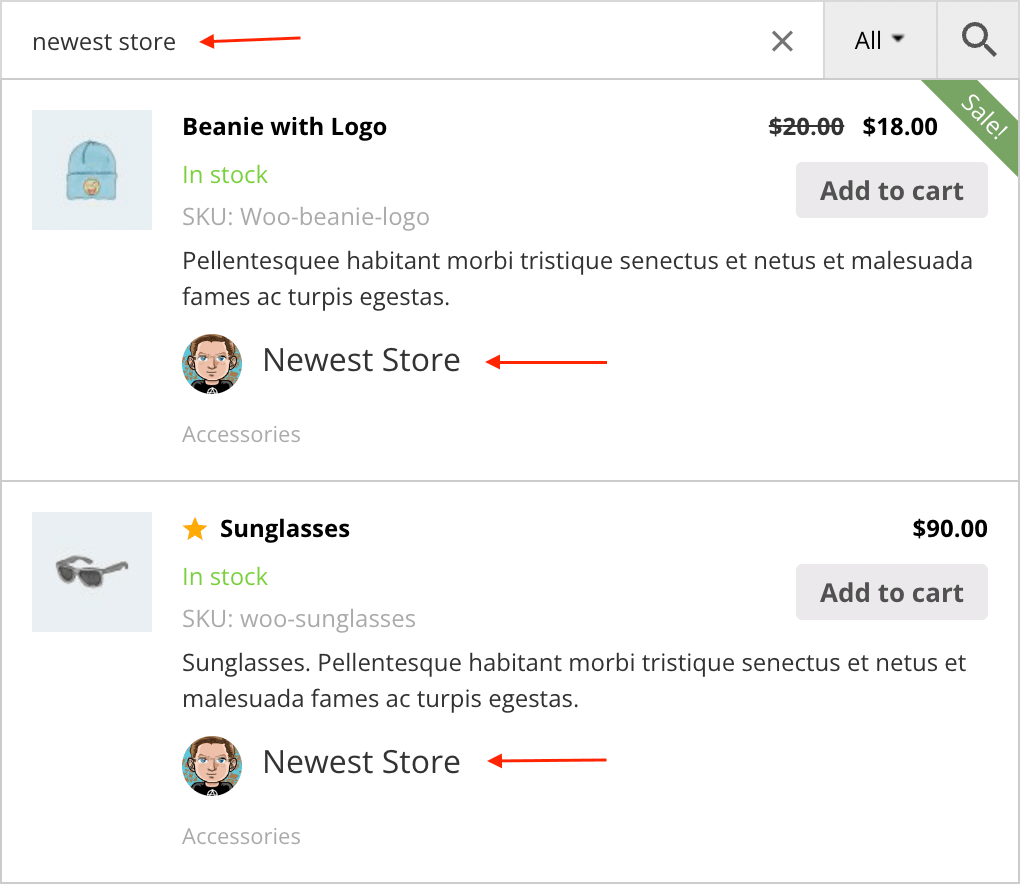
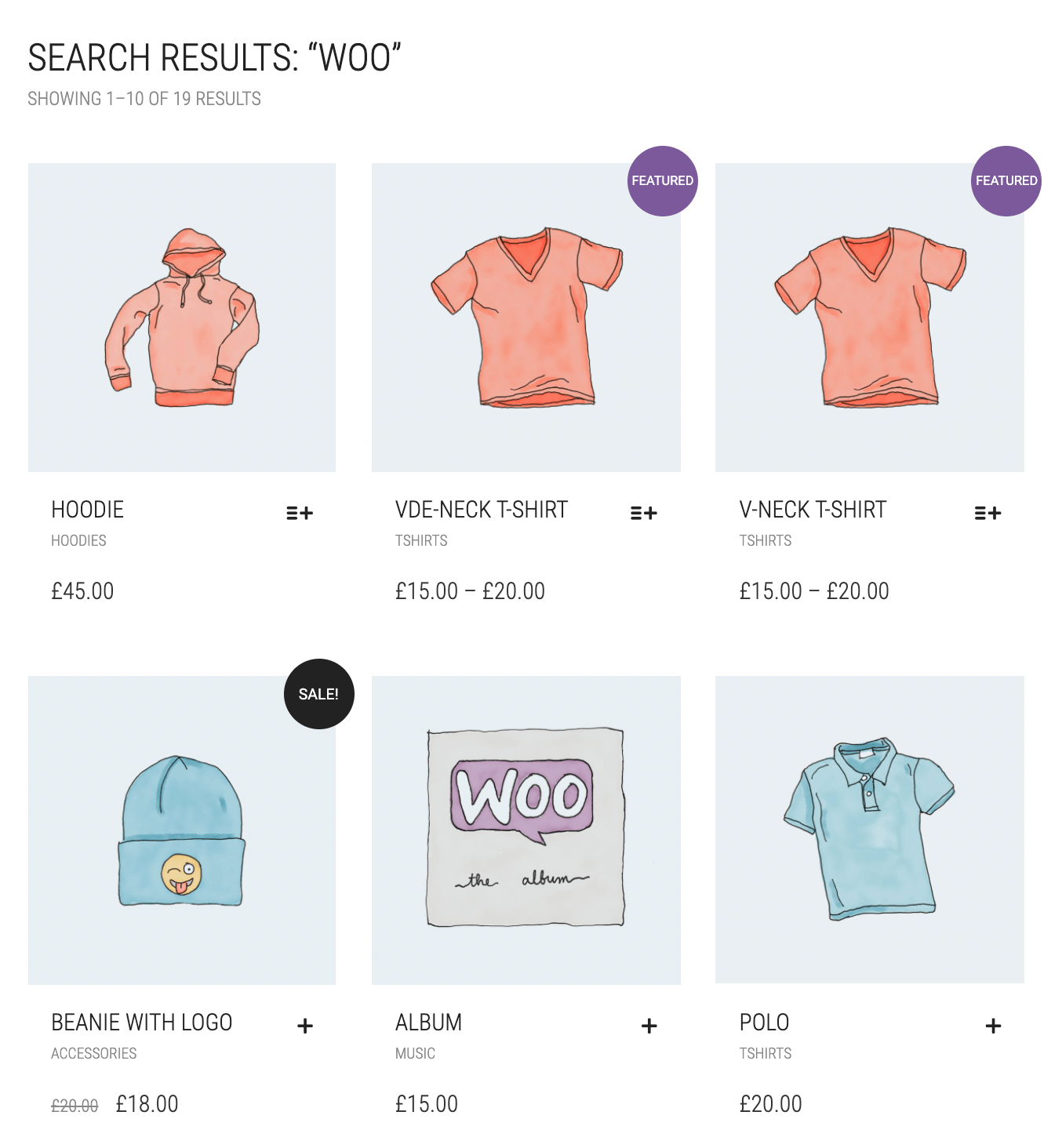
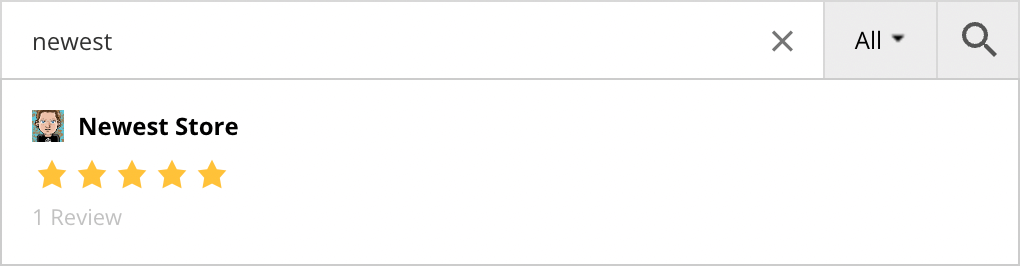
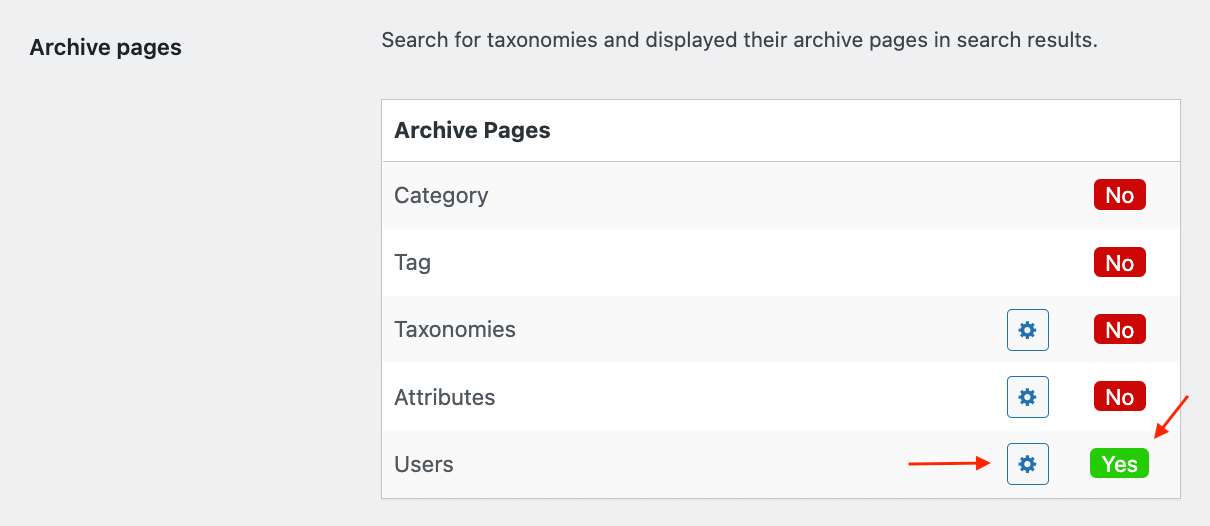

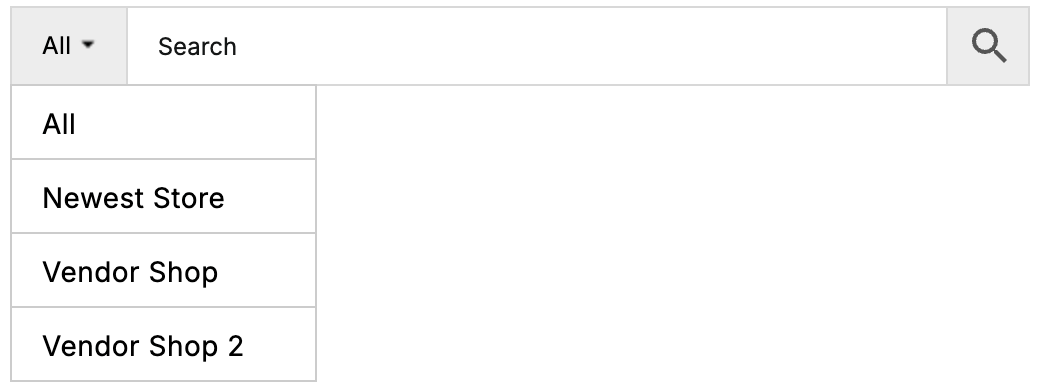
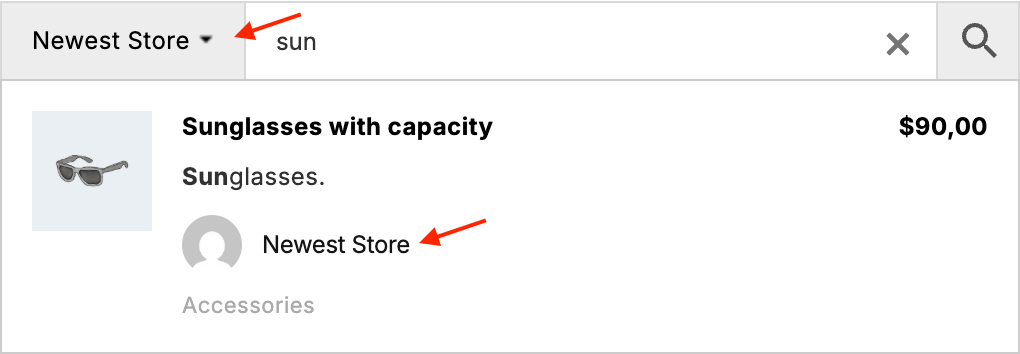
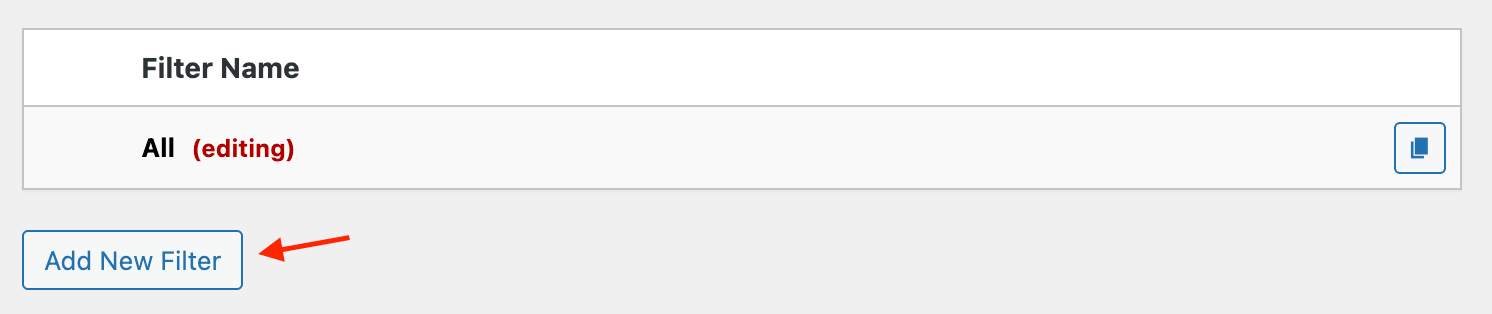
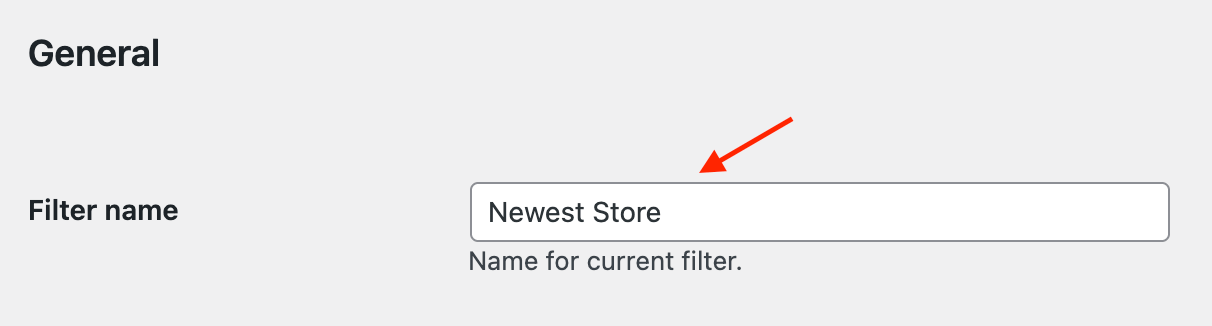


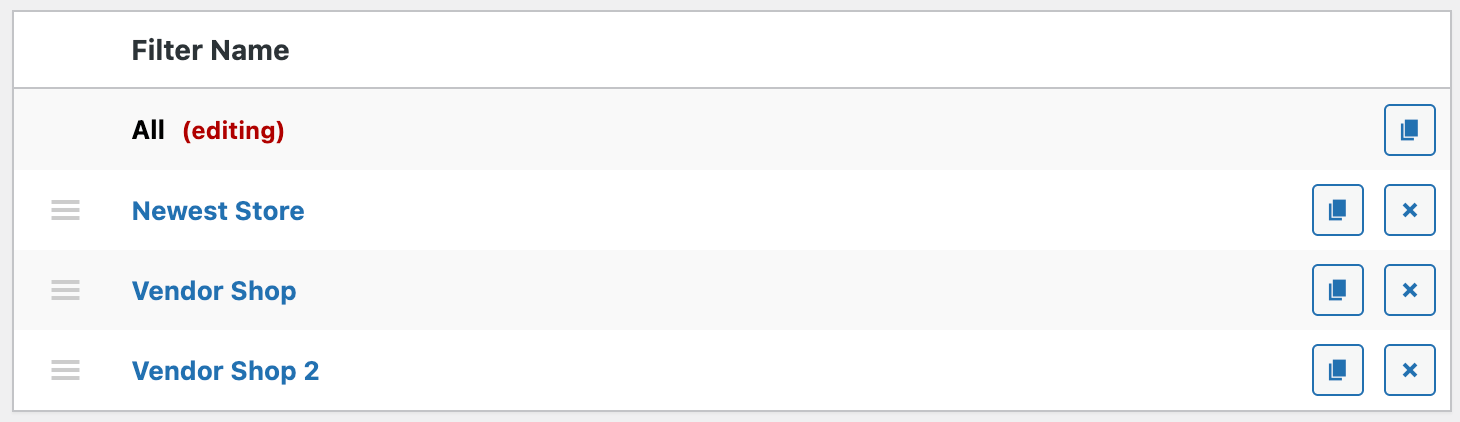
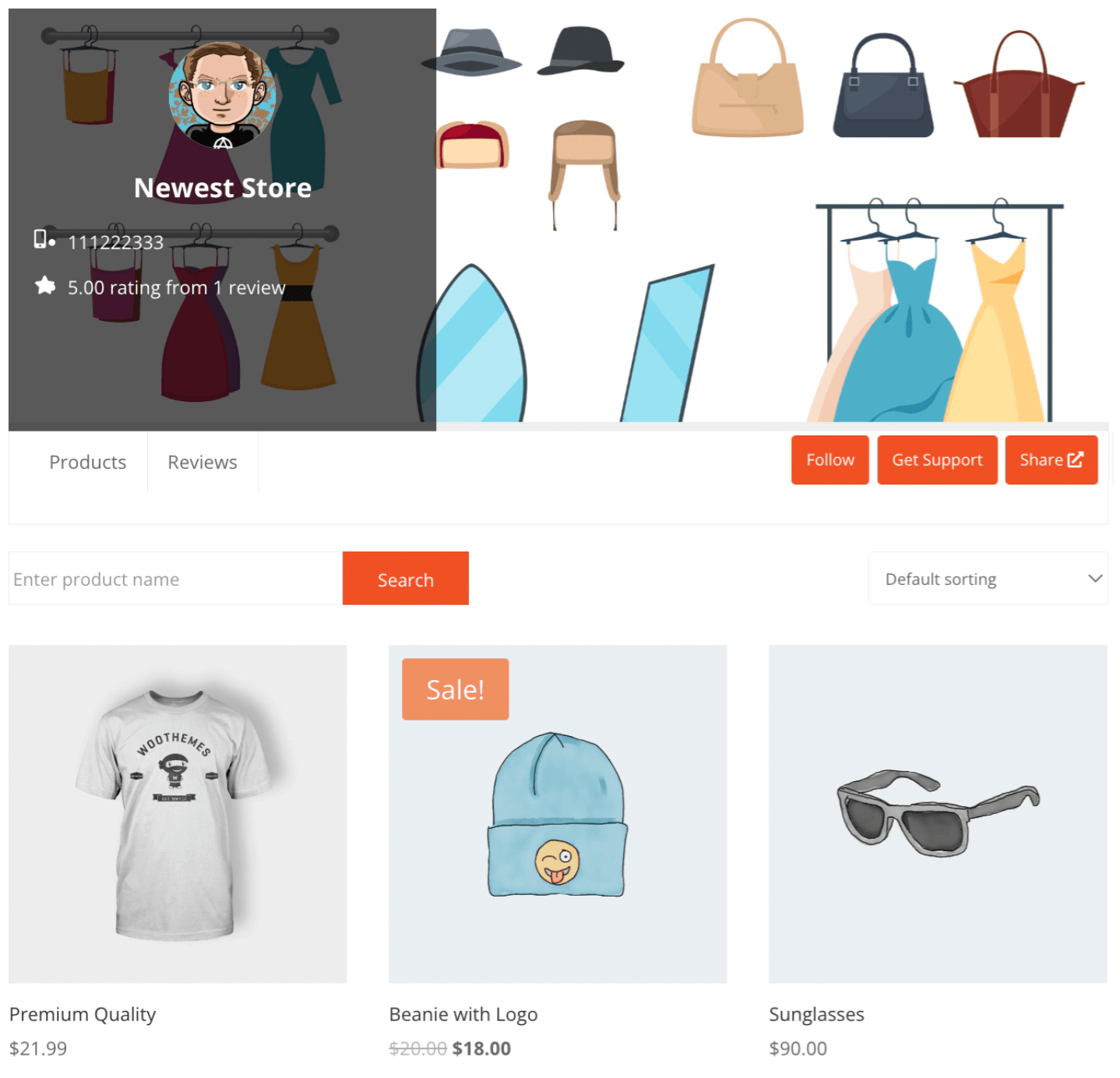
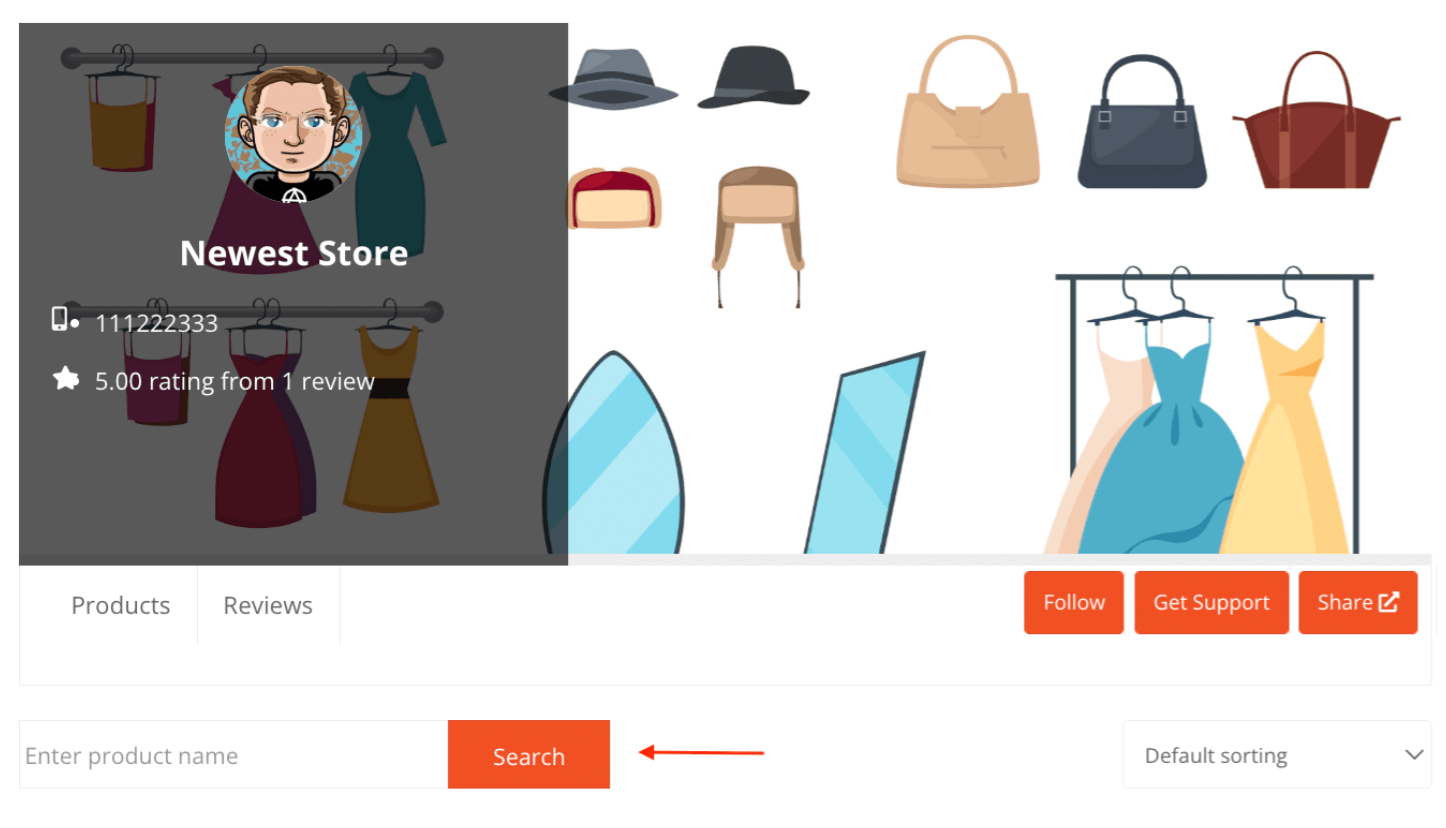
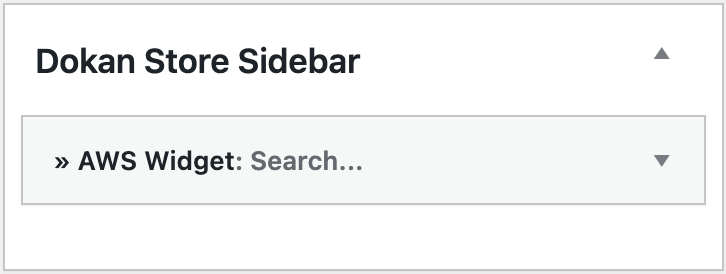
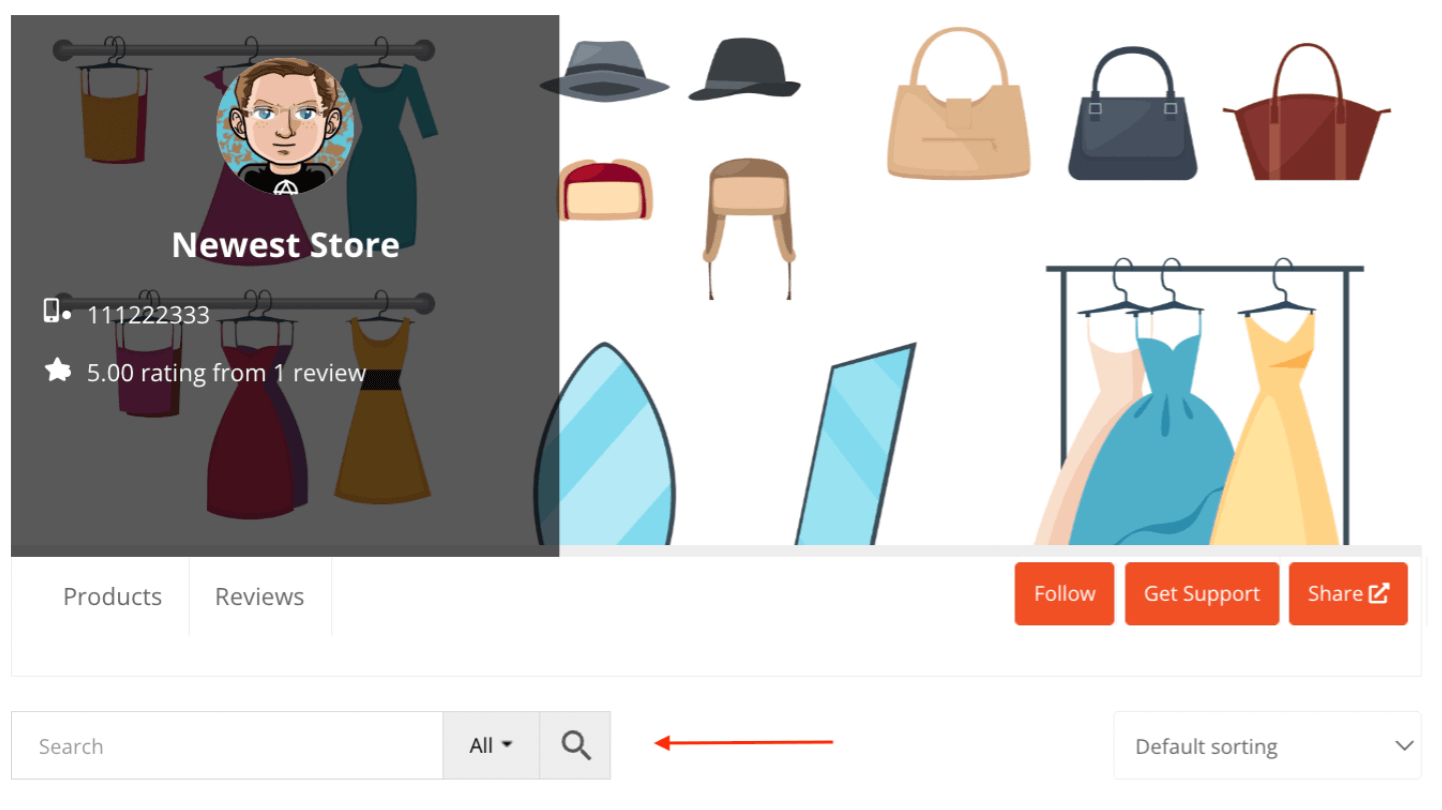
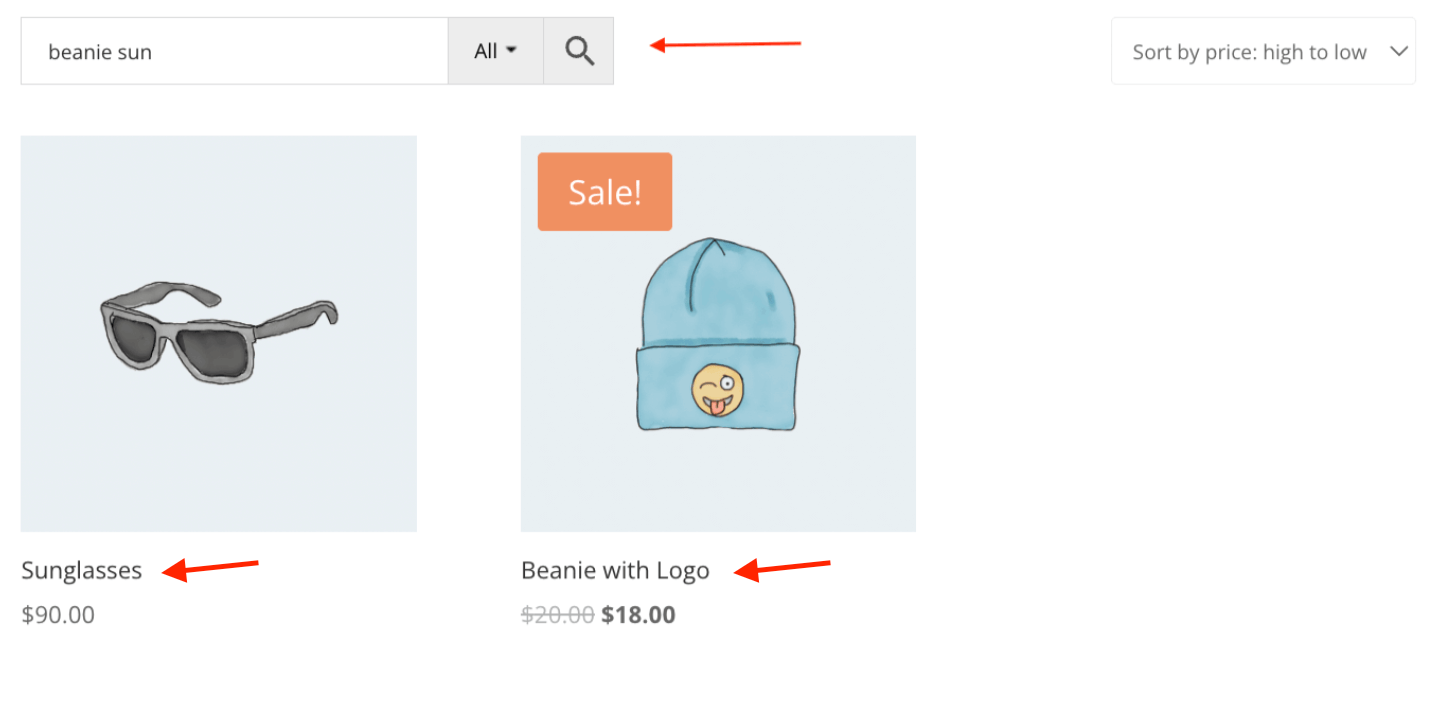
Comments