Overview
Misspelled words and typos are common when users search for products in e-commerce stores. Whether due to fast typing, unfamiliar product names, or simple mistakes, incorrect spelling can prevent potential customers from finding what they need. This can lead to frustration, lower conversion rates, and lost sales.
Major online stores invest in robust typo correction and fuzzy search technologies to enhance user experience and maximize revenue. Implementing a reliable typos fix ensures that customers can find the right products, even if they make mistakes while typing.
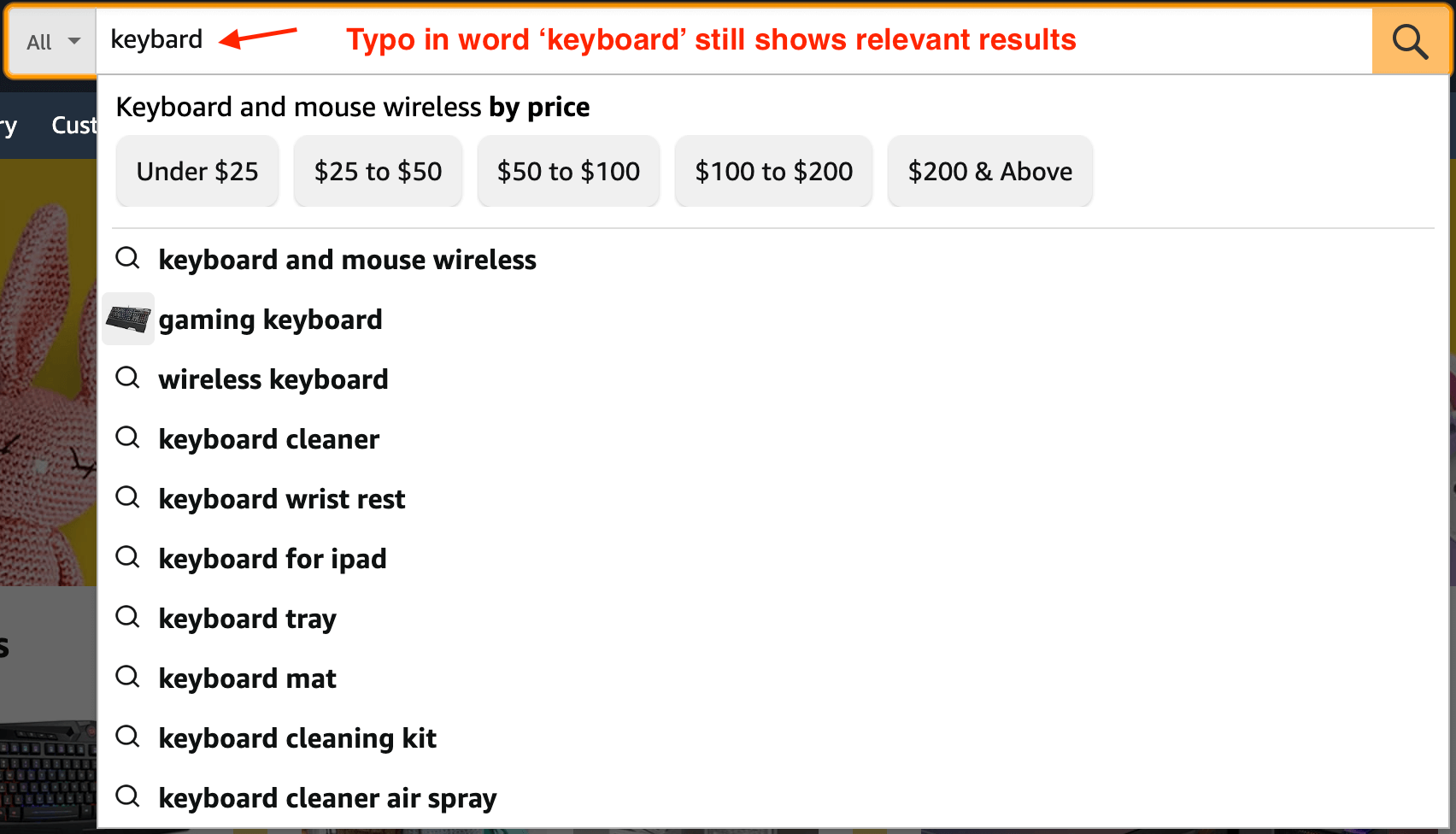
Example of misspelled words for Amazon search
Misspellings Fix in Default WooCommerce Search
WooCommerce is a powerful e-commerce platform, but its default product search has significant limitations. One major drawback is its inability to handle incorrect spelling. If a customer misspells a product name, WooCommerce’s default search may not return any relevant results. This lack of typo correction can lead to lost sales and dissatisfied customers.
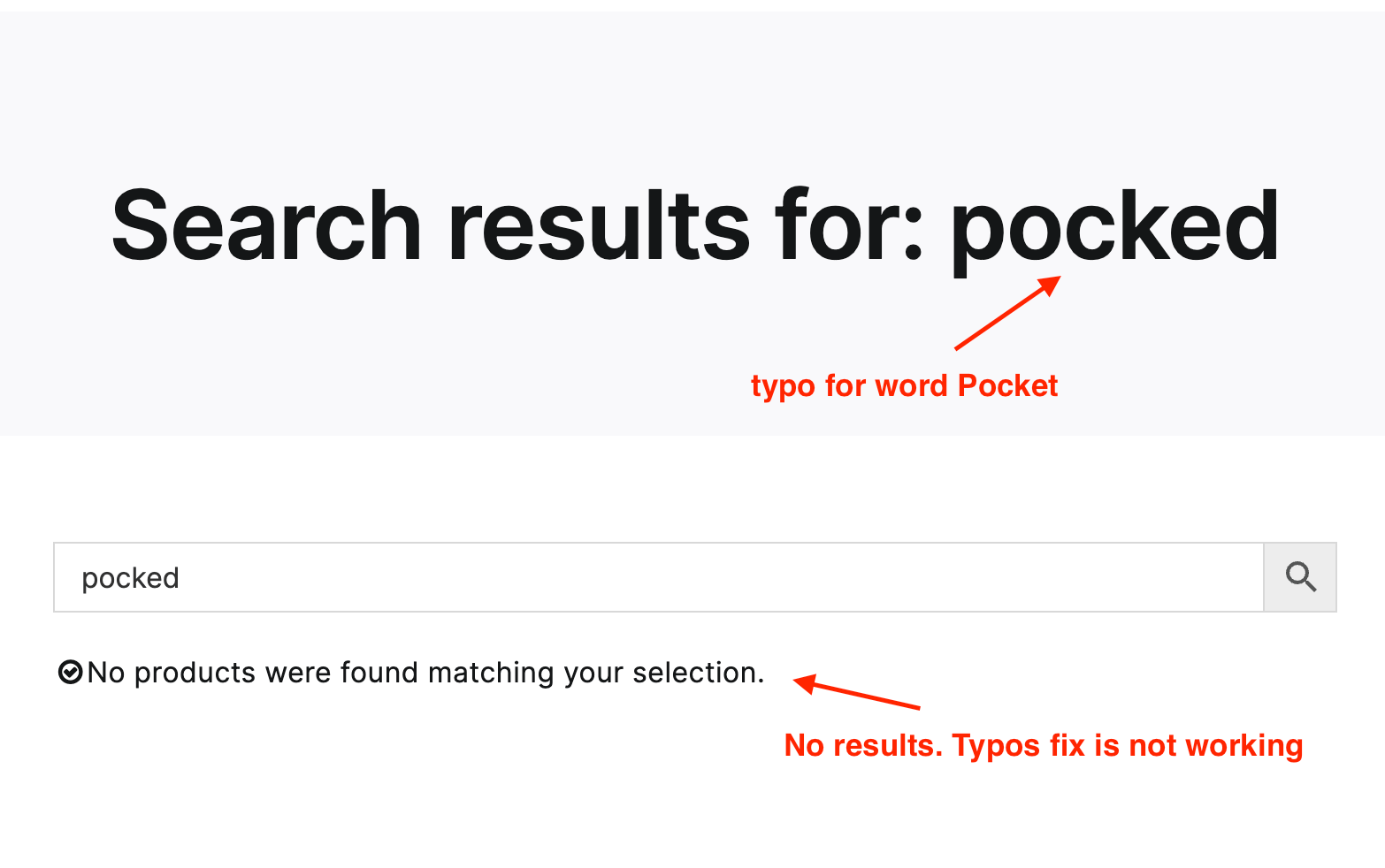
Misspellings fix is not working for default WooCommerce search
To solve this issue, store owners must look for additional solutions that can enhance WooCommerce products search. One of the best options available is the Advanced Woo Search plugin, which provides an effective way to fix grammatical mistakes, typos, and other search-related issues.
Solution: Use Advanced Woo Search Plugin
Why Choose Advanced Woo Search?
Advanced Woo Search is a powerful plugin designed to improve WooCommerce product search. It enhances the default search functionality by offering advanced features, including typo correction, fuzzy search, and support for misspelled words.
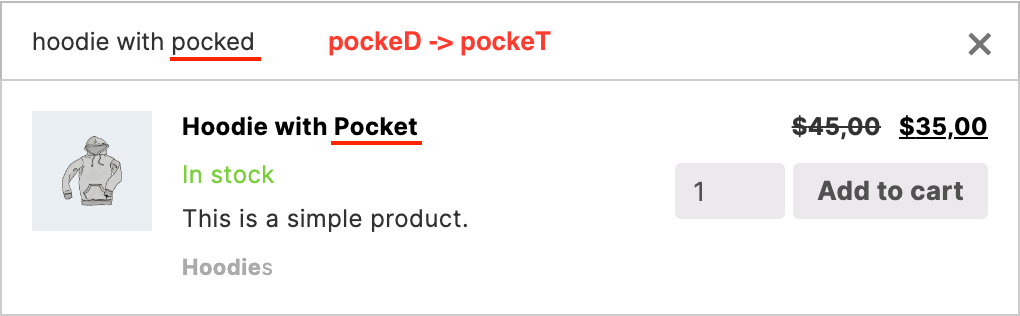
Example of typo correction for Advanced Woo Search plugin results
Features Related to Misspellings Fix
- Fuzzy Search: Allows users to find products even if they type an incorrect spelling.
- Misspelled Words Correction: Detects and corrects common spelling errors.
- Grammatical Mistakes Fix: Ensures better search accuracy by handling slight variations in words.
- Real-Time Search Suggestions: Helps users refine their search queries dynamically.
How to Enable Misspellings Fix in Advanced Woo Search
1. Install and activate the Advanced Woo Search plugin.
2. Go to plugin settings page -> General tab.
3. Find Misspelling fix option.

'Misspelling fix' option
4. Choose one of the needed options: you can fix all typos automatically and show corrected products results or first show a message like "Did you mean ..." with the list of possible fixed words and option to search for them.
5. Save the changes and test the search functionality.
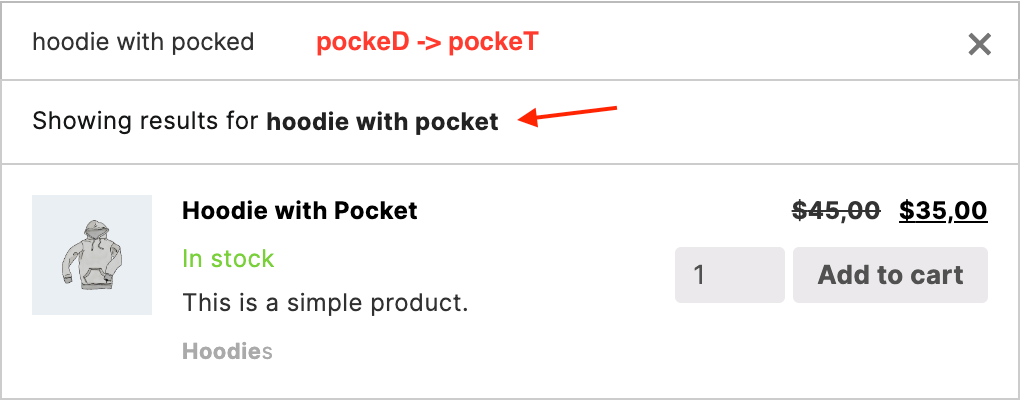
Typos fix with messages "Showing results for ..." for live search results
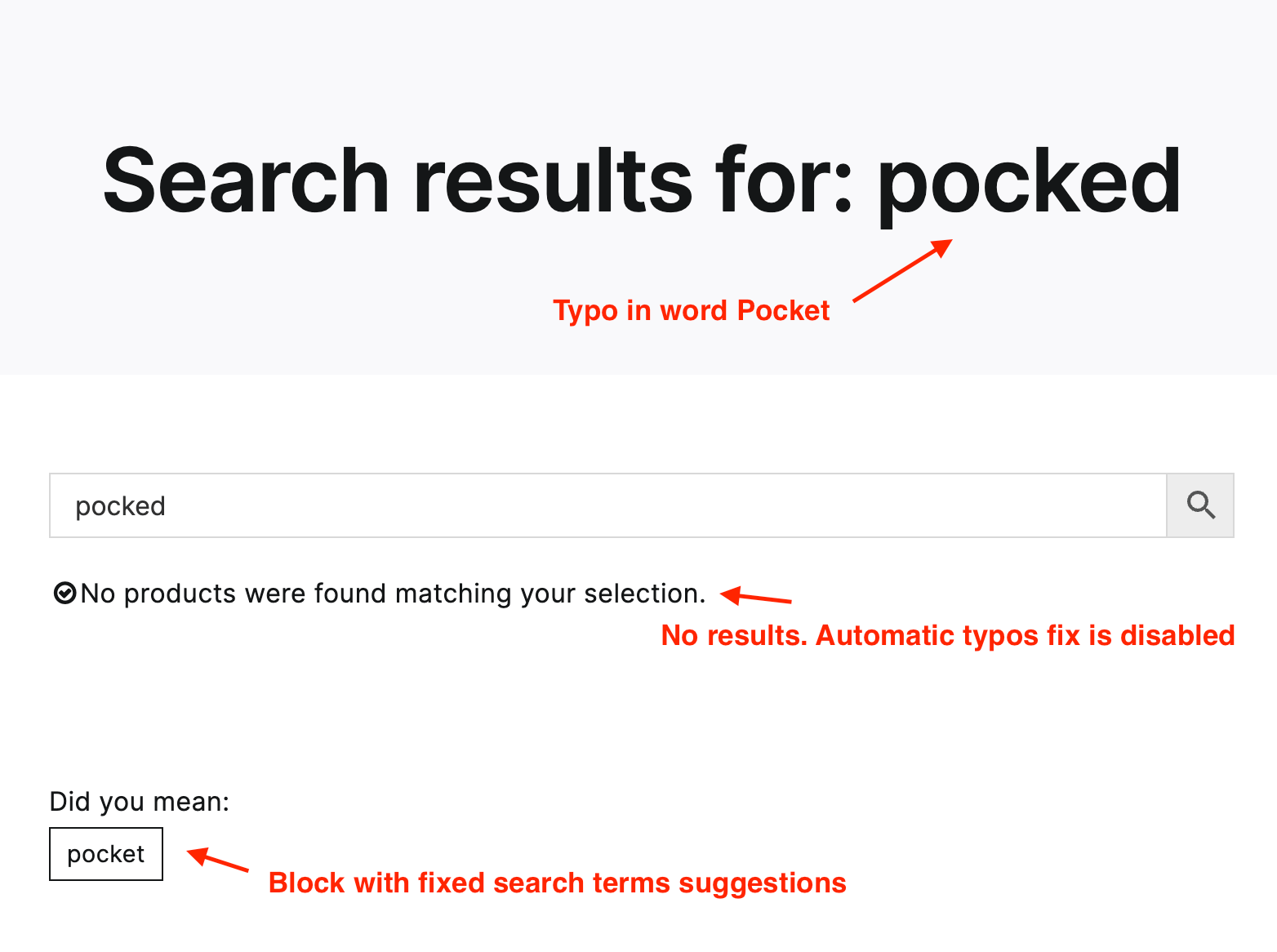
Typos fix with messages "Did you mean ..." on search results page
Additionally you can even totally disable the Misspellings Fix option if you don't need it for some reason.
Some more information about this feature can be found in our guide: Misspelling fix.
Conclusion
Typos and misspellings can significantly impact the shopping experience and revenue of an online store. While WooCommerce's default search lacks typo correction, the Advanced Woo Search plugin offers a robust solution by incorporating fuzzy search and typo-fixing features. By implementing this plugin, store owners can ensure that customers find the right products—even when their spelling isn’t perfect.
Comparison Table: WooCommerce Default Search vs. Advanced Woo Search
| Feature | WooCommerce Default Search | Advanced Woo Search |
|---|---|---|
| Misspelled Words Correction | ❌ | ✅ |
| Fuzzy Search | ❌ | ✅ |
| Grammatical Mistakes Fix | ❌ | ✅ |
| Typo Correction | ❌ | ✅ |
| Real-Time Search Suggestions | ❌ | ✅ |
Enhance your WooCommerce product search today with Advanced Woo Search and improve your store’s usability and sales!
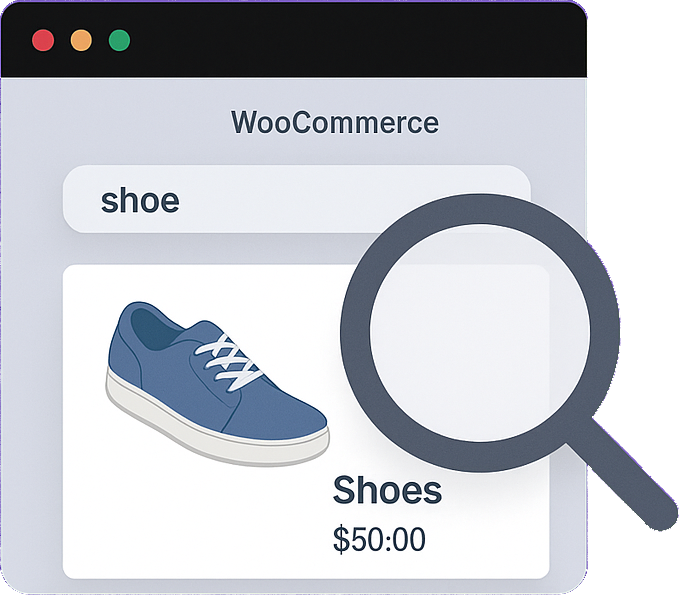
Comments