WP All Import
Learn about integration with WP All Import plugin and how to fix possible index table issues.
Learn about integration with WP All Import plugin and how to fix possible index table issues.
WP All Import is a simple but powerful XML/CSV importer plugin. It supports any type of content like posts, pages, custom taxonomies and post types. And, of course, it supports WooCommerce products import.
Advanced Woo Search is fully compatible with the WP All Import plugin. Once you import new store products they will be automatically synchronized with the plugin index table. In most cases there are no additional steps required. But if you notice any problems with the imported product index please visit troubleshoot section of this article.
Just use WP All Import plugin as before. We will not describe any steps here because they do not differ from the default one that is described in the WP All Import plugin documentation.
Main thing here - if you notice that the new imported products are not available for search - please proceed to the troubleshoot section where you can find several ways to solve such an issue.
For some reason you can find that the newly imported products are not available for search. In this case please first of all check that the all needed product fields are enabled for index. You can do this from the Performance tab.
Also check that the needed fields are enabled for searching. Just open Adv. Woo Search -> Search results page and check Search in option.
If your issue is still present - please check solutions below.
Open Adv. Woo Search -> Performance tab and make sure that the Sync index table option is enabled. This option must be turned on to automatically synchronized WooCommerce products data with the plugin index table. This option must be enabled before starting products import.

Sync index table option
During the import process WP All Import shows you many different options. On the step 4 you can find Increase speed by disabling do_action calls in wp_insert_post during import option that can be found under Configure Advanced Settings tab. Make sure that this option is unchecked and proceed.
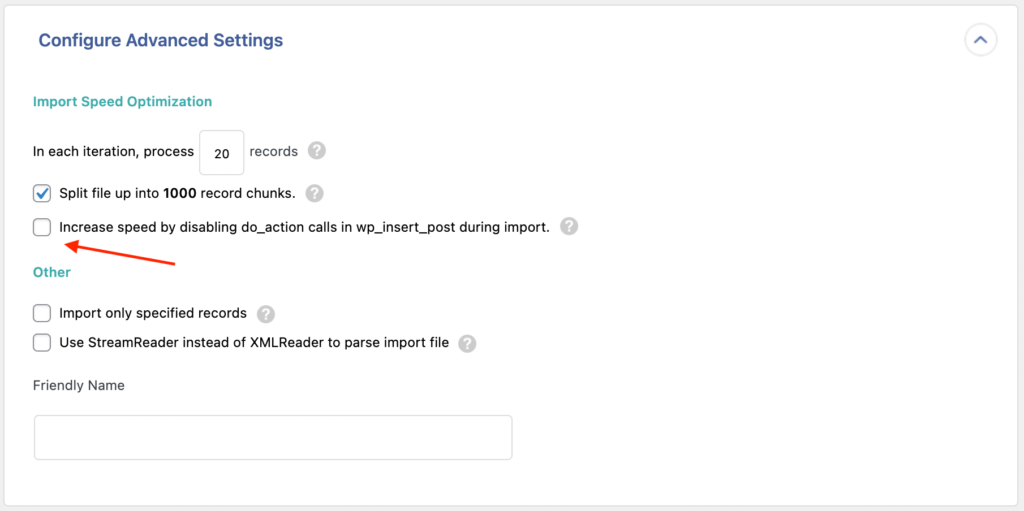
WP All import plugin options
Another solution - force the plugin to re-index all the products after the import was finished. This can be done just with some little code snippet. You need to add it somewhere outside the plugins folder. For example, inside functions.php file of your theme or use some plugin for adding custom code snippets.
add_action( 'pmxi_after_xml_import', 'my_pmxi_after_xml_import' );
function my_pmxi_after_xml_import() {
wp_schedule_single_event( time() + 1, 'aws_reindex_table' );
}
This code did only one thing - call aws_reindex_table action that will reindex plugin table after the WP All Import plugin finished products import.
One of the simplest, but sometimes not so comfortable ways to solve the problem - manually reindex the plugin table after the products import.
Just open Advanced Woo Search plugin settings page and click Reindex table option. Wait till the process is complete and now all your new products must be synchronized.
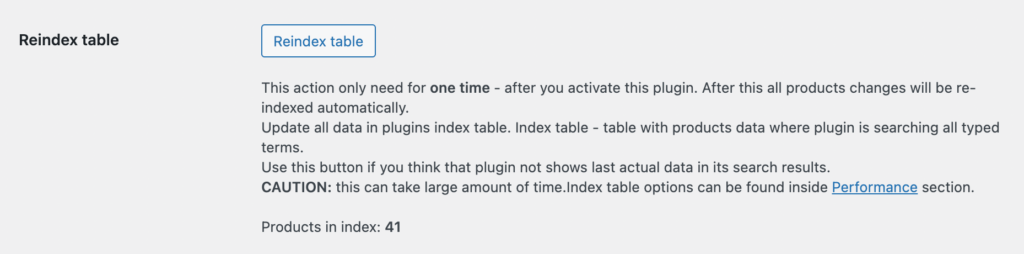
Reindex table button