WordPress Blocks Editor ( Gutenberg )
Read more about Gutenberg search form block and how to add it on your pages.
Read more about Gutenberg search form block and how to add it on your pages.
Starting from WordPress 5.0+ Gutenberg block editor replaces the previous WordPress classic editor that used TinyMCE (WYSIWYG) as the default content editor for posts and pages. Gutenberg gives users more flexibility in building and displaying their content.
Gutenberg already has a large amount of supported blocks. And we are happy to say that Advanced Woo Search also has built-in modules for Gutenberg editor.
Advanced Woo Search plugin adds a new search form block for Gutenberg. Simply find the Search form block below Advanced Woo Search category.
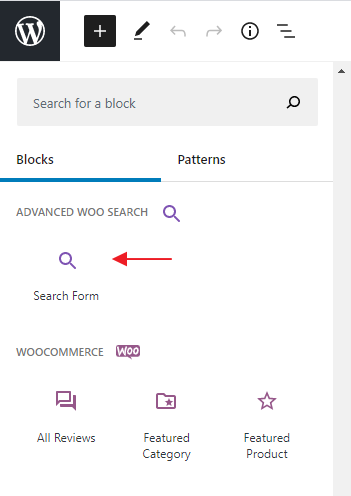
Plugin search form block for Gutenberg
Click on it to immediately add a block to your editor page.
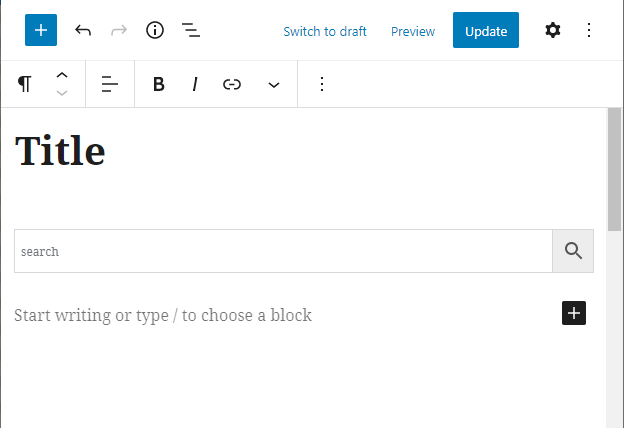
Plugin search form block on editor page
Also by clicking on this block you can find several additional options:
Placeholder text - Option to set text that will be visible for empty search form.
Form ID - PRO plugin version only. Gives option to specify search form ID that must be displayed. Use it if you have several search form instances.
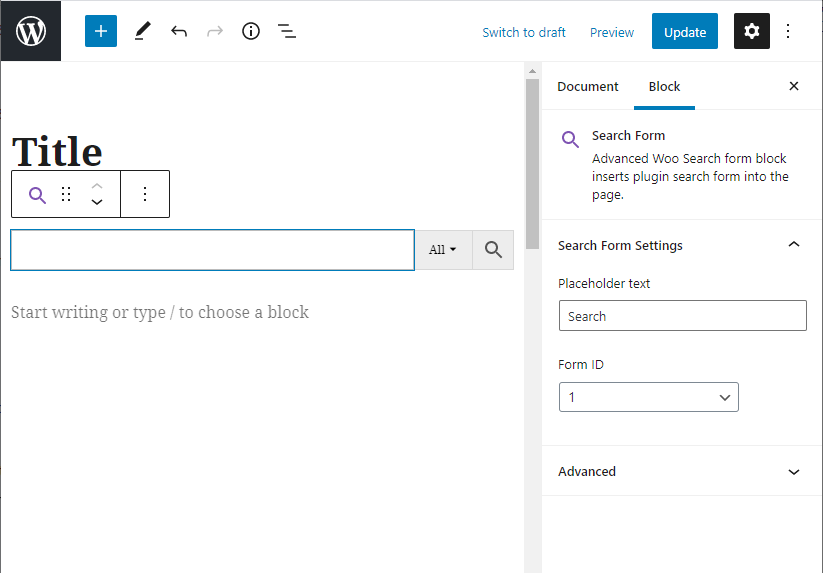
Search form block settings
So when all your page blocks are in place simply hit Publish button. Advanced Woo Search form will be on the page and looks exactly the same as it was inside the Gutenberg editor.
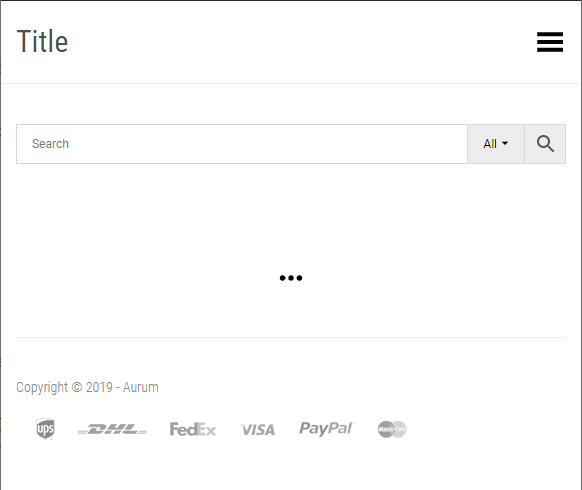
Search form block on website page