B2BKing
More about integration with B2BKing plugin.
More about integration with B2BKing plugin.
The B2BKing plugin is one of the best solutions for B2B and B2B+B2C WooCommerce stores. It is packed with many useful features like dynamic pricing, access restriction, quotes, order rules, etc.
Advanced Woo Search plugin supports all B2BKing features that reflect the products appearance and display. It includes products access restrictions feature and dynamic pricing feature.
The B2BKing plugin has special products visibility options. It is possible to hide all shop products for guest users or manually set visibility options for each product individually.
Steps to use products visibility options:
1. Open B2BKing -> Settings page and open Access Restriction tab.
2. Find and turn off All Products Visible option for manually controlling the products visibility.
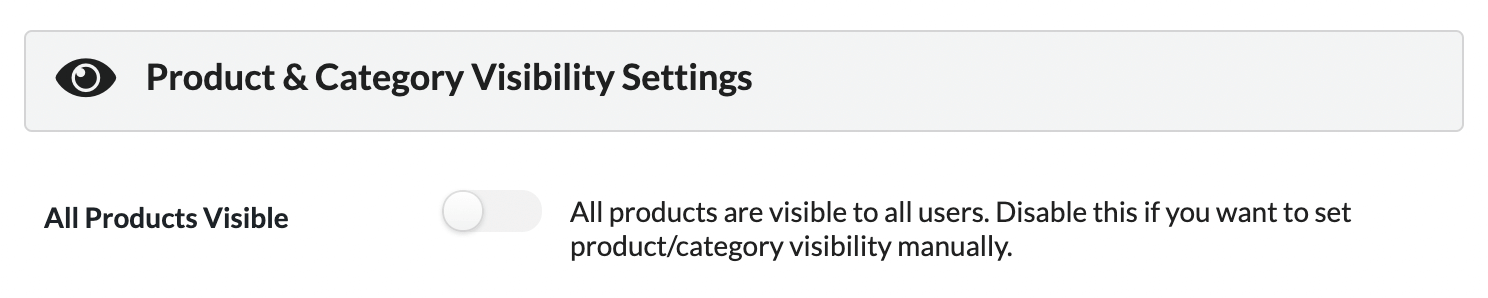
B2BKing product visibility settings
3. Open any WooCommerce product and find Product Visibility (B2BKing) metabox. For Set Product Visibility option choose Manual Settings value.
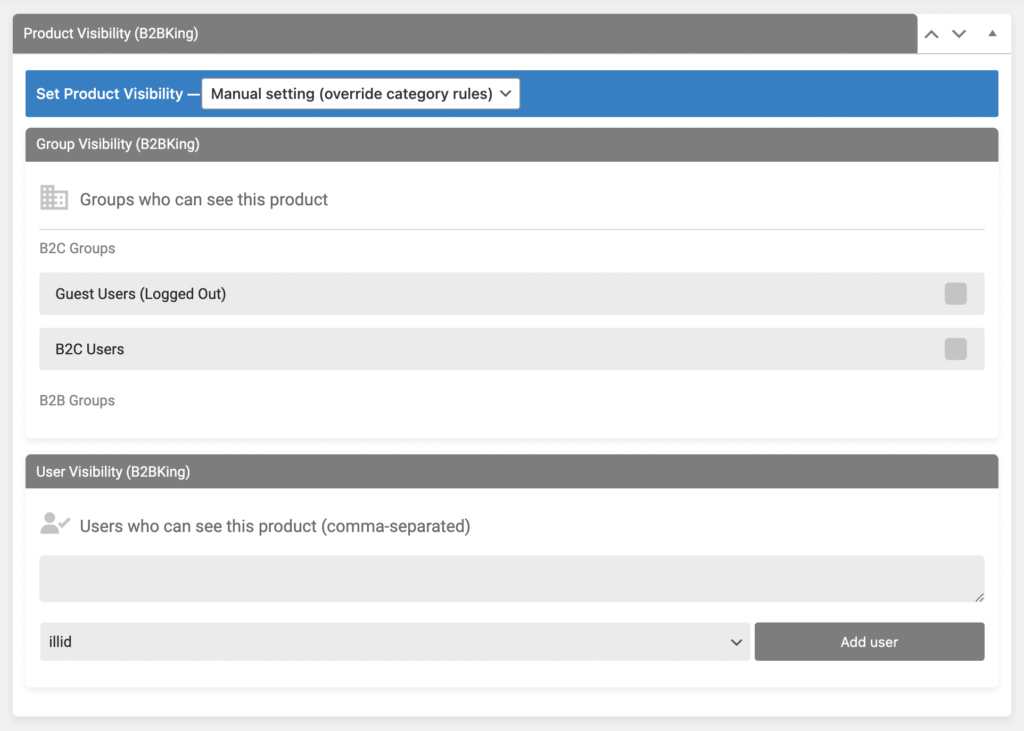
Product visibility ( manual settings )
4. Now just set users or user groups that have the right to view the current product.
All is set. Your shop page now will show only the products that were manually set to be visible for the current user.
Advanced Woo Search also respects that visibility and both AJAX results and search results page will display only allowed products.
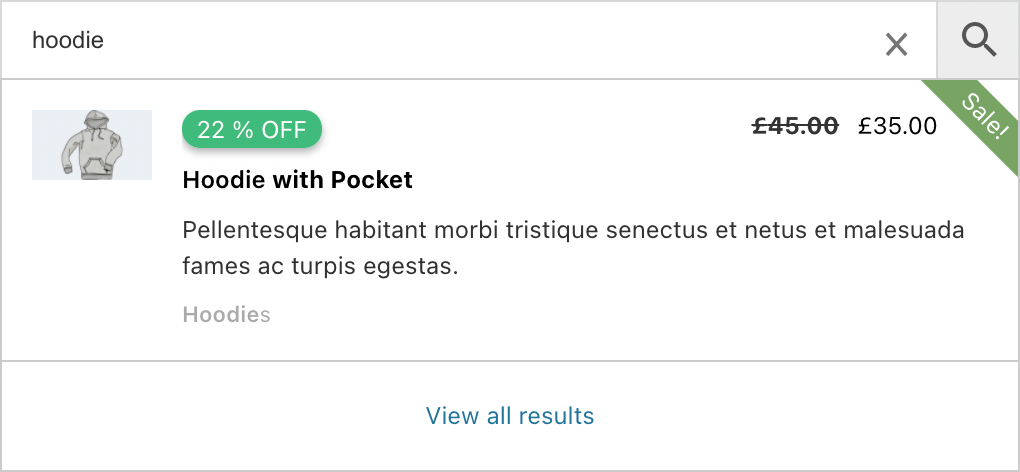
Product is visible inside the plugin search results block
Another access restrictions feature - hide/show all products inside certain categories. To enable such a feature please follow these steps:
1. Open B2BKing -> Settings page and open Access Restriction tab.
2. Find and turn off All Products Visible option for manually controlling the products visibility.
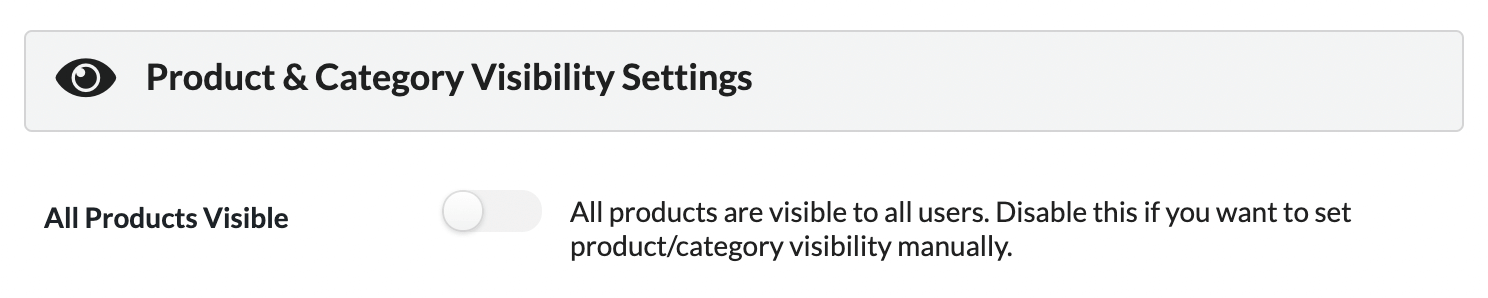
B2BKing product visibility settings
3. Open any WooCommerce product category page and find Group Visibility (B2BKing)
and User Visibility (B2BKing) metaboxes.
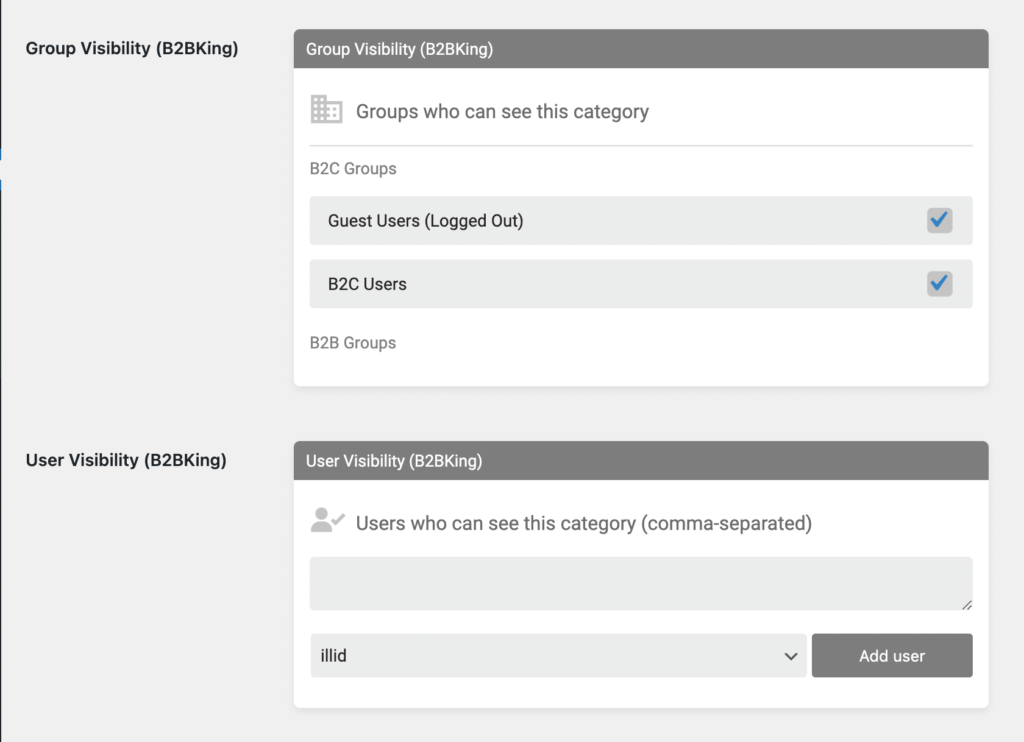
Visibility options for product categories
4. Set users or user groups that must have the rights to see the products from the current category.
Done! From now only products from selected categories will be visible for selected users.
Advanced Woo Search respects these categories visibility options and both AJAX results and search results page will display only allowed categories and products.
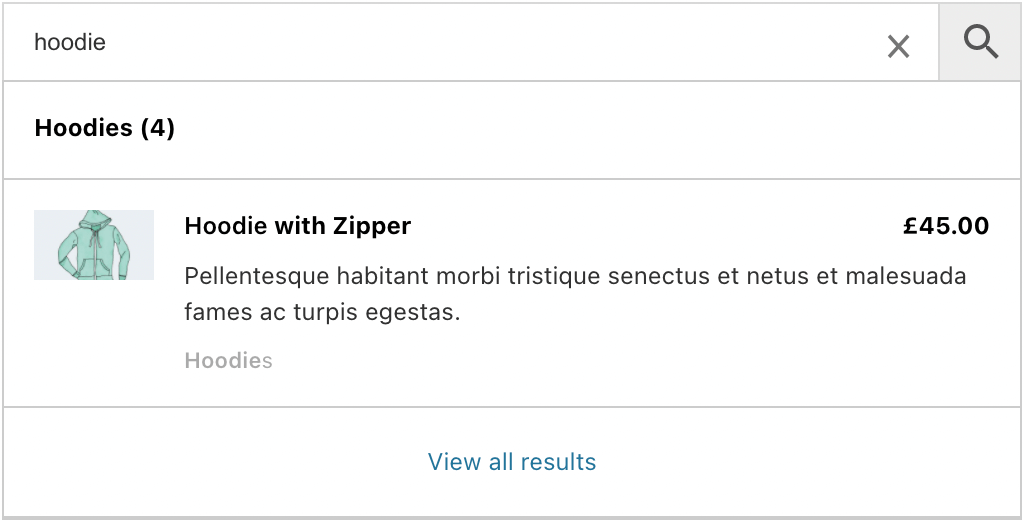
Product category and its products are visible inside the plugin search results block
B2BKing plugin offers a feature to fully hide product prices for all guest users.
To enable such option please follow this steps:
1. Open B2BKing -> Settings page and open Access Restriction tab.
2. Find Guest Access Restriction section and choose Hide prices option.

B2BKing guest access restriction options
Done. Now all guest users will see Login to view prices text instead of product pricing. This is actual and for Advanced Woo Search search results.
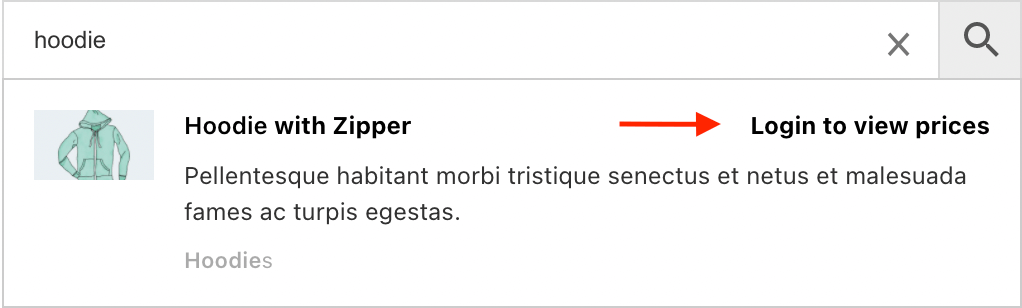
Search results for guest users
With B2BKing plugin it is possible to create pricing dynamic rules based on different conditions. For example, set discounts for the products from the certain categories and only for specific users/user groups.
Here is a steps to create such pricing rules:
1. Open B2BKing -> Dynamic Rules page.
2. Click Create new rule button and set needed pricing rules. For example, set rules based on Discount percentage and apply it for manually selected products and for all registered users. Also set the discount value.
Important: Advanced Woo Search will display your discounted pricing for its search results only if you checked Show discount everywhere option.
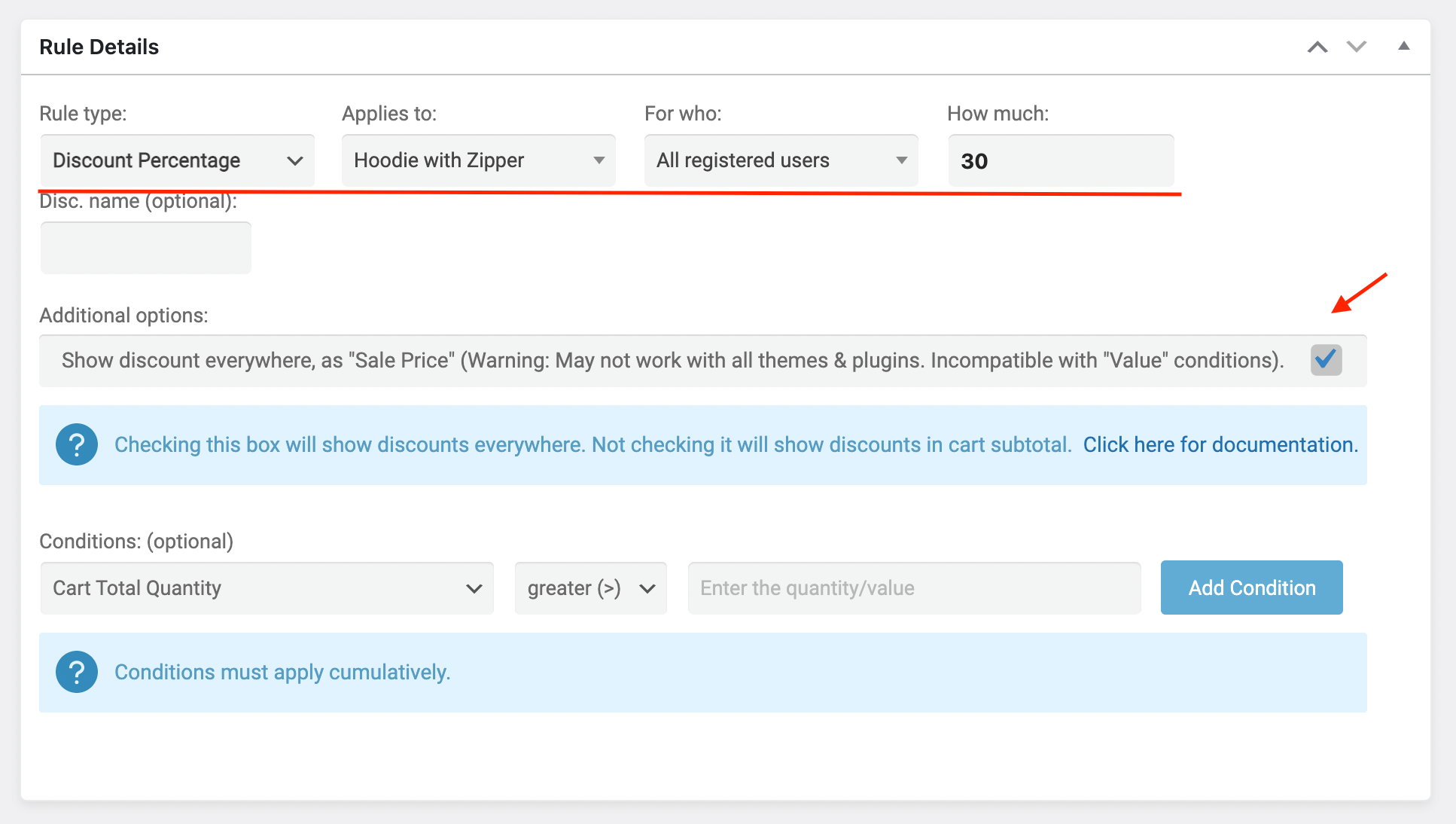
B2BKing pricing rules
Done. Now discounted prices for selected products will be visible everywhere on your shot. Including the Advanced Woo Search AJAX search results and search results page.
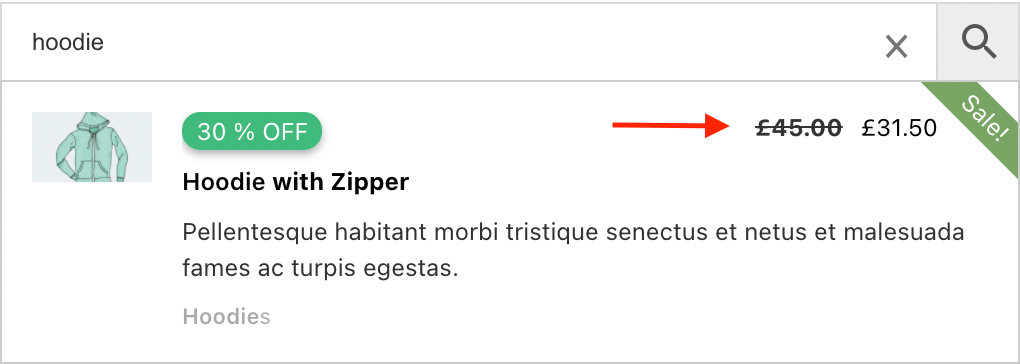
Search results with dynamic pricing rules