Overview
Advanced Woo Search PRO has special options to filter search results based on different parameters like product category, product tag, custom fields, etc.
Filters are divided into several groups based on what results they are filtering. It is products results filters, taxonomies archive pages results filters and users archive pages results filters. Each of this group has a unique set of available filter options.
Combine the filter with search form filter buttons feature to create even more complex search solutions for your users.
Getting started
To get started with the filter just navigate to the plugin settings page -> Search results tab and scroll down to the Filter Results section. Here you can find all available filter groups.
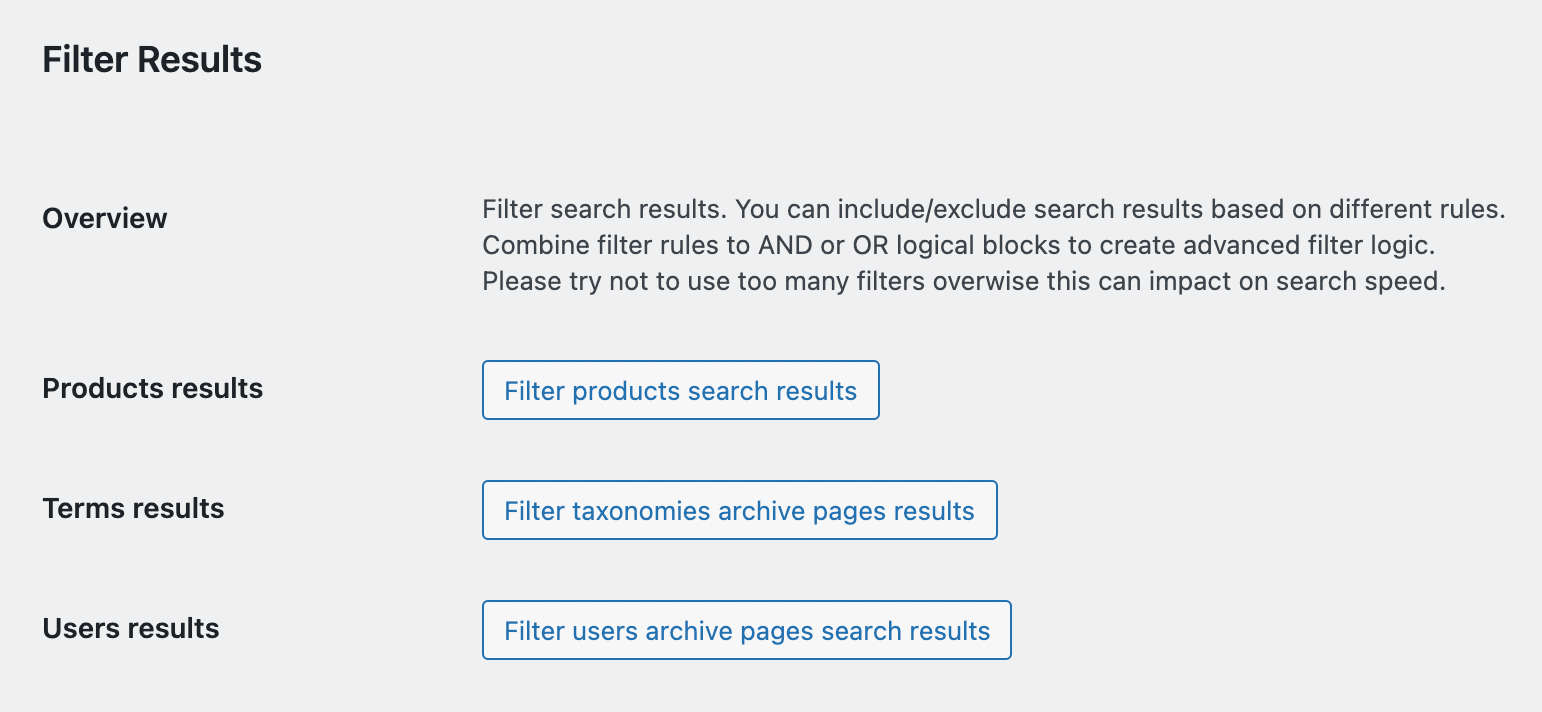
Filter options
Click on the needed button to create your first filter rule.
For example - let's create a filter for product search results. Click Filter products search results button. Then choose following filter rules:
Product category -> equal to -> Decor

Products search results filter rules
With this filter search form will show only the product search results from the Decor category and all its child categories.
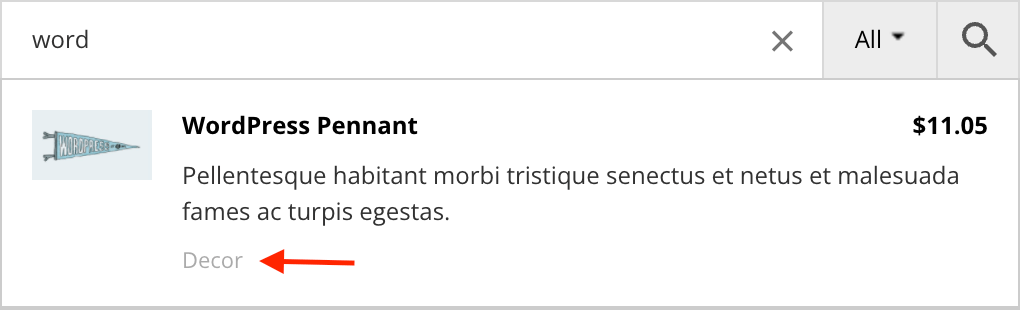
Filtered search results
Note that you can combine the filter in AND or OR groups. Search results must match all rules inside AND group to be filtered. If you have several OR groups, then the search result must match at least one of these group rules. This feature gives the possibility to create complex filter rules.
For example, we can create filter rules to include to search results only products from product categories Decor and Hoodies. We can just use an additional OR group for this.
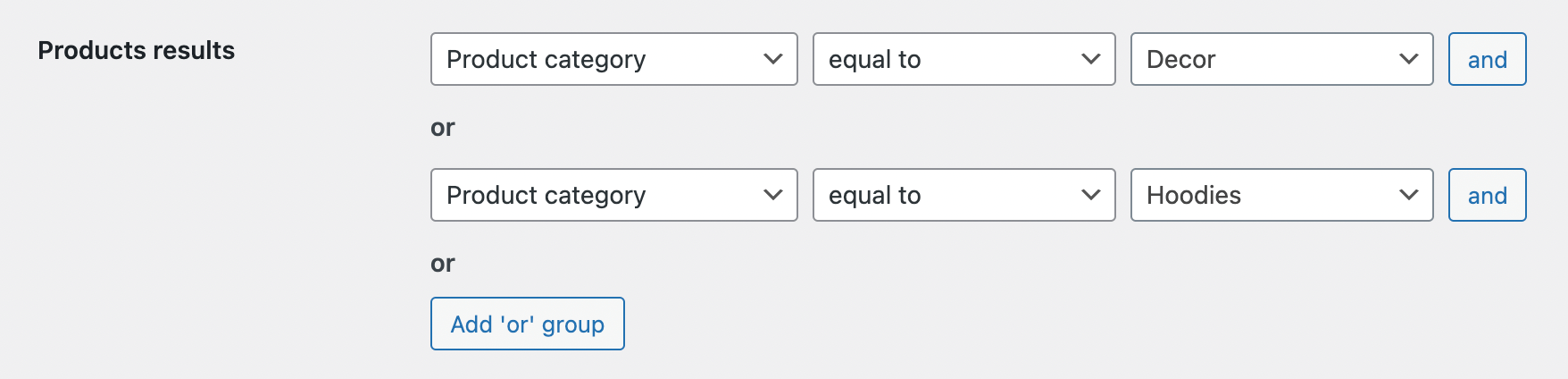
Products search results filter rules with several OR groups
Also note that you can choose between equal to and not equal to comparison operators. This means that you can not only create the filter rules to include certain search results, but also create the filters to exclude some search results.
Filter products results
Include/exclude products search results based on different filter parameters.
Just navigate to the plugin settings page -> Search results page and find Filter Results options section. Click on Filter products search results button to create filters for products search results.

Example of filters for products search results
You can choose from the following available filters.
| Condition name | Suboptions | Operators | Compare values |
|---|---|---|---|
| Products | - | =, != | Products list |
| Products type | - | =, != | Product types list |
| Products stock status | - | =, != | Stock statuses list |
| Product is on sale | - | =, != | Yes No |
| Product is featured | - | =, != | Yes No |
| Product visibility | - | =, != | Visibilities list |
| Product category | - | =, != | Categories list |
| Product tag | - | =, != | Tags list |
| Product taxonomy | Taxonomies list | =, != | Taxonomy terms list |
| Product attributes | Attributes list | =, != | Attribute values list |
| Product custom attributes | Attributes list | =, != | Attribute values list |
| Product custom fields | Custom fields list | =, != | Custom field values list |
| Product shipping class | - | =, != | Shippings classes list |
Filter taxonomy pages search results
Filter taxonomy archive pages search results.
First of all please make sure that taxonomy archive pages search feature is available. Just open the plugin settings page -> Search results tab and find Archive pages option. Make sure that at least one taxonomy from this list is enabled.
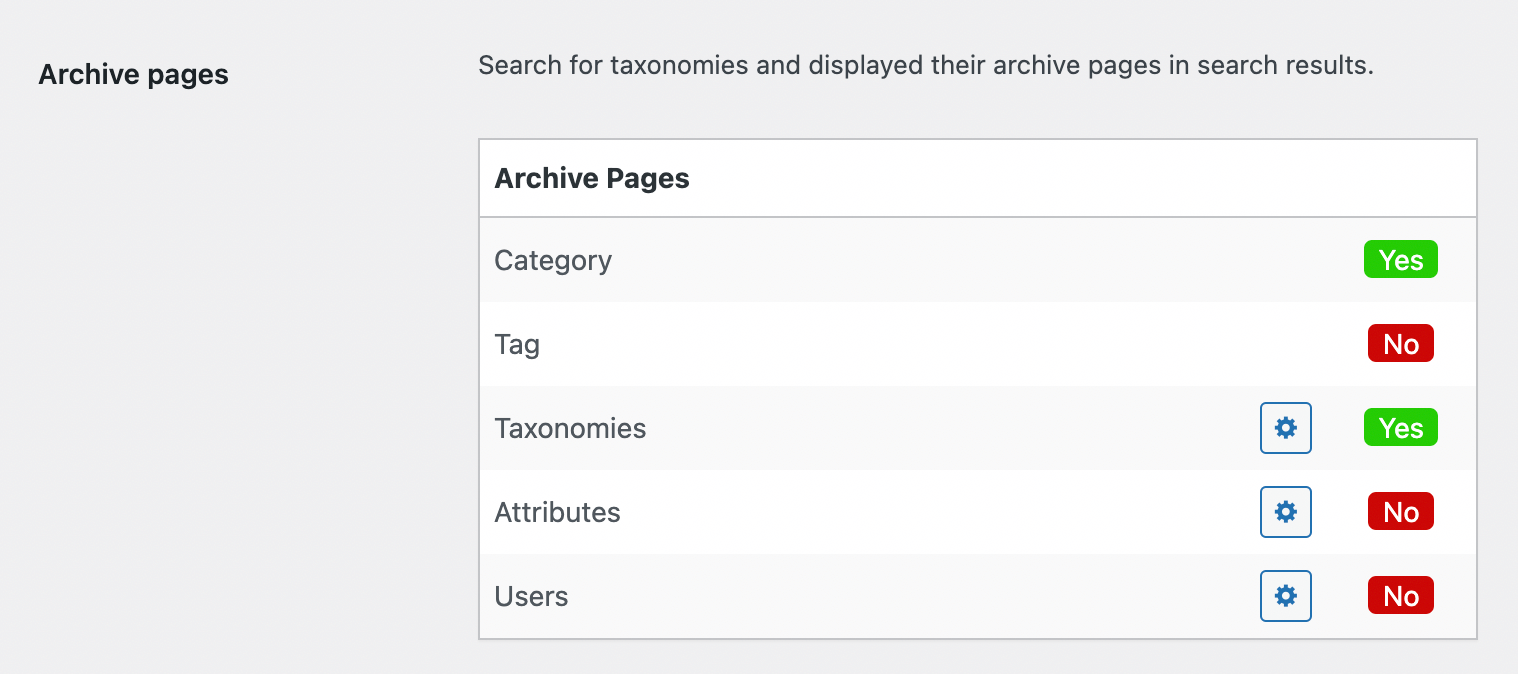
Archive pages search option
When taxonomies pages search is enabled you can set the needed search results filter.
Then navigate to the plugin settings page -> Search results page and find Filter Results options section. Click on Filter taxonomies archive pages results button to create filters for terms archive pages search results.

Example of filters for terms archive pages search results
It is possible to choose from the following available filters.
| Condition name | Suboptions | Operators | Compare values |
|---|---|---|---|
| Term page taxonomy | Taxonomies list | =, != | Taxonomy terms list |
| Term products count | - | =, !=, >=, <= | number |
| Term hierarchy type | - | =, != | Top parent Child |
| Term has image | - | =, != | Yes No |
Filter user pages search results
Filter users search results.
First of all please make sure that users search feature is available. Just open the plugin settings page -> Search results tab and find Archive pages option. Make sure that Users field is enabled. Also click on the gear icon near it and enable all user roles that must be available for searching.
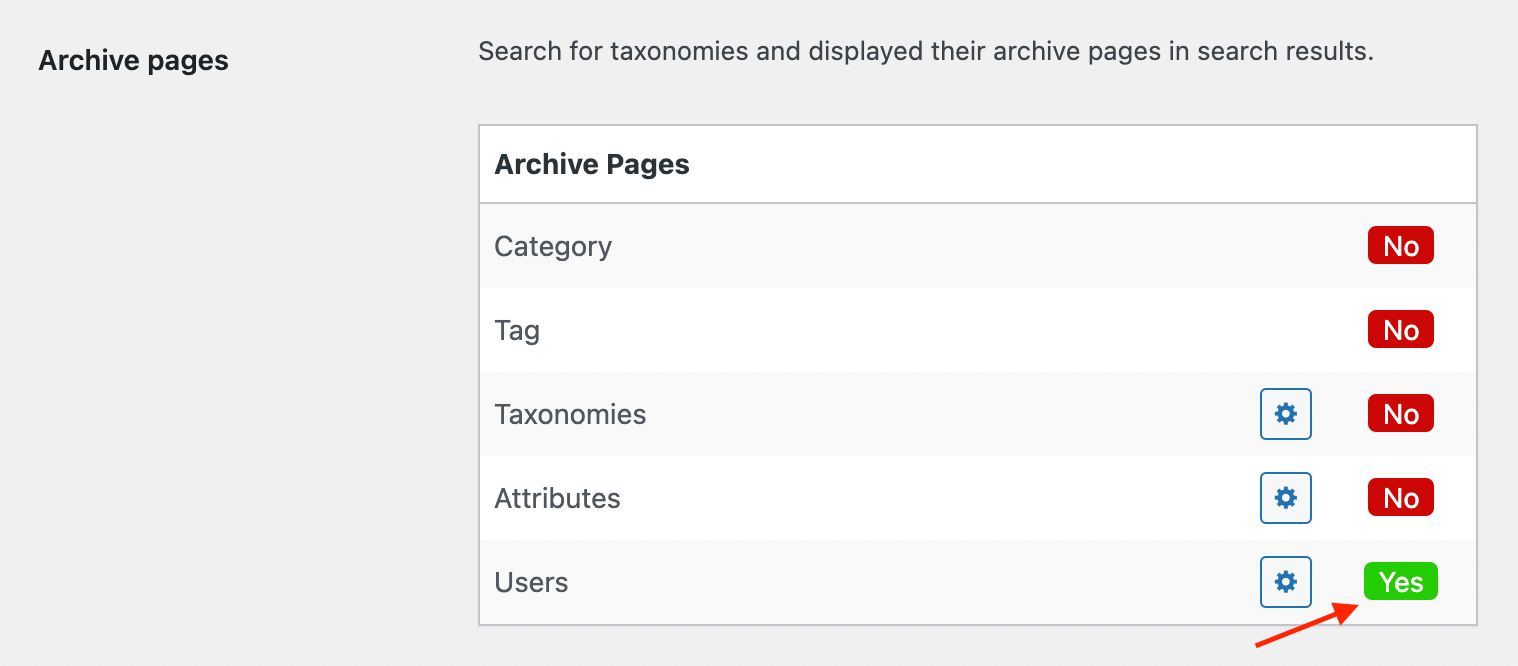
Users archive pages search option
Second - go to the plugin settings page -> Search results page and find Filter Results options section. Click on Filter users archive pages search results button to create filters for users search results.
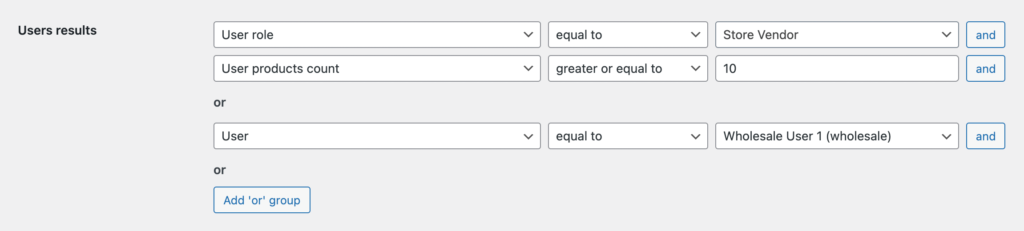
Example of filters for users search results
It is possible to choose from the following user based filters.
| Condition name | Suboptions | Operators | Compare values |
|---|---|---|---|
| User | - | =, != | Users list |
| User role | - | =, != | User roles list |
| User products count | - | =, !=, >=, <= | number |