YITH WooCommerce Wishlist
Learn about integration with YITH WooCommerce Wishlist plugin.
Learn about integration with YITH WooCommerce Wishlist plugin.
YITH WooCommerce Wishlist plugin gives the option to add a wishlist feature to your WooCommerce shop. Advanced Woo Search PRO has built-in support for this wishlist feature. Choose different display positions for your wishlist buttons, show/hide wishlist button for different search forms/filters.
1. Enable wishlist option.
Open plugin settings page -> Search Results tab and enable Show YITH Wishlist? option. Here you can also select different display positions inside products' live search results for wishlist buttons.
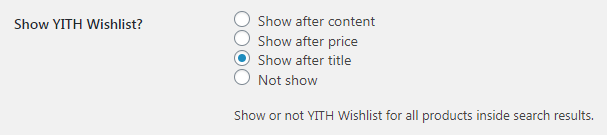
Wishlist display options
2. Check your search results.
That's all! There are no extra actions needed. Just test your search box to see YITH wishlist buttons inside search results output.
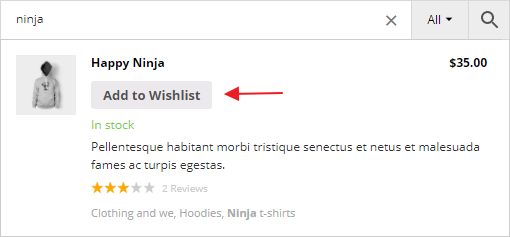
Wishlist inside plugin search results
By clicking on the wishlist button you will see standard YITH Wishlist plugin behaviour.
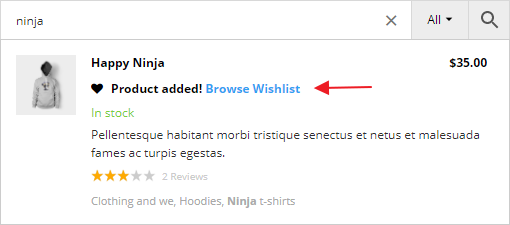
Product is added to YITH wishlist
YITH wishlist integration works well with plugin live search results and search results page.
Advanced Woo Search PRO gives the option to display product variations inside plugin search results. YITH wishlist will also work great with these variations.
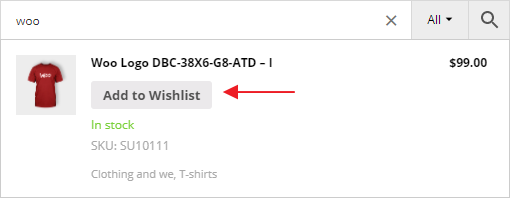
Wishlist for product variations
Plugin gives the option to choose different positions for your wishlist buttons. Show wishlists buttons after product content, after product price or after product title.
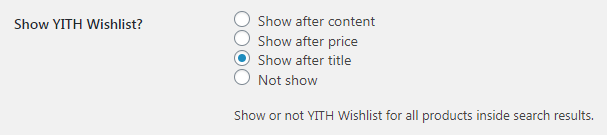
Wishlist display options
PRO plugin has a special feature to create different search results filters for all search form instances. It is possible to display wishlist buttons on different positions for all your search results filters. Or hide these buttons on some of such filters. This gives greater flexibility on how you want to display your plugin products search results.
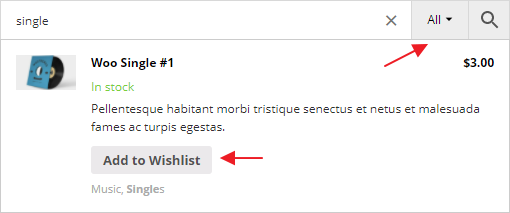
Wishlist button position inside first filter
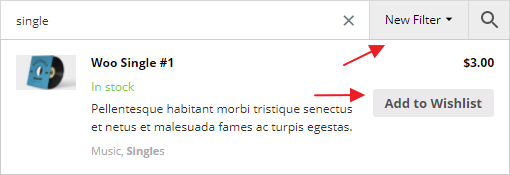
Wishlist button position inside second filter
Hide/show products based on current users wish list.
Use Filters For Search Results plugin feature to filter products search results based on current user wish list. It is possible to hide/show products that are in the users wish list from the products search results.
To set such a filter open the plugin settings page -> Search Results tab and find Filter Results section. Click on Filter products search results button and then choose YITH Wishlist: Times product was added to all wishlists rule. Lastly choose the needed compare operator ( equal to, not equal to ).

'YITH Wishlist: Is product in the current user wishlist' products results filter
Hide/show products based on total number of wish lists appearing.
Use Filters For Search Results plugin feature to filter products search results based on number of addings to wish lists for each product. For example, show inside search results the products that were added to 5 or more wish lists total.
To set such a filter open the plugin settings page -> Search Results tab and find Filter Results section. Click on Filter products search results button and then choose YITH Wishlist: Times product was added to all wishlists rule. Choose the needed compare operator ( equal to, not equal to, greater or equal to, less or equal to ) and value of wish lists number to compare with.

'YITH Wishlist: Times product was added to all wishlists' products results filter