Overview
You can set an Advanced Woo Search plugin to search not only for WooCommerce products, but also for product tags, categories, custom taxonomies, attributes and users.
These terms will be displayed at the top of the search results box.
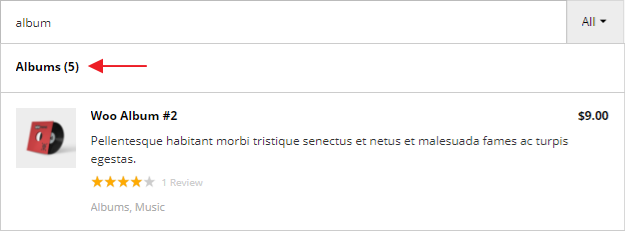
Product category term inside search results
In this example Albums is the product category. You can also see the number of products that belong to this category at the right side of the category name.
If a user clicks on a product category he will be redirected to WooCommerce product category archive.
Other terms results are displayed in the same way.
Category terms search
Category terms pages search must be enabled by default. But anyway it is possible to enable/disable this feature right from the plugin settings page.
Just find the Archive pages option and enable Category setting inside it.
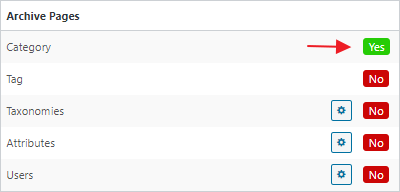
Turning on categories terms search
That's all! From now all your available categories terms will be available for searching. They will be shown before products search results and by clicking on it will redirect to the appropriate category archive page.

Category terms search
Tags terms search
Tags pages search can be enabled the same way as it was done for category terms. Open the plugin settings page and find Archive pages option. Activate Tag setting for it.
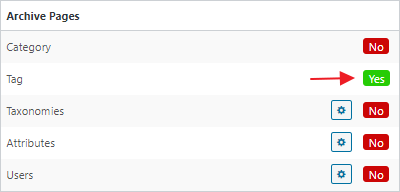
Enabling tags terms search
Now you can show any WooCommerce product tag and see it inside the search results block.

Tag terms search
Custom taxonomies terms search
With the PRO plugin version it is possible to search for any custom taxonomies terms that are related to WooCommerce products.
First of all this custom tax search needs to be enabled from the plugin settings page via Archive pages option.
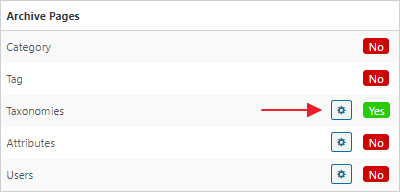
Enabling custom taxonomies terms search
Then we need to choose what taxonomies from the list of available ones must be enabled for searching. By default all of them are turned off.
Click on gear icon near the Taxonomies setting and from the appeared list enabled taxonomies that terms will be available for search and will be displayed inside the search results box.

Turn on custom taxonomy terms search
Now when searching for any of that enabled custom taxonomies terms will be displayed inside the search results box.

Custom taxonomy terms search
Attributes terms search
Another cool PRO plugin feature - search and display WooCommerce product attributes. Each of such search results will lead to the attribute archive page with all products that have that attribute.
First - activate attributes terms search from the plugin settings page -> Archive pages option.
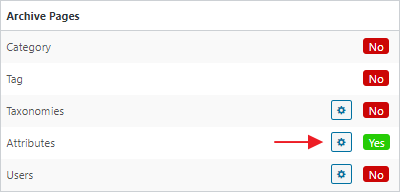
Enabling attributes terms search
Then click on gear icon near the Attributes setting and choose product attributes that must be enabled for searching. By default all these attributes are disabled.
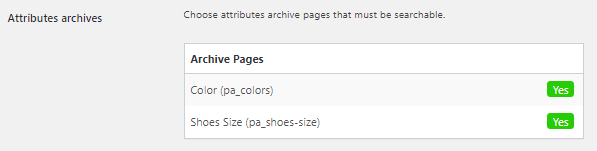
Choosing attributes that will be available for searching
Now you can search for any enabled attributes to find its terms inside the search results box.

Attributes terms search
Users search
Users search works the same way like and terms pages search. It gives the option to display shop users at the top of the search results box and show the link to this user archive page with the list of products that are attached to this user.
First of all - activate users search from the plugin settings page -> Archive pages option.
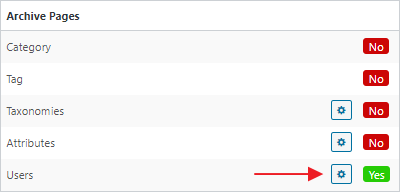
Enabling users search
Then click on gear icon near the Users setting and choose user roles that must be searchable. It is a great way to limit the search only for certain user roles.
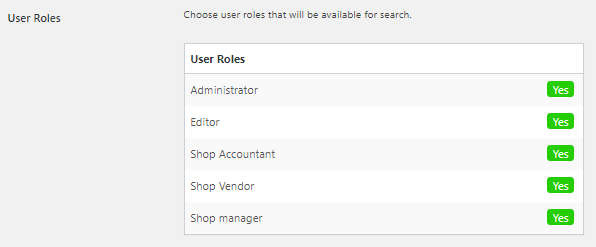
Choosing user roles that will be available for searching
When all is done all user roles that were enabled will be available for searching and will be displayed along with products inside the search results list.

Users search