Ultimate Member
Read about most major features of Ultimate Member plugin and how they are integrated with Advanced Woo Search.
Read about most major features of Ultimate Member plugin and how they are integrated with Advanced Woo Search.
Ultimate Member plugin as a very powerful tool to customize and power-up your site users profiles and membership features.
Plugin is packed with a large amount of different features. Some of them available in the main plugin and some available via extensions. Below is describes some of the main plugin features that is fully supported by Advanced Woo Search.
Ultimate Member plugin has the option to restrict any site content to selected user groups. Here we are interested in WooCommerce products content restriction. When any of your products are restricted for certain users Advanced Woo Search will respect this and don't show this product inside its search results.
To use this feature it is first needed to enable product restriction.
1. Navigate to Ultimate Member -> Settings -> Access and find Restricted Access to Posts option. Make sure that Product are enabled for this option.
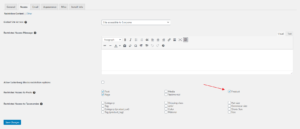
Ultimate Member plugin access settings
2. Open any WooCommerce product edit page and find UM Content Restriction meta box.

UM Content Restriction box
3. Click on the checkbox to view all available content restriction options. As you see you can choose from different restriction groups. You can hide products for logged in or logged out users. For logged in users you can choose specific user roles that can view current products.
Please note that it is important to enable Hide from queries option. Without it the product will still be visible inside plugin search results even if current users are restricted from viewing it.
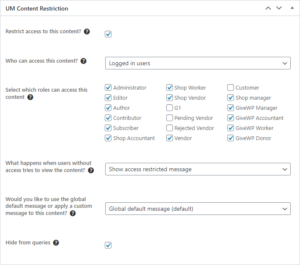
UM Content Restriction box with users options
Note: For site administrators products will be always visible even if they are not specified as an allowed role.
Now when restriction options are set it is possible to use Advanced Woo Search search form. It will respect all restrictions and not show products that are not allowed for current user groups.
Note: if you don't see any differences inside search results output please go to the plugin settings page and click Clear Cache button.
Ultimate Member plugin also gives the option to restrict access to certain taxonomies. Important to mention that will restrict access and to products that belong to these taxonomies too.
Follow these steps to enable taxonomies content restriction.
1. Navigate to Ultimate Member -> Settings -> Access and find
Ultimate Member plugin access settings for taxonomies
2. Open any taxonomy edit page and find Restrict access to this content? option.
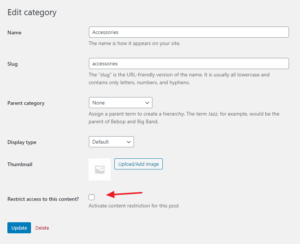
Content Restriction option for taxonomies
3. Click on the checkbox to view all available content restriction options. Set here your prefered values and click Save changes.
Note: It is important to enable Hide from queries option. Without it the product will still be visible inside plugin search results even if current users are restricted from viewing it.
Note: For site administrators products will be always visible even if they are not specified as an allowed role.
Now when all restriction options are set it is time to check the product's search form.
Taxonomies restriction works for search results in two ways:
1. For taxonomies archive pages results ( make sure that you enable it ) - if taxonomy is restricted for current users - it will not be visible inside search results.

Taxonomy inside search results. It is not restricted for the current user
2. For products results - if the product has taxonomy that is restricted for current users that this product will not be shown.
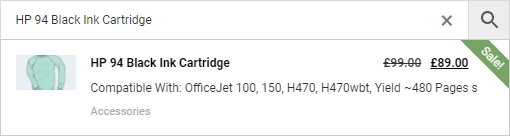
Product with restricted taxonomy. Current users can access it.
Note: If you don't see any differences inside search results output please go to the plugin settings page and click Clear Cache button.
One of the main features of Ultimate Member is the option to create customizable user profiles and gives users the option to edit them. And this feature together with Advanced Woo Search users search can give great opportunities.
First of all it is needed to enable user search. Please follow these steps:
1. Go to Adv. Woo Search -> Search Results and find Archive pages option. Enable Users field here.
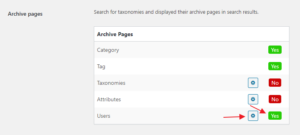
Users search option
2. Also navigate inside this option and enable all users roles that must be available for sharing. This gives great flexibility - you can search only for certain user roles and hide all others.
3. When all is set you can use your search form to search for any existing user.

User search result
When a user updates its profile all these changes will immediately be reflected inside search results output: user profile link, avatar, first and last name. All these data are synchronized.
It is also possible to add some additional user data like description, website URL or any other. This can be achieved with some custom code snippets. Some examples you can find here: Users Search.
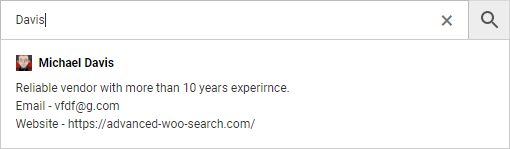
User search result with custom data
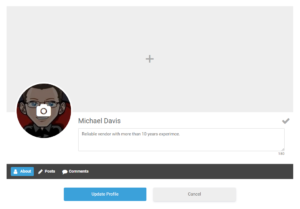
User profile page made via Ultimate Member plugin