Advanced Woo Labels integration
Learn about integration with Advanced Woo Labels plugin.
Learn about integration with Advanced Woo Labels plugin.
Advanced Woo Labels plugin provides a great way to display unique labels/badges for all available WooCommerce products. Decide where and when to show labels with the advanced labels display conditions, choose a unique style for each of the labels, set any custom text for labels or use text variables to display product specific information.
We are happy to say that Advanced Woo Search has fully integrated with this labels plugin. All labels that are displayed for products in the shop will be also visible and inside plugin search results.
There are no extra steps needed to display labels inside the search results list. If label display conditions match with the product that are visible inside search results then this label will be shown.
Labels will be shown for both AJAX search results and search results page.
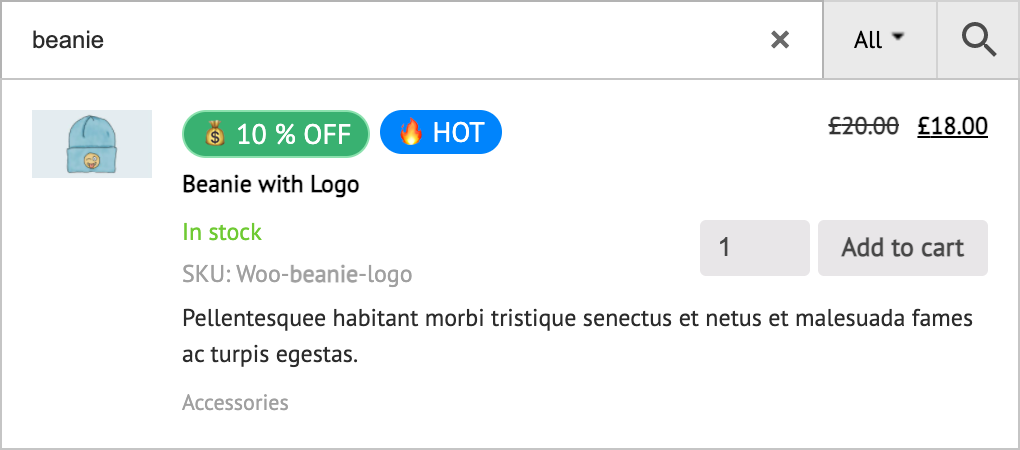
Labels inside plugin AJAX search results
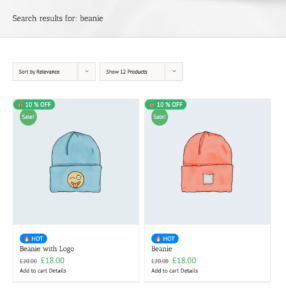
Labels inside plugin search results page
All labels by default will be visible. But it is also possible to hide labels for Advanced Woo Search results and show them inside other website sections. It is possible to hide labels for all search forms, only for certain search form instances or only for specific search form filters.
Steps to hide labels from the search results:
1. Open Adv. Woo Search -> Search Results page.
2. Find Show AWL labels? option and turn it off.
By default Advanced Woo Search display sale label for all products that are on sale.
So it is possible to hide these default sale labels and use new one, created via Advanced Woo Labels plugin.
Here are the steps to do that:
1. First we need to hide the default sale label. Open Adv. Woo Search -> Search Results page and find Show sale badge option. Turn it off.
2. Now it is necessary to create a new sale label. First make sure that Advanced Woo Labels plugin is installed and activated. Then open Adv. Woo Label -> Add New page.
3. Find Label Conditions box and choose Is on sale condition. Set its value to Yes. If you want to display this label only for AJAX search results, then also set additional condition Is inside ajax results.
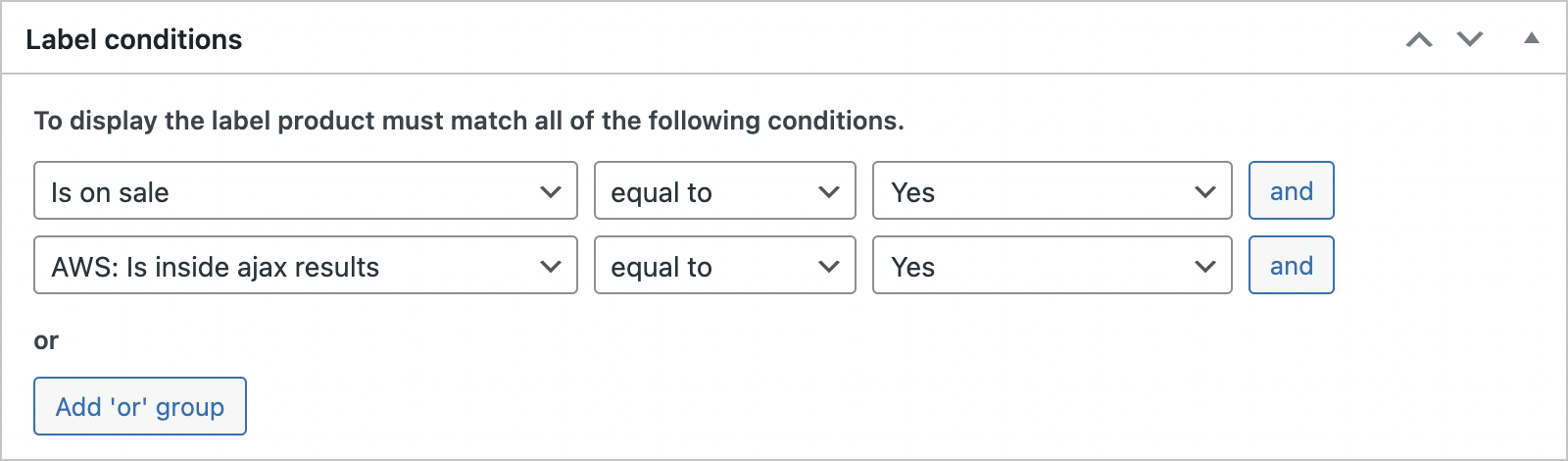
Label display conditions
4. Set any other label options like label text and label styles.
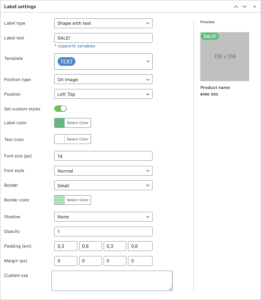
Label style options
5. After it is set just click the Publish button.
Finish! All is ready and now products inside the search results block will have shiny new sale labels instead of default one.
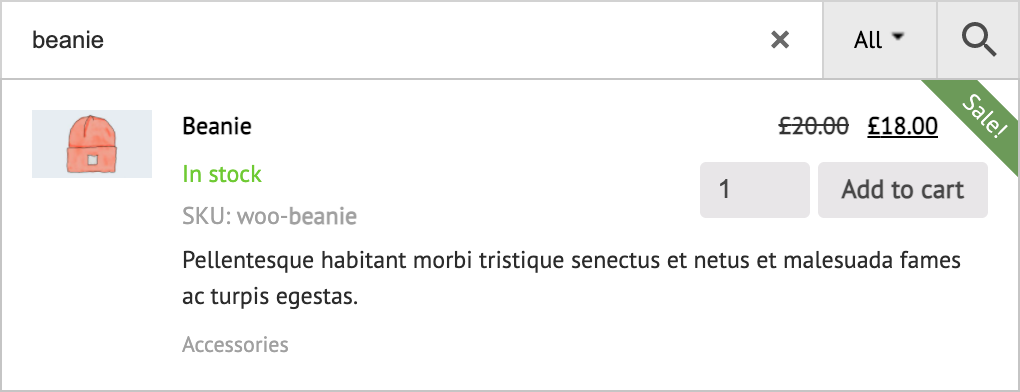
Default sale label before changes
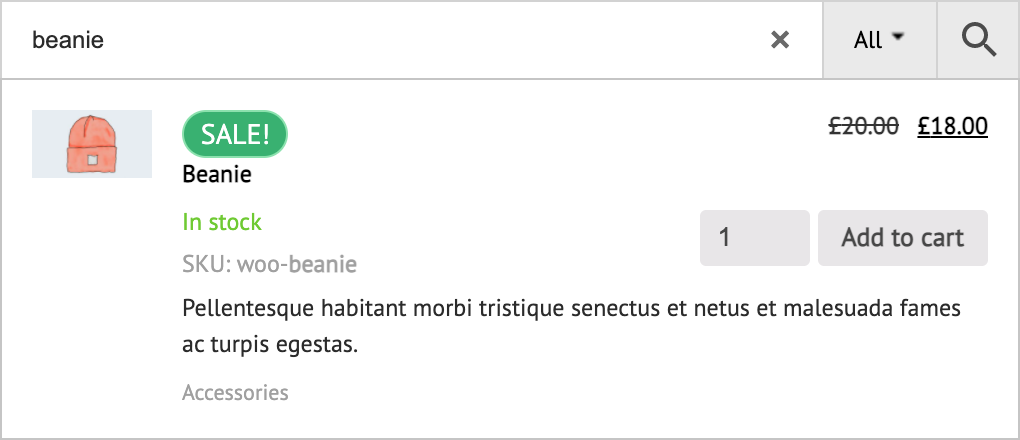
New sale label created via Advanced Woo Labels plugin