EAN for WooCommerce
Learn about integration with EAN for WooCommerce by WPFactory plugin.
Learn about integration with EAN for WooCommerce by WPFactory plugin.
With EAN for WooCommerce plugin you can manage your GTINs (EAN, UPC, ISBN, etc.) and search/display them across the whole WooCommerce shop.
By default the plugin has the option to enable search for EANs via default WordPress search. Advanced integration with Advanced Woo Search plugin extends this feature. You can search for EANs via live search or search results page. EANs will have the highest relevance score.
You also can show EANs right inside search results. Or disable this option if you don't need such.
Below we will cover all these features in detail.
It is the main feature that allows you to search for any product via its EAN number.
To search for EANs first make sure that EAN for WooCommerce plugin is active and frontend search for EANs is enabled.
You can do this by opening WooCommerce -> Settings -> EAN page.
First make sure that Enable plugin option is active.

Option to enable EAN plugin
On the same page scroll down to the Search option and make sure that it is enabled as well.

Option to enable EAN search on frontend
If these two options are enabled - you can immediately search for products by EAN numbers via Advanced Woo Search plugin search form.
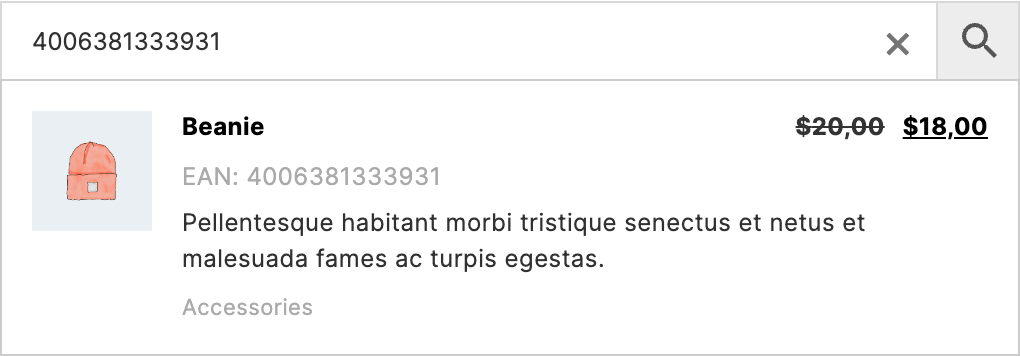
Search for products via EAN numbers
Note: If you have any problem with EAN search - try to reindex plugins table. You can do this via plugin settings page -> Reindex table option.
Another integration feature with EAN for WooCommerce plugin is the option to display EAN numbers right inside the search results list.
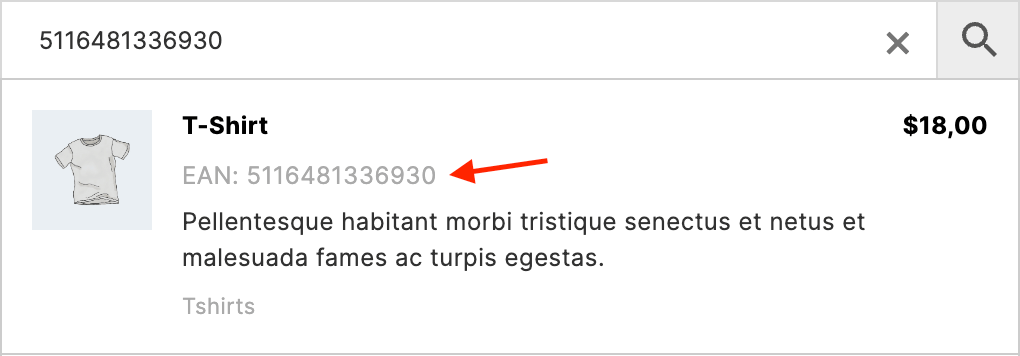
Show EAN numbers for search results
This feature is enabled by default. If any of the products inside search results has EAN number - it will be automatically displayed.
Do you want to hide these numbers? No problem, just use the following code snippet.
add_filter( 'aws_show_alg_ean', 'my_aws_show_alg_ean', 10, 2 );
function my_aws_show_alg_ean( $show, $product ) {
return false;
}