Filter Everything
Learn about built-in integration with Filter Everything — Product Filter & WordPress Filter plugin.
Learn about built-in integration with Filter Everything — Product Filter & WordPress Filter plugin.
Filter Everything is a simple yet powerful filtering plugin. It allows you to filter any posts types and by any criteria.
Advanced Woo Search plugin has full built-in integration with this filtering plugin. Below we will cover how to create product filters, how to display them for search results pages and how to use them to filter our search results.
Here are the steps to create and display product filters for search results pages.
1. Create a new filter.
After installing and activating Filter Everything plugin we need to create a WooCommerce products filter.
To do this go to Filters -> Filter Sets page and click Add Filter Set button.
On the next page you can create different types of filters. Inside one set can be created several filter types: taxonomy filter, custom field filter, etc.
For our example we will create two filters based on product taxonomies: Product Category and Product Size. You can create any other filters of your choice.
New filters are created by clicking on Add Filter button. Then just choose from dropdown filtering parameters and type of view.
Inside the filter set option don't forget to set Product as value for Post Type to filter option.
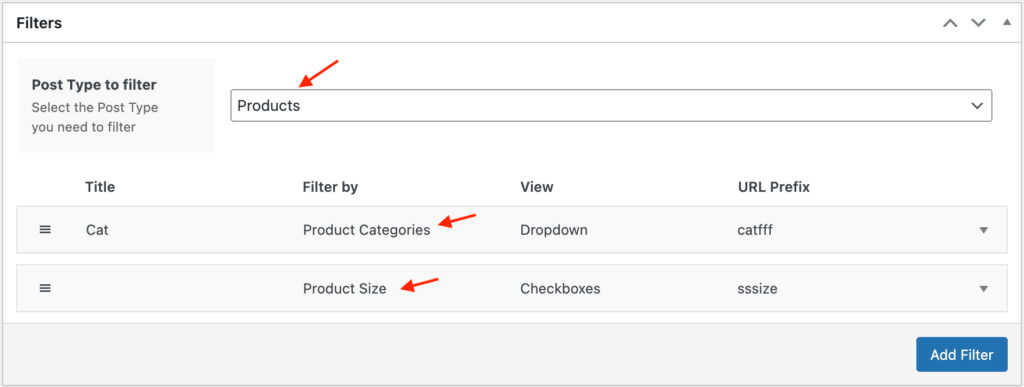
New filters inside filters set
Also don't forget to hit Publish button when you are done with creating new filters.
2. Add filters to the search results page.
Now, when a new filter set is created, we need to place it inside our shop search results page.
This can be done in several ways: via shortcode, widget, php code, by using any page builder plugin. Prefered way depends on your current theme, skills and installed plugins.
In our example we will use the built-in filters widget to display this filter set.
So just open Appearance -> Widgets page and add Filter Everything — Filters widget to the needed widget area that will be displayed inside the search results page. Actual widget area is very dependent on your current theme.
Additionally you can set widget title and some layout options.
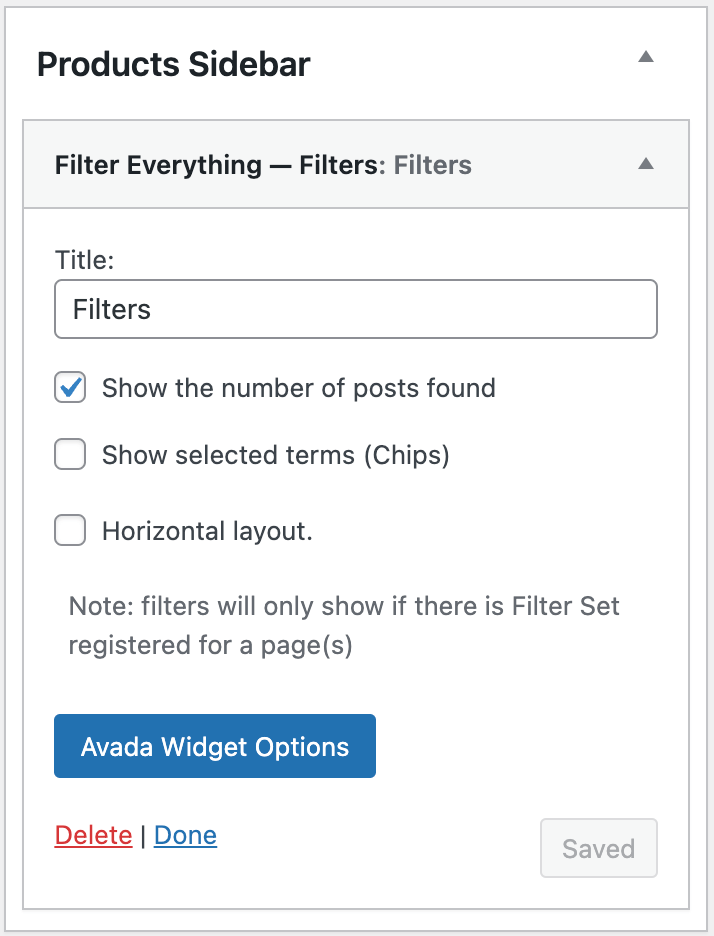
Widget to display filters set
3. Check search page settings.
One important thing to check is to make sure that search results page output is enabled for your search form.
To do this go to the plugin settings page -> General tab and make sure that Enable results page option is enabled.
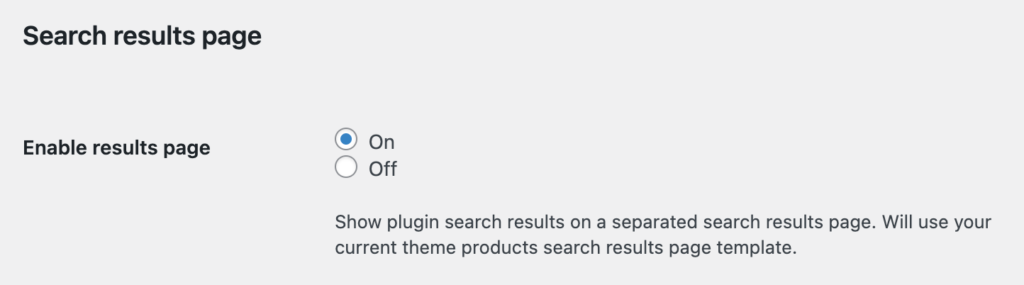
Option to enabled search results page
4. Check your search results page.
We are done! Now just search for something via the plugin search form and hit enter/ click submit button.
You must be redirected to the search results page where previously created filters will be displayed. Now you can use them to filter current search results.
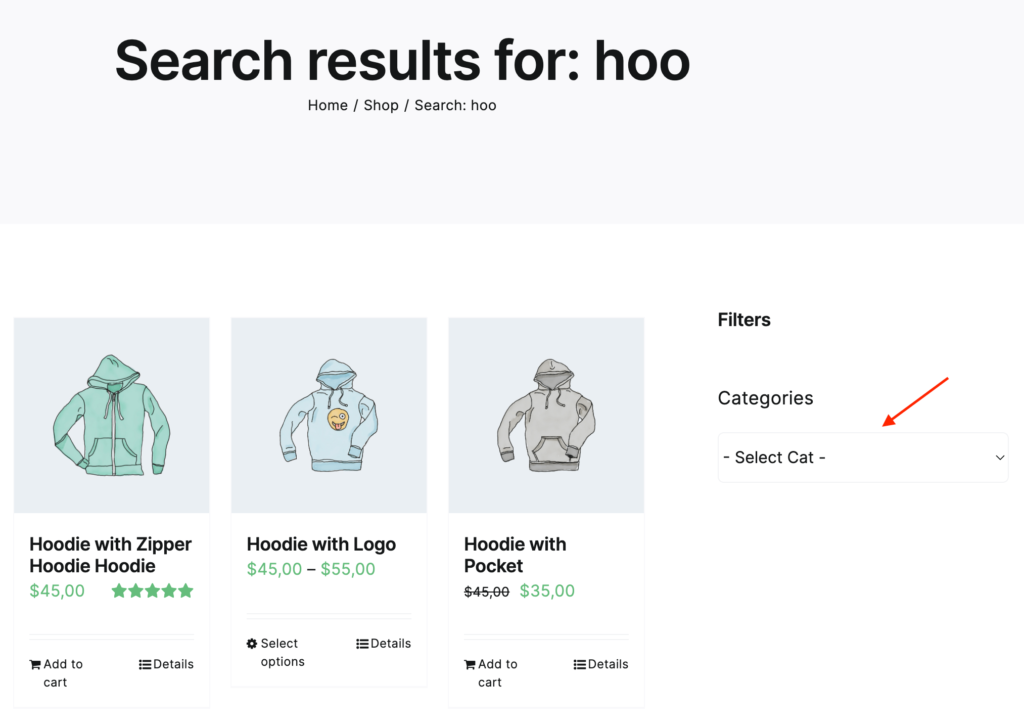
Filters inside search results page
So, as mentioned above, you don't need to take any additional steps to make your filters work for the search results page.
Just create filters, add them to the search results page and that's all. Advanced Woo Search plugin will work automatically with such filters.
All search results generated via plugin will be properly filtered by filters created via Filter Everything.
Worth to say that it is working with all filter types - taxonomies filters, custom fields filters, other filter types.
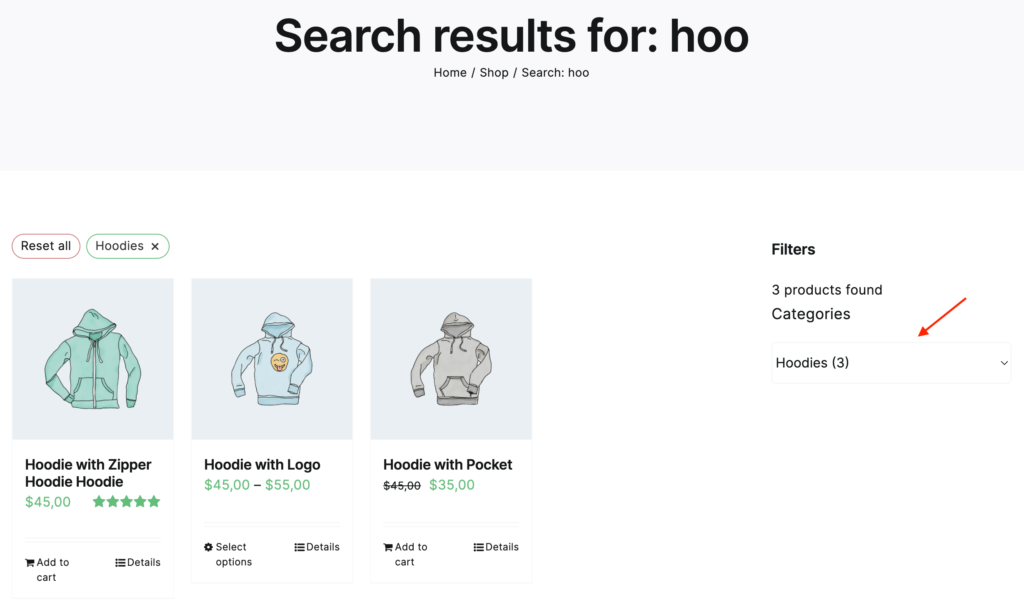
Search results filtered by Filter Everything category filter
Is search results filtering work with AJAX filters?
Yes, it is working with both AJAX and page reload filtering types.
Will filters work with product variations?
Sure. If you enable product variations display then such products will be displayed and filtered on the search page as expected.
What filter types are supported?
You can create any filter types that are available with Filter Everything plugin. They all must work without any issues.