- Overview
- How to Enable GTIN, UPC, EAN, or ISBN Search
- 1. Enable Indexing for GTIN, UPC, EAN, or ISBN
- 2. Reindex the Plugin Table (If Needed)
- 3. Enable Search for GTIN, UPC, EAN, or ISBN
- Display GTIN, UPC, EAN, or ISBN in Search Results
- Searching for Product Variations
- How to Enable Product Variations Search
- 1. Enable Indexing for Variations
- 2. Reindex the Plugin Table (If Needed)
- 3. Configure Variable Product Search
- FAQ
Overview
The Advanced Woo Search PRO plugin allows you to search across various product fields.
One such field is the product's unique identifier, which may be called GTIN, UPC, EAN, or ISBN. This field is located in the WooCommerce product edit page under the Inventory tab.

GTIN, UPC, EAN, or ISBN product field
With the PRO plugin version, you can search for simple, variable, and child products using this field and display the results directly in the search list.
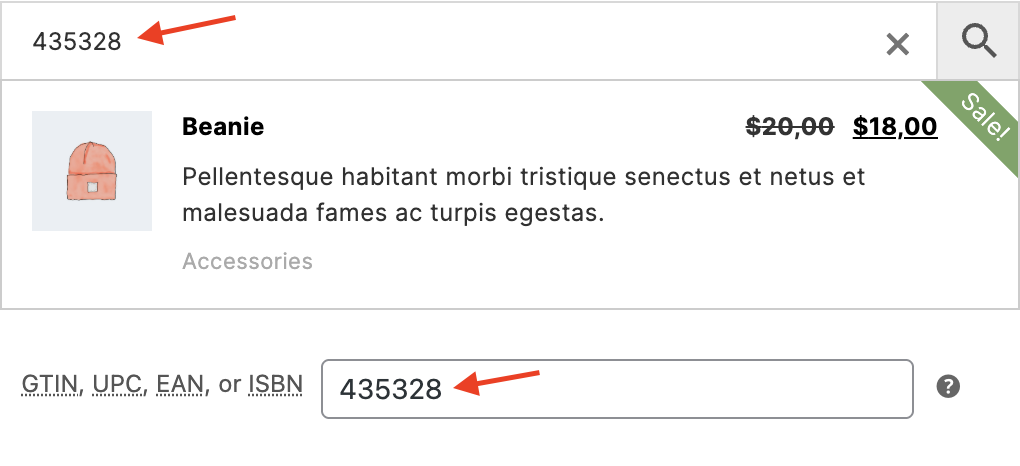
Search by GTIN, UPC, EAN, or ISBN
How to Enable GTIN, UPC, EAN, or ISBN Search
To search for GTIN, UPC, EAN, or ISBN values, ensure they are indexed and enabled.
1. Enable Indexing for GTIN, UPC, EAN, or ISBN
Go to Plugin Settings → Performance and locate the "Data to index" option. Ensure the "GTIN, UPC, EAN, ISBN" field is enabled.
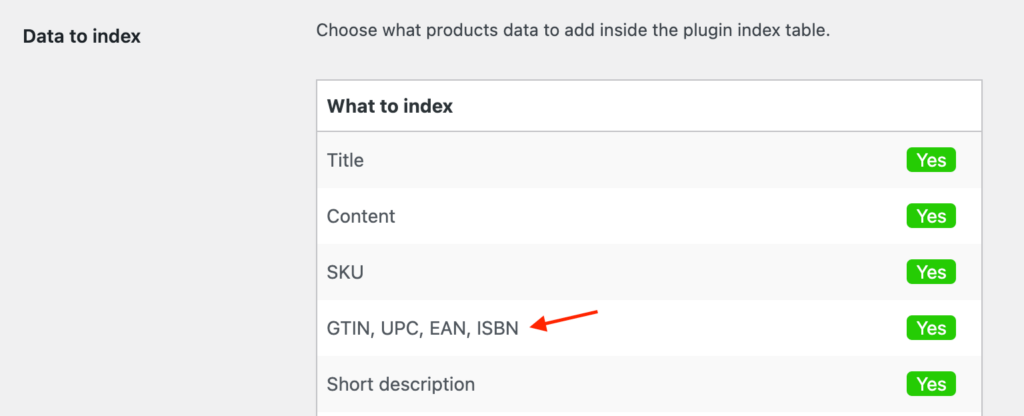
GTIN, UPC, EAN, ISBN index field
2. Reindex the Plugin Table (If Needed)
If the field was disabled, reindex the plugin table by clicking the "Reindex table" button.

Reindex table button
3. Enable Search for GTIN, UPC, EAN, or ISBN
Go to Plugin Settings → Search Form Instance → Search Results and find the "Search In" option. Ensure "GTIN, UPC, EAN, ISBN" is enabled.
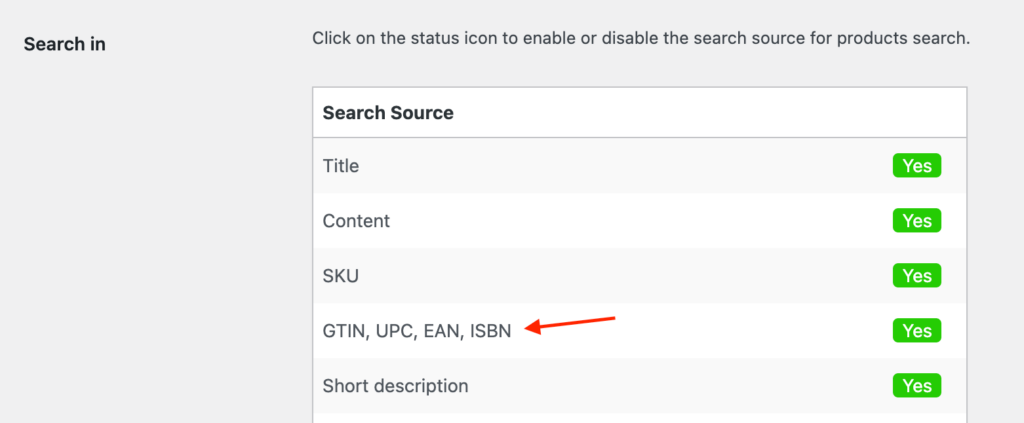
GTIN, UPC, EAN, ISBN search field
✅ That's it! Your search field should now support GTIN, UPC, EAN, and ISBN searches for all your products.
Display GTIN, UPC, EAN, or ISBN in Search Results
If your products have GTIN, UPC, EAN, or ISBN numbers, you can display them directly in the search results list.
How to Enable This Feature
Go to Plugin Settings → Search Results and enable "Show product GTIN, UPC, EAN, or ISBN".
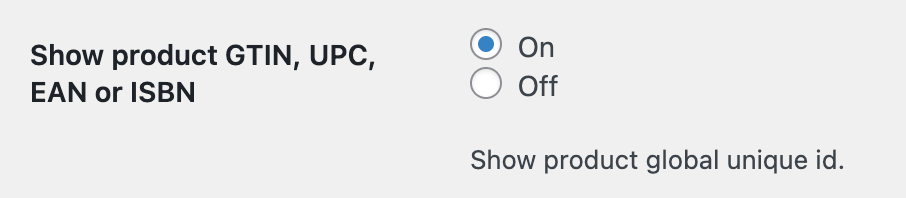
Show GTIN, UPC, EAN, or ISBN option
Once enabled, the unique product number will be displayed for each product that has it.
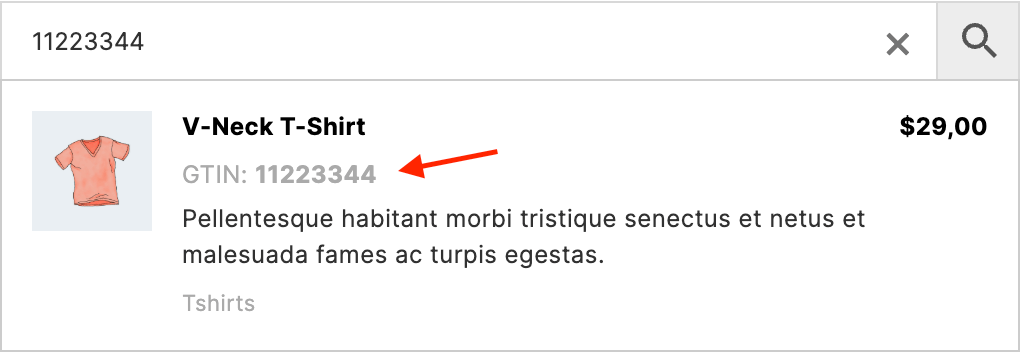
Display GTIN, UPC, EAN, or ISBN
Searching for Product Variations
With Advanced Woo Search PRO, you can search and display product variations alongside simple and variable products.
Additionally, if you search using a GTIN, UPC, EAN, or ISBN, the plugin will also return product variations based on their unique numbers.
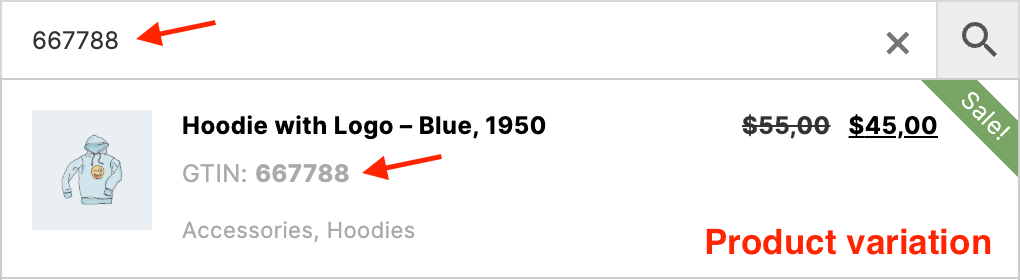
Search for product variations
If variable product search is enabled, the parent product will appear in search results when searching for any GTIN number assigned to its child variations.
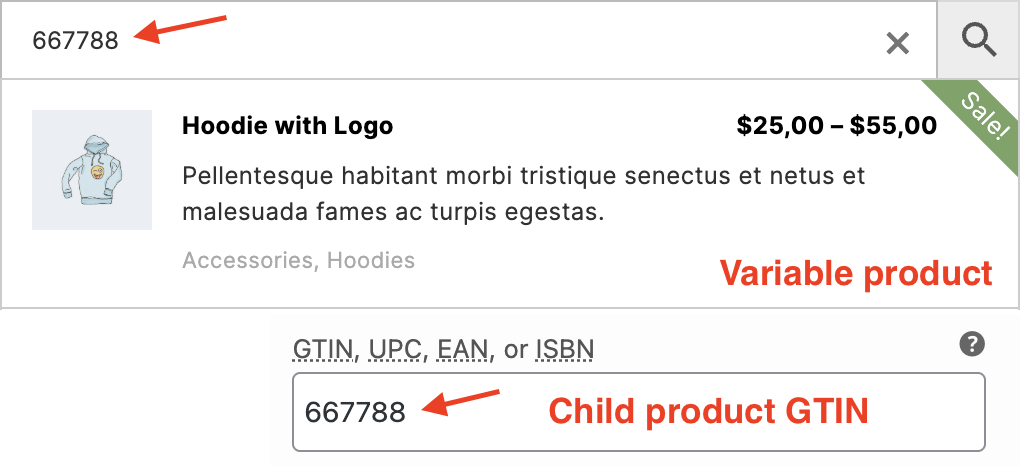
Search for variable products
How to Enable Product Variations Search
1. Enable Indexing for Variations
Go to Plugin Settings → Performance and ensure "Index variations" is enabled.
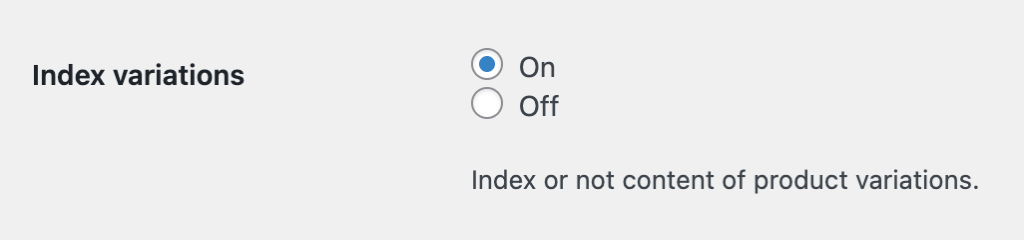
Index variations option
2. Reindex the Plugin Table (If Needed)
If this option was disabled, reindex the plugin table by clicking the "Reindex table" button.

Reindex table button
3. Configure Variable Product Search
Go to Plugin Settings → Search Form Instance → Search Results and adjust the "Variable Products" setting according to your needs.
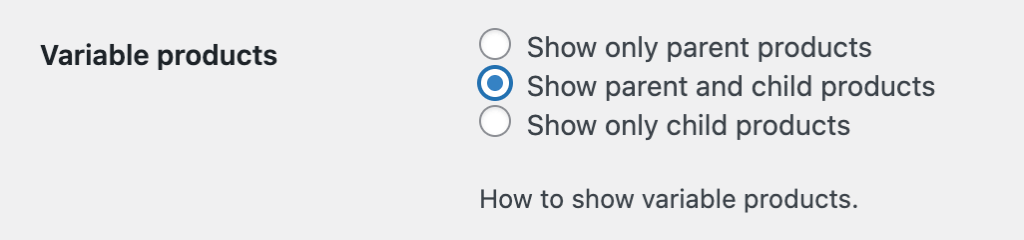
Variable products setting
FAQ
Can I change the relevance score for GTIN, UPC, EAN, or ISBN searches?
Yes, you can customize the relevance score using the aws_relevance_scores filter. Here's an example:
add_filter( 'aws_relevance_scores', function ( $relevance_array ) {
$relevance_array['gtin'] = 1000;
return $relevance_array;
} );