Max Mega Menu
Learn how to add search forms inside navigation menus created via Max Mega Menu plugin.
Learn how to add search forms inside navigation menus created via Max Mega Menu plugin.
With the help of Max Mega Menu plugin you can create complex navigation menus for your site - add widgets inside menu items, change styles and menu behaviour.
Advanced Woo Search is working with these menus plugins without any issues. Below we will learn in detail how to add search form to navigation menus.
In this chapter we will cover several ways of how to add Advanced Woo Search forms inside menus created via Max Mega Menu plugin.
We will start with the simplest one and then cover other solutions in case it is not working for some reasons.
We can use Max Mega Menu feature of adding widgets inside menu items to add AWS plugin search forms.
Steps to add search form inside menu:
1. Install and activate Max Mega Menu plugin.
2. Go to Appearance -> Menus page. Select the menu that you want to transform to Max Mega Menu and check Enable option. Then save it.
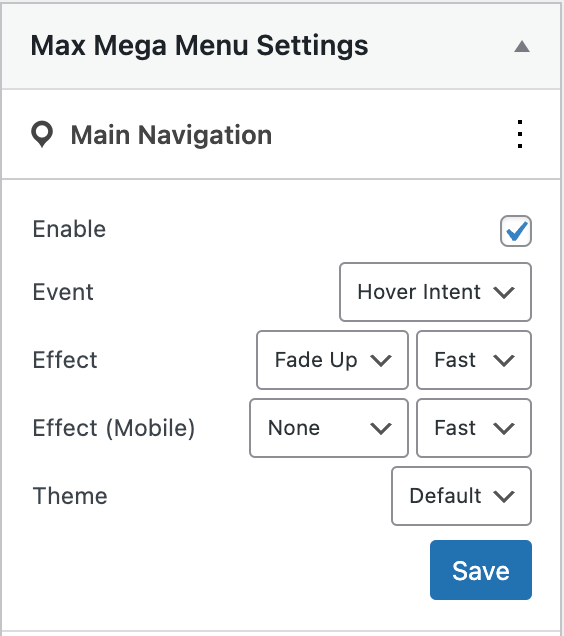
Enabling Max Mega Menu menu
3. Then add a new top level menu item for this activated menu. Name it, for example, Search.
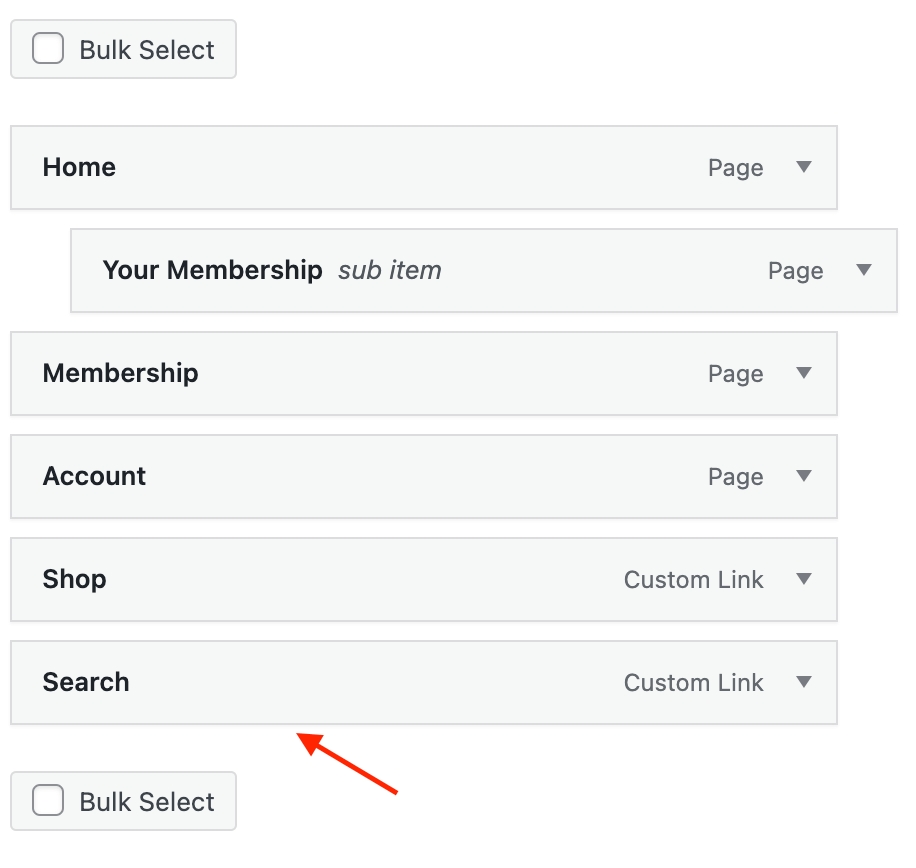
New top level menu item
4. Place the mouse over this item and click Mega Menu button.

Editing menu item via Max Mega Menu
5. Inside the window open Mega Menu tab and set Sub menu display mode option to Mega Menu - Grid Layout or Mega Menu - Standard Layout.
Then add » AWS Widget widget inside it. Additionally set columns width.
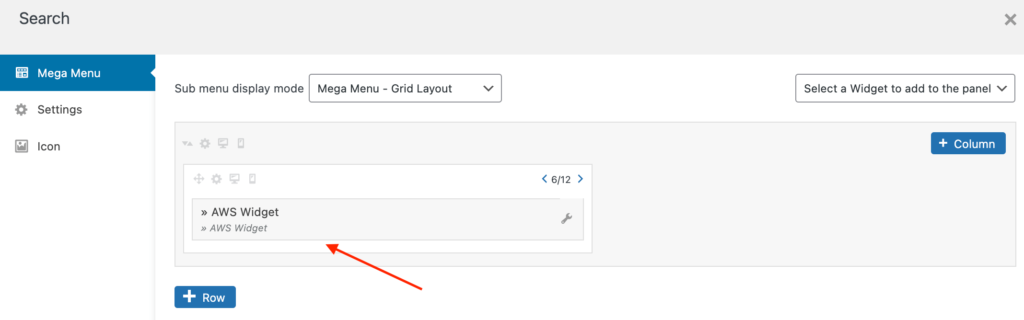
AWS widget for menu item
6. Now just save all menu changes and check it on your site. By hovering on the search menu element you must see a box with a search form inside.
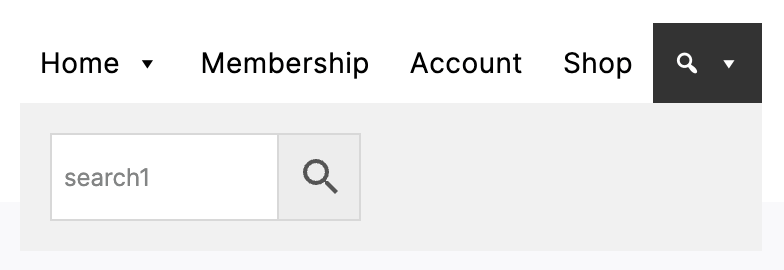
Menu with search form inside
This method would work if you already have some search form inside Max Mega Menu and you just want to replace it with Advanced Woo Search form.
In this case just go to the plugin settings page and enable the Seamless Integration option. This must immediately replace the default menu search form with the plugin ones.

Seamless Integration option
Note: This method can not work with some themes/plugins.
More complex way of adding search form to the navigation menus is by using php code snippets.
This way is described in detail in this article: How To Add Search Form To The Navigation Menu.