MultiVendorX – Multivendor Marketplace
Learn more about integration with the MultiVendorX plugin.
Learn more about integration with the MultiVendorX plugin.
With MultiVendorX WordPress plugin you can build your own multi vendor marketplace in a few minutes and the many built-in features will satisfy almost any user.
Advanced Woo Search PRO has built-in integration with MultiVendorX plugin.You can use these two plugins together to create a multi vendor marketplace with advanced and highly customizable search. Below we will cover the most common integration features.
Search for any product that is sold by your vendors. Display seller badge near each product to let users know who exactly is selling it. Filter products search results based on different marketplace specific parameters.
There are no additional steps that you need to make in order to search for vendor products. As soon as the vendor published his product it will be available for searching thanks to plugin automatic product indexation.
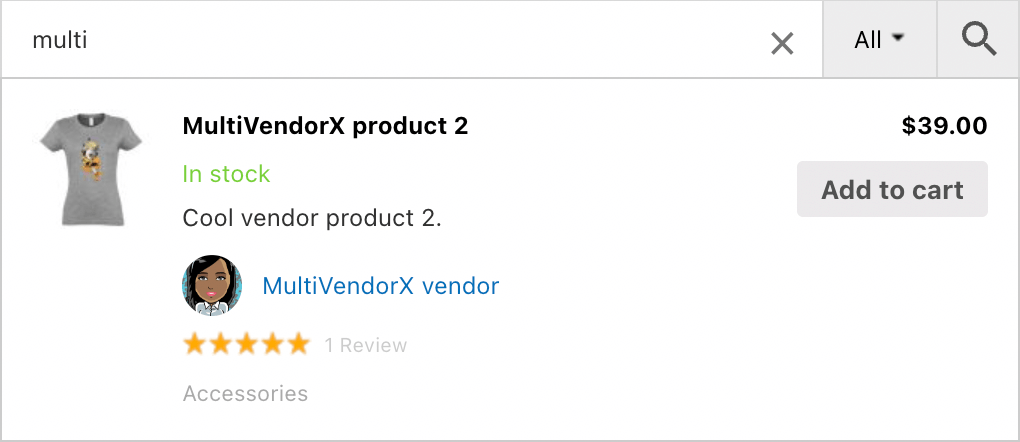
Vendor products search results
Search for MultiVendorX vendors stores and display them inside the Advanced Woo Search PRO plugin search results. Display such vendor-specific information like vendor store name, store link, logo, rating, reviews number.
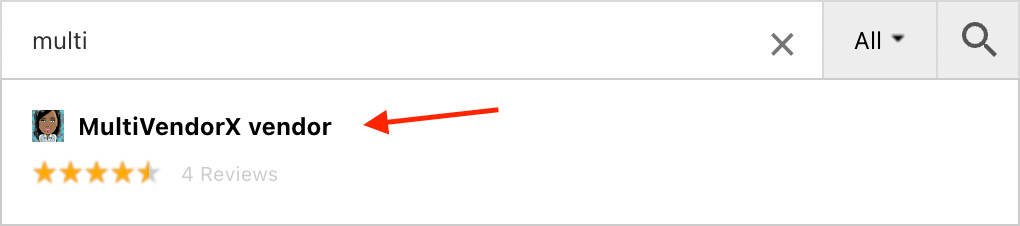
Search and display marketplace vendors
Additionally you can filter such search results based on different users search results filters.https://advanced-woo-search.com/wp-admin/post.php?post=2105&action=edit#
Steps to enable MultiVendorX vendors search:
1. Open Advanced Woo Search settings page -> Search Results tab.
2. Find Archive pages option.
3. Enable Users field for this option and then click gear icon.
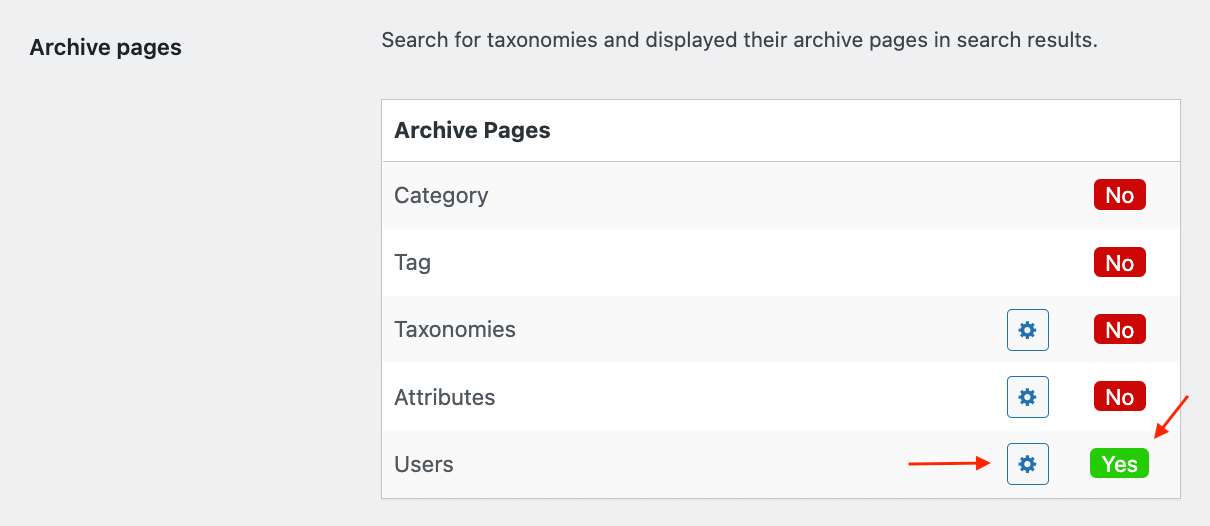
'Archive pages' option
4. On the last page enable all users roles that you want to be available for searching. For MultiVendorX vendors you need to enable Vendor user roles.

Vendor user role field
MultiVendorX plugin generates a store page for each vendor. On this page you can see all information about the vendor, its logo and banner and, of course, all its products.
And one of the cool integration features with Advanced Woo Search is the option to add search form to this page and limit it to search only for current vendor products. In this case you can simply build search mechanics for all your vendors products without any additional effort.
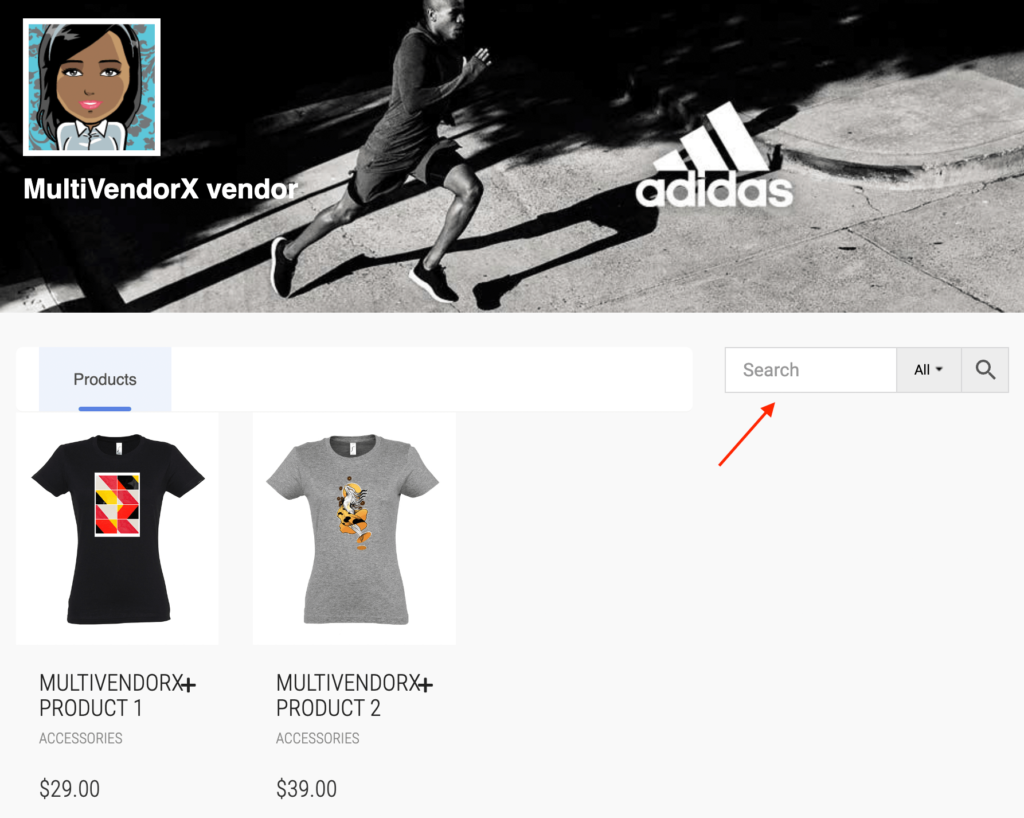
MultiVendorX vendors store page with search form
How to add plugin search form on vendors store:
1. First you need the place on the vendors page where to add search from.
The best choice here is to place it inside the vendor page sidebar. Sidebar is not enabled on the vendor's page by default. To enable it please open WordPress dashboard -> MultiVendorX -> Settings -> Store page and turn on Store Sidebar option. Additionally you can change the value for Store Sidebar Position option.
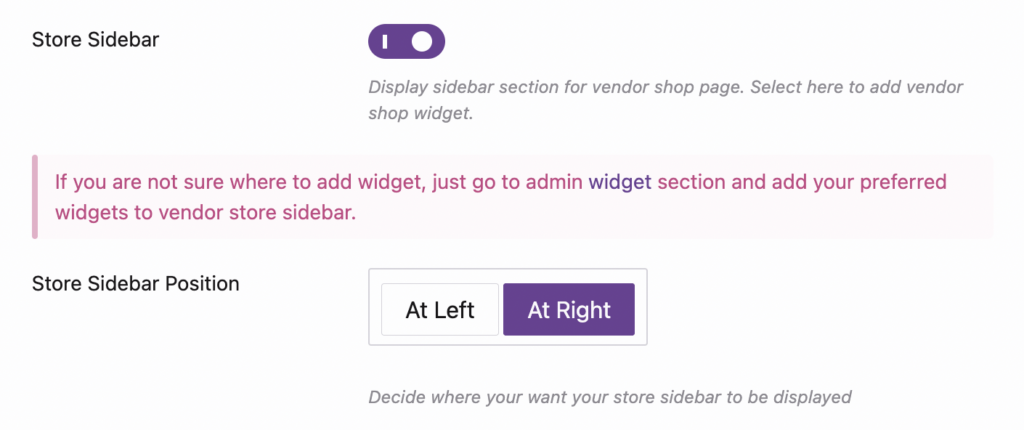
Option to enable store page sidebar
2. Then go to Appearance -> Widgets page, find Vendor Store Sidebar widget area and place Advanced Woo Search plugin search form module inside it.

Search form widget for vendor page sidebar
3. Now just open any vendor store page. You will see a search form inside its sidebar. Search for something and make sure that search inside this page is limited only to current vendor products.
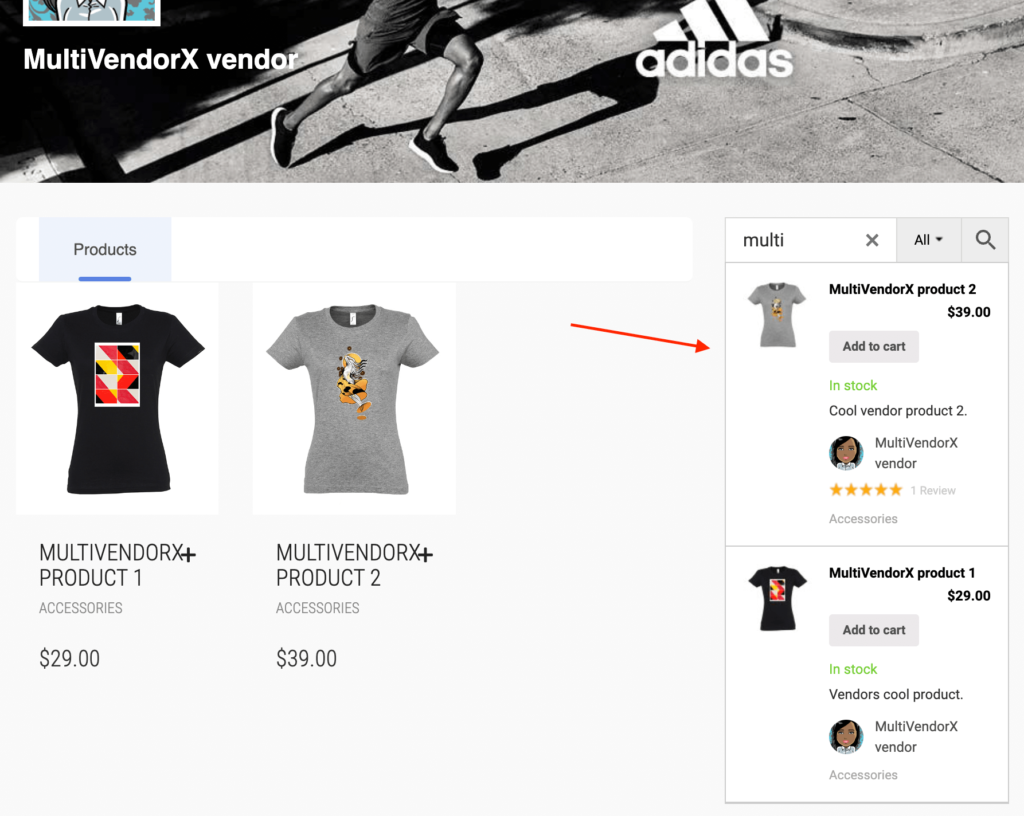
Search form inside vendor page
Mark inside search results all products that are selling via MultiVendorX vendors. Show for each such product information like shop name, shop logo, rating and reviews number.
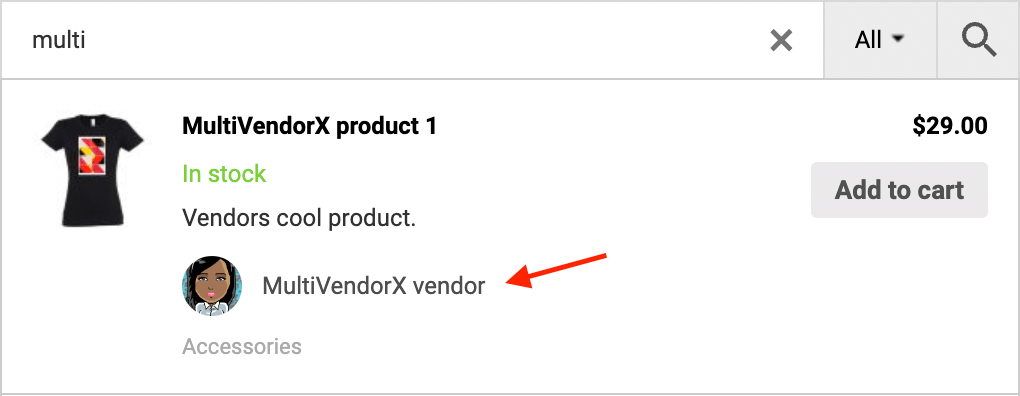
Product vendor information
Very useful feature - search for all vendors products via vendor store name.
Just write the vendor store name in the search box to find all the products that are selling via this vendor.
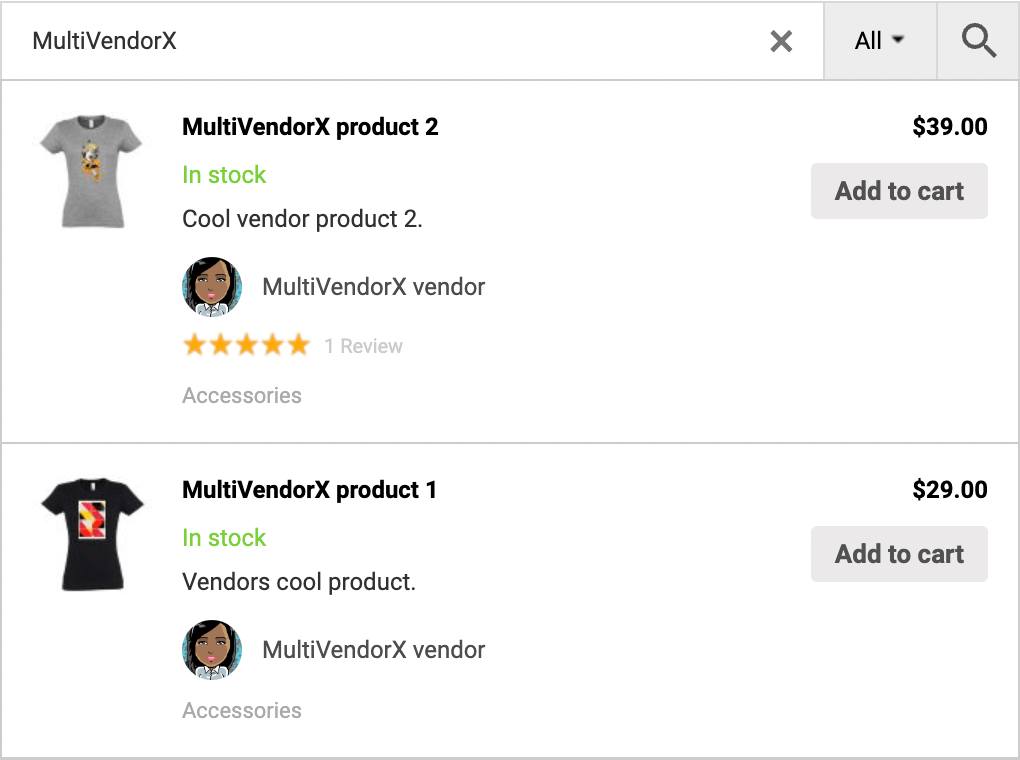
Search for products by vendor store name
With built-in integration between Advanced Woo Search and MultiVendorX plugin you have the option to choose from a bunch of products search results filters.
These additional filters are build specifically for MultiVendorX and use its specific parameters like product vendor, product vendor rating, product vendor reviews count, etc.
Example of use of such filters:
- Show only products from vendor with average rating 4+
- Show only products that is selling via specific vendor/vendors
- Show only products from vendor with total number of sales N+
Hide/show products that are sold by any MultiVendorX vendor.
To set such a filter open the plugin settings page -> Search Results tab and find Filter Results section. Click on Filter products search results button and then choose MultiVendorX: Is product sold by any vendor rule. Set compare operator and value ( true or false ) depending on your needs.

'MultiVendorX: Is product sold by any vendor' products results filter
Hide/show products that are sold by specific MultiVendorX vendors.
To set such a filter open the plugin settings page -> Search Results tab and find Filter Results section. Click on Filter products search results button and then choose MultiVendorX: Product sold by rule. Also set compare operator and choose MultiVendorX vendors from the list of available vendors.

'MultiVendorX: Product sold by' products results filter
Hide/show products based on average vendor store rating.
To set such a filter open the plugin settings page -> Search Results tab and find Filter Results section. Click on Filter products search results button and then choose MultiVendorX: Store rating rule. Choose the needed compare operator ( equal to, not equal to, greater or equal to, less or equal to ) and value of average rating to compare with.

'MultiVendorX: Store rating' products results filter
Hide/show products based on the number of vendor store reviews.
To set such a filter open the plugin settings page -> Search Results tab and find Filter Results section. Click on Filter products search results button and then choose MultiVendorX: Store reviews count rule. Choose the needed compare operator ( equal to, not equal to, greater or equal to, less or equal to ) and the number of reviews to compare with.

'MultiVendorX: Store reviews count' products results filter
Hide/show products based on the number of vendor store products number.
To set such a filter open the plugin settings page -> Search Results tab and find Filter Results section. Click on Filter products search results button and then choose MultiVendorX: Store products count rule. Choose the needed compare operator ( equal to, not equal to, greater or equal to, less or equal to ) and the number of reviews to compare with.

'MultiVendorX: Store products count' products results filter
Hide/show products based on the number of vendor store net sales number.
To set such a filter open the plugin settings page -> Search Results tab and find Filter Results section. Click on Filter products search results button and then choose MultiVendorX: Store net sales rule. Choose the needed compare operator ( equal to, not equal to, greater or equal to, less or equal to ) and the number of reviews to compare with.

'MultiVendorX: Store net sales' products results filter
Hide/show products based on the number of vendor store items sold.
To set such a filter open the plugin settings page -> Search Results tab and find Filter Results section. Click on Filter products search results button and then choose MultiVendorX: Store items sold rule. Choose the needed compare operator ( equal to, not equal to, greater or equal to, less or equal to ) and the number of reviews to compare with.

'MultiVendorX: Store items sold' products results filter
Search for your shop users and use a variety of users search results filters.
With additional users search results filters you can filter results by MultiVendorX vendor name, vendor rating, vendor products count, vendor orders count, net sales, etc.
Example of use of such filters:
- Show only vendors with average rating 4+
- Show only vendors with total number of sales N+
- Show only vendors with reviews count greater then N
Hide/show users that are MultiVendorX vendors.
To set such a filter open the plugin settings page -> Search Results tab and find Filter Results section. Click on Filter users archive pages search results button and then choose MultiVendorX: User is vendor rule. Set compare operator and value ( true or false ) depending on your needs.

'MultiVendorX: User is vendor' search results filter
Hide/show users in search results based on average MultiVendorX store rating.
To set such a filter open the plugin settings page -> Search Results tab and find Filter Results section. Click on Filter users archive pages search results button and then choose MultiVendorX: Store rating rule. Choose the needed compare operator ( equal to, not equal to, greater or equal to, less or equal to ) and average rating to compare with.

'MultiVendorX: Store rating' products results filter
Hide/show users in search results based on the number of MultiVendorX store reviews.
To set such a filter open the plugin settings page -> Search Results tab and find Filter Results section. Click on Filter users archive pages search results button and then choose MultiVendorX: Store reviews count rule. Choose the needed compare operator ( equal to, not equal to, greater or equal to, less or equal to ) and number of reviews to compare with.

'MultiVendorX: Store reviews count' products results filter
Hide/show users in search results based on the number of products inside the MultiVendorX store.
To set such a filter open the plugin settings page -> Search Results tab and find Filter Results section. Click on Filter users archive pages search results button and then choose MultiVendorX: Store products count rule. Choose the needed compare operator ( equal to, not equal to, greater or equal to, less or equal to ) and number of products to compare with.

'MultiVendorX: Store products count' products results filter
Hide/show users in search results based on the number of MultiVendorX store net sales.
To set such a filter open the plugin settings page -> Search Results tab and find Filter Results section. Click on Filter users archive pages search results button and then choose MultiVendorX: Store net sales rule. Choose the needed compare operator ( equal to, not equal to, greater or equal to, less or equal to ) and number of products to compare with.

'MultiVendorX: Store net sales' products results filter
Hide/show users in search results based on the number of MultiVendorX store sales.
To set such a filter open the plugin settings page -> Search Results tab and find Filter Results section. Click on Filter users archive pages search results button and then choose MultiVendorX: Store items sold rule. Choose the needed compare operator ( equal to, not equal to, greater or equal to, less or equal to ) and number of products to compare with.

'MultiVendorX: Store items sold' products results filter
Q: Can I give my customers the option to filter search results by store vendors?
Yes. You can use product sold by X vendor filter together with search form filter buttons option to create such functionality. Just create a separated filter button for each MultiVendorX vendor.
Q: Can you disable displaying vendor info for each product inside search results?
Yes, just use following code snippet to do that:
add_filter( 'aws_multivendorx_show_badge', 'my_aws_multivendorx_show_badge' );
function my_aws_multivendorx_show_badge( $enable ) {
return false;
}