Overview
Advanced Woo Search plugin gives you the option to select where to search for keywords.
Following sources are available: product title, content, description, tags, categories, ID and SKU.
Pro plugin version additionally gives you features to search in product attributes, taxonomies and custom taxonomies.
You can search in all these sources or only in some of them. It is possible via the plugin settings page where you can set these fields. Just find Search In option - inside it you can enable any specific product field that you want.
In this screenshot all sources are active. So when visitors type something in the search box the plugin will search for needed terms in all these fields.
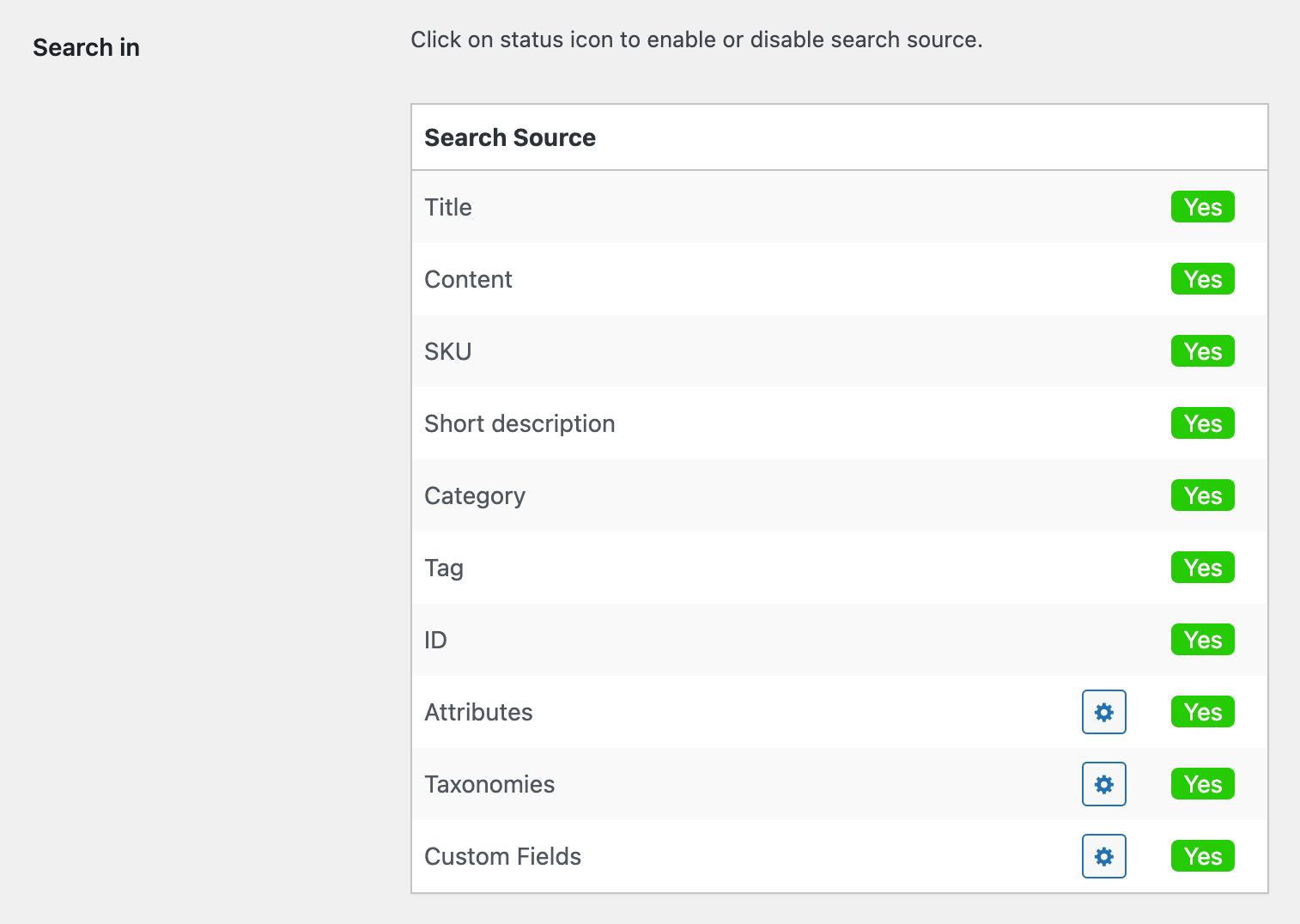
Product fields that are available for search
Also remember that each product field has a different weight. Read about Relevance Score to know more about how plugin sort search results.
Title Search
Search for words inside the product title field.
If all other fields are disabled this field will be enabled automatically. Title field along with ID and SKU fields has a higher relevance score. So products with search words inside the title will appear higher in the search results.

Title search field option
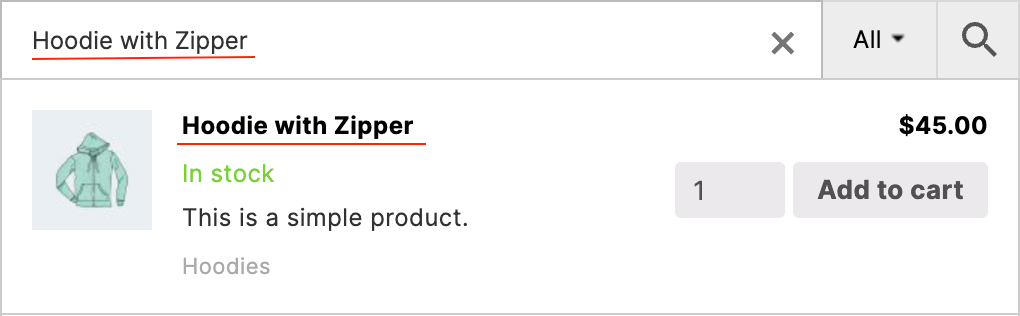
Search for product title.
Content Search
Search inside product content.

Content search field option
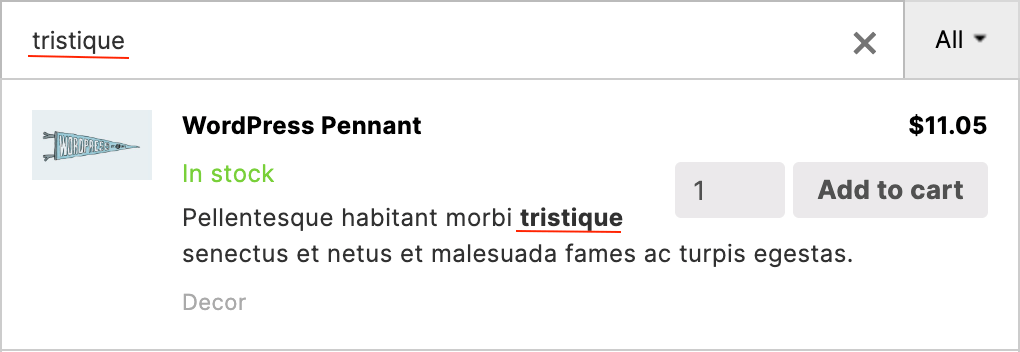
Search for product content.
It is also worth mentioning the possibility of execution of all shortcodes inside this product content field. This means that all data, generated via these shortcodes, will be also available for searching.
The downside of shortcodes execution may be that the index table becomes too big. For this case you have an additional option to disable shortcodes execution for product content. Just open the plugin settings page -> Performance tab and turn off Run shortcodes option.

Option to disable shortcodes execution
SKU Search
Search inside product SKU field. Useful option when you need to find a specific product.

SKU search field option
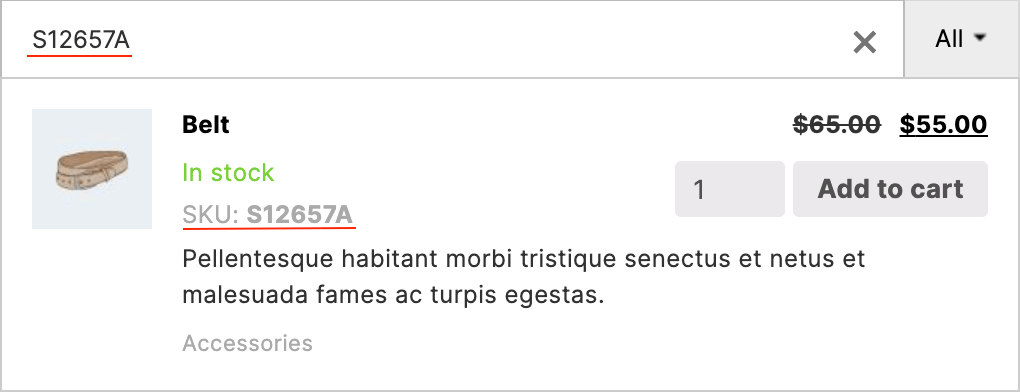
Search for product SKU number.
It is worth mentioning that SKU search works for variable products and its child products too.
Description Search
Search inside product short description field.

Description search field option
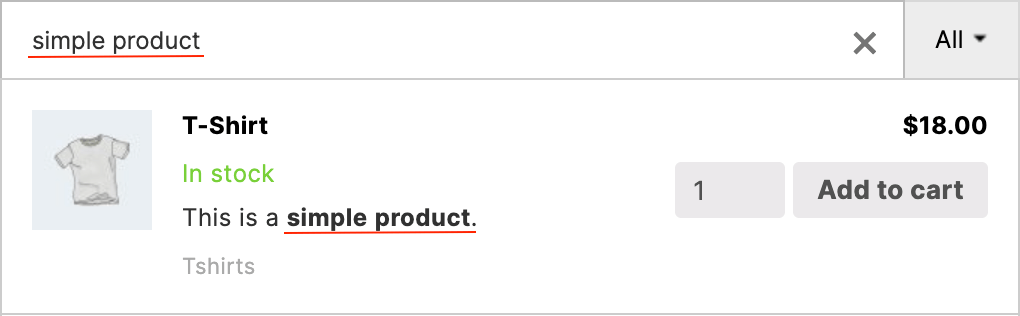
Search for product short description.
Categories/Tags Search
Search inside product categories/tags.

Categories and tags search fields options

Search for product category.
Product ID Search
Search inside the product ID field. Has the highest relevance score among all product fields. Useful option when you need to find a specific product by its ID.

ID search field option
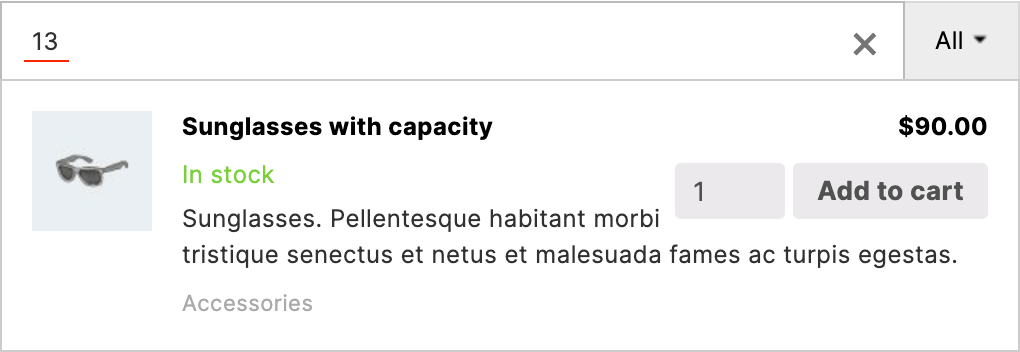
Search for product ID.
GTIN, UPC, EAN, or ISBN Search
Search for products via their GTIN, UPC, EAN, or ISBN numbers.

Enable/disable search
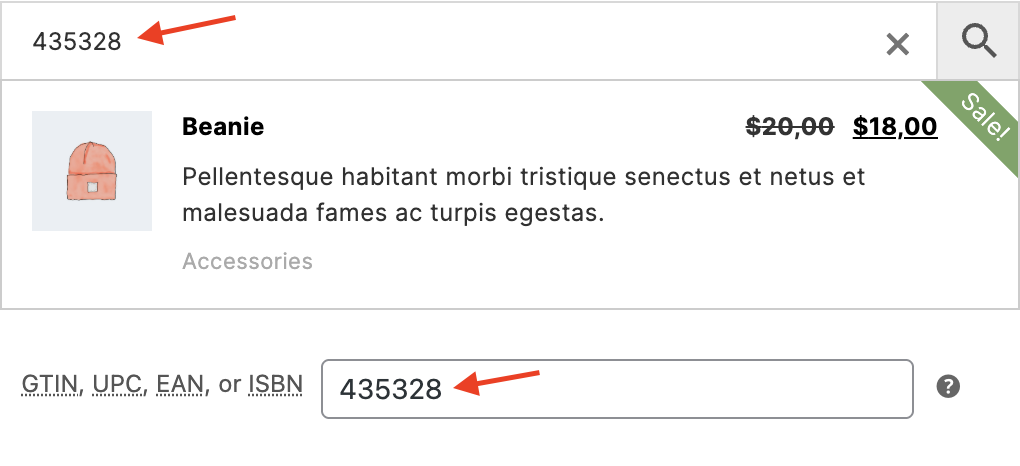
Search by GTIN, UPC, EAN, or ISBN
Attributes Search
You can enable or disable product attributes search for each search form instance from the plugin settings page. Also it is possible to enable/disable search for only certain attributes. It can be done by clicking on the gear icon near 'Attributes' search source of sources table. By clicking on it you will see table like this:
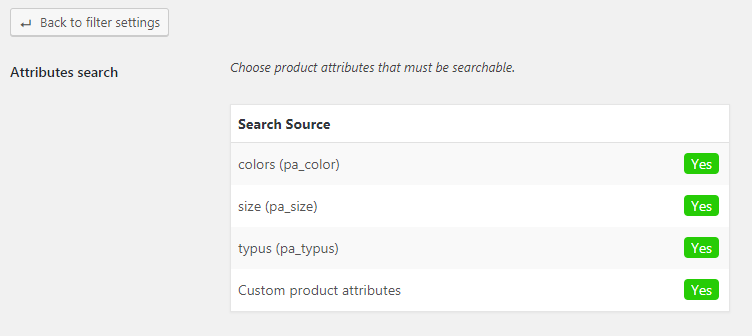
All attributes available for search
Here you will see the list of all available product attributes of your shop. You can deactivate any of them separately. Also it is possible to search in custom product attributes.
Custom Taxonomies Search
It is also possible to search for any available custom product taxonomies. Like and for attributes it is possible to enable/disable search only for certain taxonomies. Just click on the gear icon near 'Taxonomies' search source and you will see the table with all available custom taxonomies.
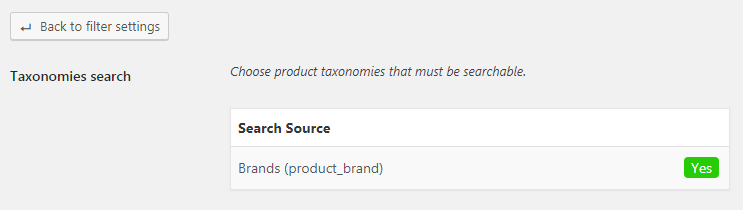
All custom taxonomies available for search
It is the list of all available product custom taxonomies of your shop. Activate/deactivate any of them.
Custom Fields Search
Custom fields of your WooCommerce products are also available for search. You can enable it just like other search sources from the plugin settings page. Find Search Results -> Search in option and enable Custom Fields source.
Also notice that by default all custom fields are disabled from search. You need to click on the gear icon near Custom Fields search source and in the new page choose custom fields that must be available for search.
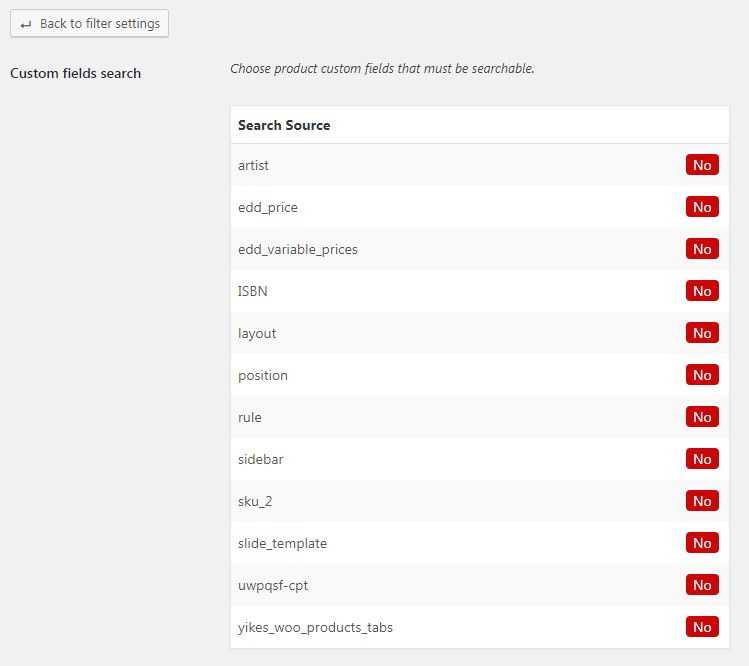
All custom fields available for search
If you are using Advanced Custom Fields plugin then you also need to find in that list custom fields that are related to this plugin and activate them in order to make content generated by Advanced Custom Fields plugin searchable. Learn more about integration with ACF plugin.