TI WooCommerce Wishlist
Read more about how to add a wishlist feature for search results when using TI WooCommerce Wishlist plugin.
Read more about how to add a wishlist feature for search results when using TI WooCommerce Wishlist plugin.
TI WooCommerce Wishlist is a simple but powerful tool to add a wishlist feature to your site. And we are happy to say that it is fully supported by the Advanced Woo Search plugin. You can easily display the Add to wishlist button inside your search results and choose different positions for this button.
1. Enable wishlist option.
First of all go to the plugin settings page -> Search Results tab and enable Show TI Wishlist? option. Via this option you can choose the position of the Add to wishlist button or just decide not to show it at all.
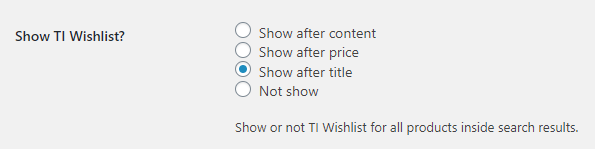
Wishlist display options
2. Check your search results.
Now you just need to check your search results box and find the TI WooCommerce Wishlist plugin button there. This wishlist button is fully functional and the behavior is the same as and for any other place in your shop.
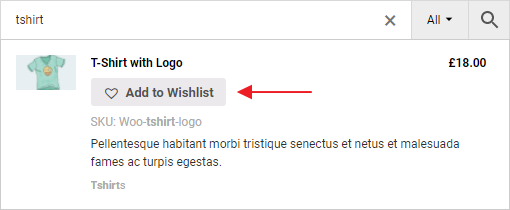
Wishlist inside the plugin search results
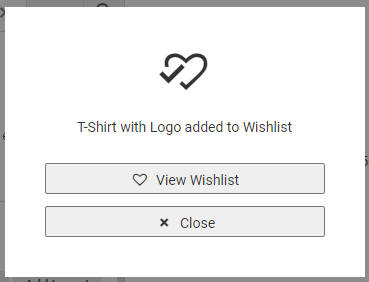
Product is added to wishlist
TI WooCommerce Wishlist plugin integration works well with plugin live search results and search results page.
Wishlist feature works great and with product variations too. If you decide to show them inside the plugin search results then the wishlist option will also work great with them.
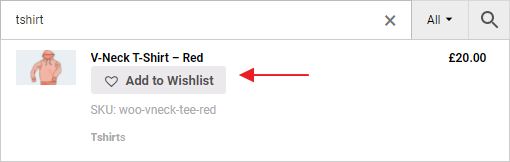
Wishlist for product variations
You can choose from several available wishlist button positions. Show wishlists buttons after product content, after product price or after product title.
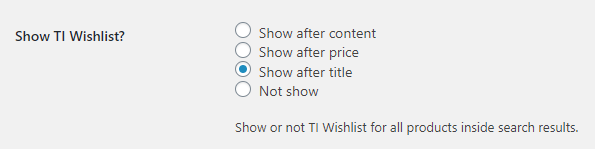
Wishlist display options
With the Advanced Woo Search PRO it is possible to create different search results filters. You can, for example, display a wishlist button for one filter below the title and for a second filter after the content. This gives greater flexibility on how you want to display your plugin products search results.
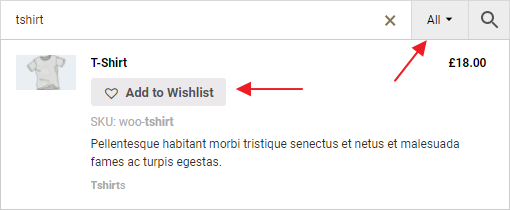
Wishlist button position inside first filter
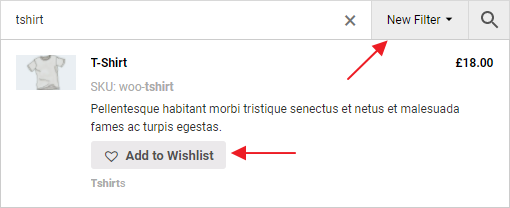
Wishlist button position inside second filter