WPBakery Page Builder
Learn about built-in integration with WPBakery page builder plugin.
Learn about built-in integration with WPBakery page builder plugin.
WPBakery Page Builder plugin as a drag and drop page builder for WordPress. With its help it is possible to easily build any type of page layout without any programming knowledge.
And we are glad to say that Advanced Woo Search has built-in support for this page builder plugin.
It is very simple to add Advanced Woo Search plugin search form inside any WordPress page when using WPBakery builder. You just need to add the WPBakery search form element inside the needed page.
Steps to add search form with WPBakery builder:
1. Open any page that you need to edit and place search form inside it. Or just create a new blank page.
2. Click on Edit with WPBakery Page Builder. You can use both the frontend or backend WPBakery editor.
3. Inside WPBakery editor click on Add Element button and inside Advanced Woo Search tab choose Search Form element.
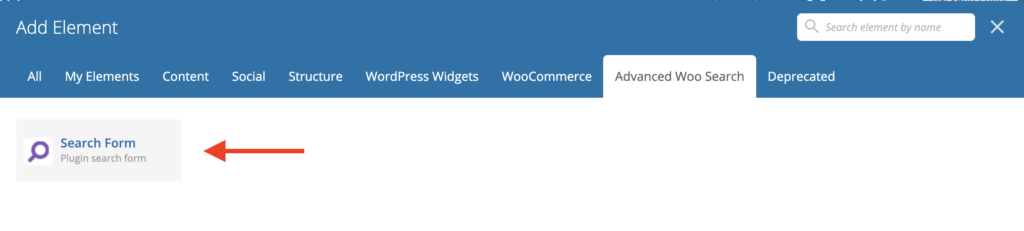
WPBakery search form element
4. Search form element has some additional options inside. Change any of them or leave as is and just click Save changes button.
Placeholder - Choose the text that will be displayed as a placeholder for the search form.
Form ID - PRO plugin version only. Gives option to specify search form ID that must be displayed. Use it if you have several search form instances.
Element ID - Additional option to specify ID name for a block that will contain a search form.
Extra class name - Additional option to set class name for a block that will contain a search form.
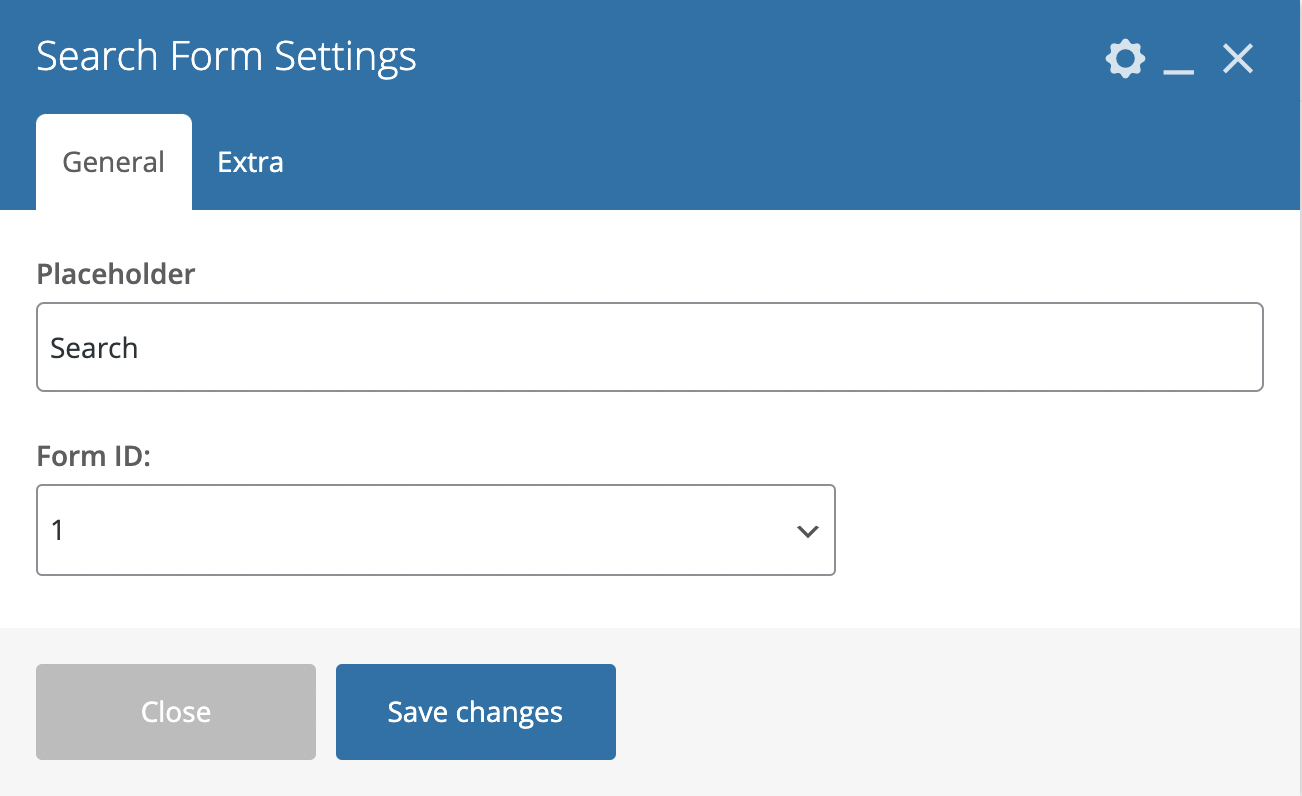
WPBakery search form element options
5. Search form must now appear on the page. When you finish with page editing just click on the Update button at the top right corner.
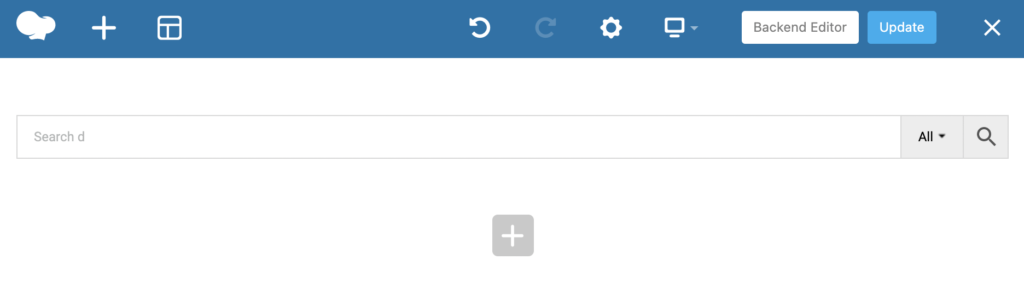
WPBakery builder with search form element
6. Finish! All is done, just exit WPBakery editor and view your updated page to find Advanced Woo Search form inside.